Hi Abhishek Jain,
Thank you for reaching out to us on the Microsoft Q&A forum.
To complete Unit 7 of 9, Exercise - Create an Azure resource, we require a Sandbox to complete. Sandbox provides a default subscription called "Concierge Subscription". We cannot create any resource groups manually under Concierge Subscription as it provides a default resource group.
Before going to Azure portal for creation of a virtual machine as mentioned in Task-1, we need to activate the sandbox by clicking on the "Activate sandbox" button. Please find the Activate Sandbox button and important note mentioned in the module as attached in the screenshot below:

After activating the sandbox, we can see the screenshot as below: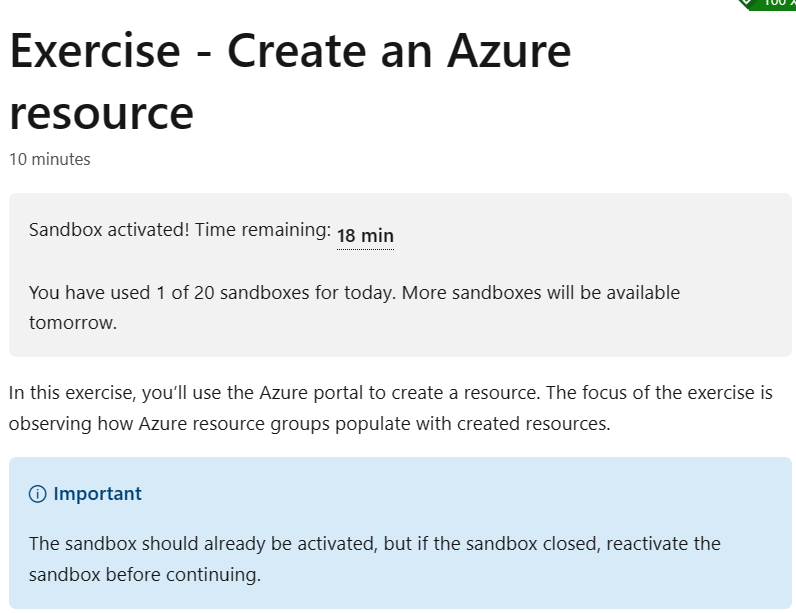
Now, we can go to Task 1: Create a virtual machine and follow the steps as mentioned in the module. We can see in Azure portal under Resource group an item name starting with "learn..." which is the default resource group created when we clicked on "Activate sandbox" button. We can also see the default subscription of sandbox as "Concierge Subscription". Please find the screenshot attached below for reference.
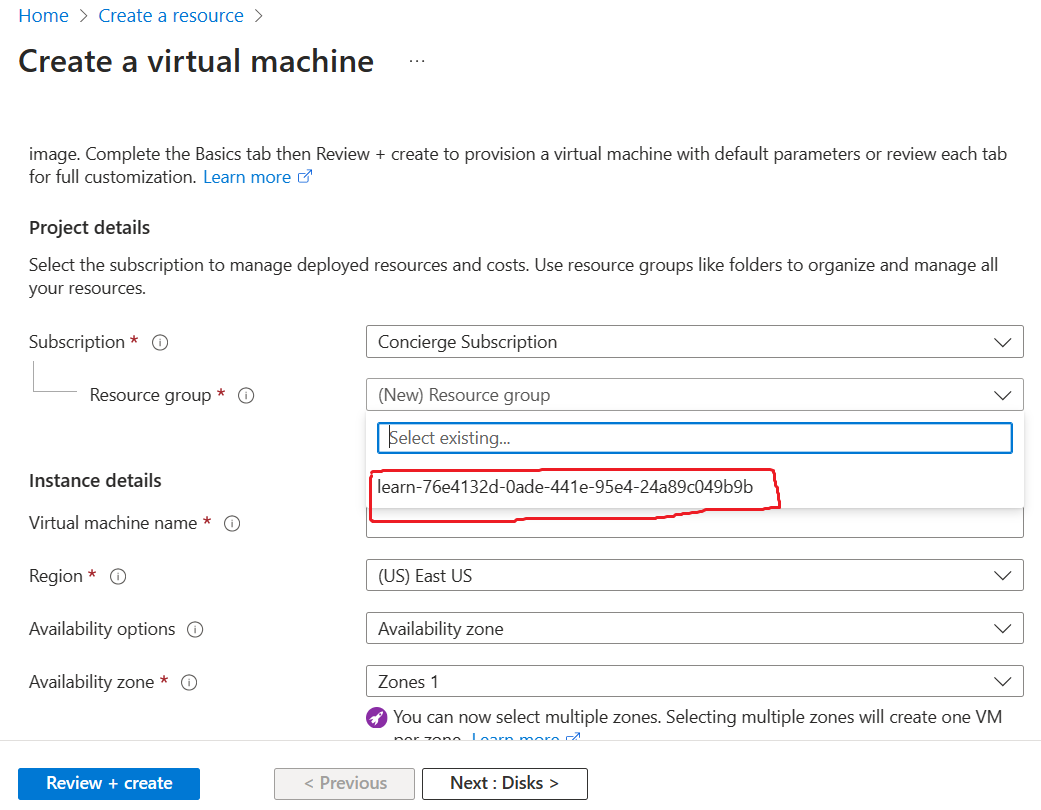
Select the Resource group starting with "learn..." and follow the steps mentioned to complete the Task 1: Create a virtual machine. Kindly follow the steps for Task 2: Verify resources created and complete the Exercise - Create an Azure resource in the module.
Kindly ensure to complete the exercise with in 1 hour after Activating the Sandbox.
The Sandbox automatically cleans up your resources when you're finished with this module.
If the information is helpful, please accept the answer by clicking the "Upvote" and "Accept Answer" on the post.
If you are still running into issues, kindly attach the screenshots for reference and please let us know in the comments. We are glad to help you.
(NOTE: Please conceal all your privacy details before posting).
Thank you.

Then please make sure that you selected Sandbox tenant:
Once you've successfully resolved your issue, please mark this section as "answered".