Hi @Ethan Fox,
Welcome to the Microsoft Q&A Platform! Thank you for asking your question here.
Apart from the answer provided by the community member akinbade abiola, we also suggest that you go through the following for better understanding.
We've addressed your query, and it's functioning well on our end. We're securely accessing n8n. Please review the following steps:
If this solves your question, please accept this answer so it helps others in the community too.As following with this link https://github.com/gogosoon/n8n-simple-installtion-with-ssl
Installing docker with below commands:
- sudo apt update
- sudo snap install docker

Starting n8n in Docker
Please replace your-domain.com with your actual domain. After this, you can access n8n on your-domain.com:5678
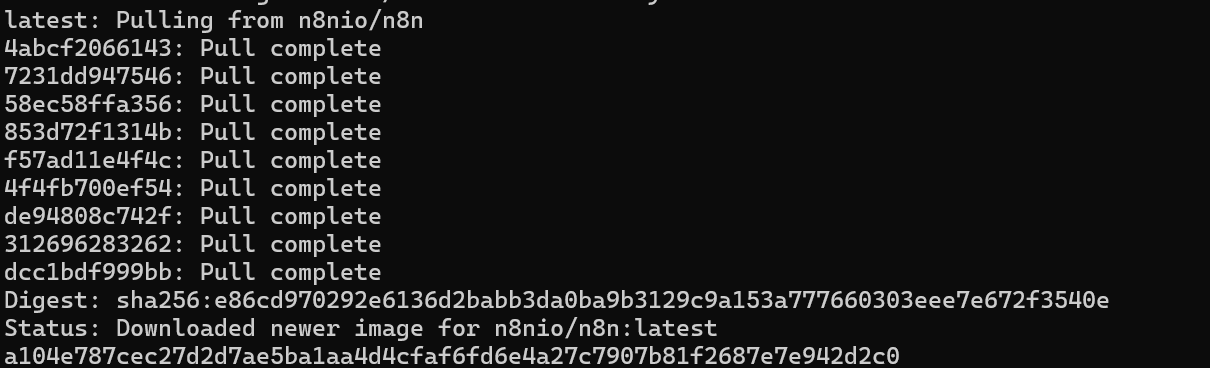
Installing nginx by running below command:
Configuring nginx by using this command:
- sudo vi /etc/nginx/sites-available/n8n
Then, paste the following content:
server {
*listen 80;*
*server_name your-domain.com;*
*location / {*
*proxy_pass http://localhost:5678;*
*proxy_set_header Connection '';*
*proxy_http_version 1.1;*
*chunked_transfer_encoding off;*
*proxy_buffering off;*
*proxy_cache off;*
*}*
}
Again, replace your-domain.com with your actual domain.
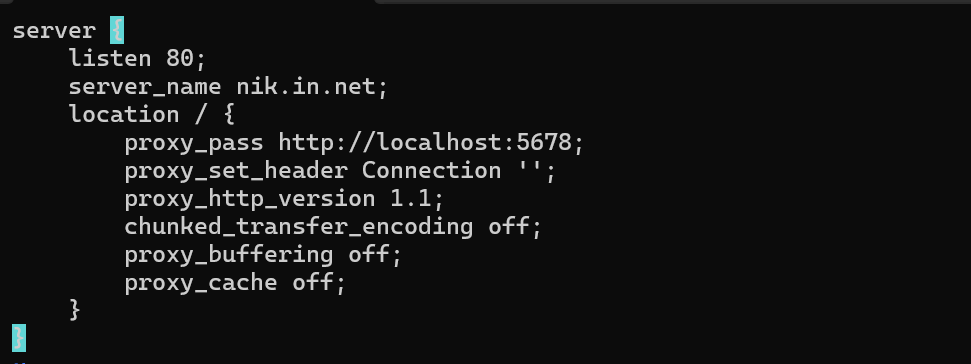
after that,
After that, you can create a symbolic link of this file in the sites-enabled directory:
- sudo ln -s /etc/nginx/sites-available/n8n /etc/nginx/sites-enabled/
Run below commands:
- sudo nginx -t
- sudo systemctl restart nginx

You would also need to allow ports 80, 443 (for HTTPS), and 5678 (for n8n) in your NSG.

At this point, you should be able to access n8n on your-domain.com
Please ensure that DNS records are added for the domain to correctly point to the IP address, including both A (IPv4 address) and AAAA (IPv6 address) records for the domain "your-domain.com" within the DNS (Domain Name System).
Setting up SSL with Certbot
First, install Certbot and the Nginx plugin by running:
- sudo apt install certbot python3-certbot-nginx
- sudo certbot --nginx -d your-domain.com
Again, replace your-domain.com with your actual domain
Final Output:

If this solves your question, please accept this answer so it helps others in the community too.