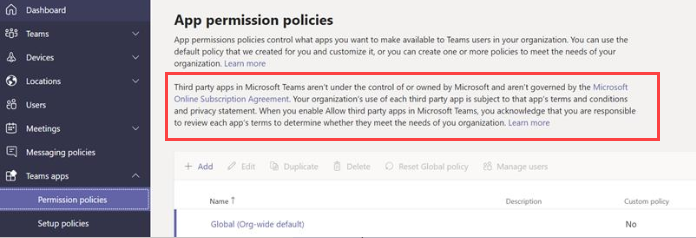Hi @Dan
In a Microsoft 365 Government - GCC, GCCH and DoD deployment of Teams, all third-party apps are blocked by default. In GCC, you see the following note about managing third-party apps on the app permission policies page in the Microsoft Teams admin center.
Use org-wide app settings to control whether users can install third-party apps. Org-wide app settings govern the behavior for all users and override any other app permission policies assigned to users.
1.On the Teams Apps > Manage apps page, select Org-wide app settings. You can then configure the settings you want in the panel.
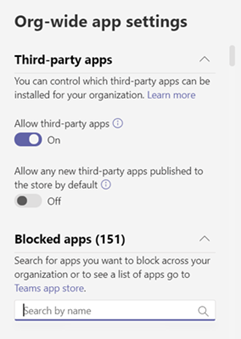
2.Under Third-party apps, turn off or turn on these settings to control access to third-party apps:
Allow third-party apps: This option controls whether users can use third-party apps. If you turn off this setting, your users aren't able to add or use any third-party apps. In a Microsoft 365 Government - GCCH and DoD deployment of Teams, this setting is off by default.
Allow any new third-party apps published to the store by default: This option controls whether new third-party apps that are published to the Teams app store become automatically available in Teams. You can only set this option if you allow third-party apps.
3.Under Blocked apps, add the apps you want to block across your organization. For any third-party app you want to allow in your organization, remove the app from this blocked apps list. A blocked app isn't available to any user, regardless of app policies.
4.Select Save for org-wide app settings to take effect.
To allow third-party apps, either edit and use the Global (Org-wide default) policy or create and assign an admin-created policy.
If the answer is helpful, please click "Accept Answer" and kindly upvote it. If you have extra questions about this answer, please click "Comment".
Note: Please follow the steps in our documentation to enable e-mail notifications if you want to receive the related email notification for this thread.