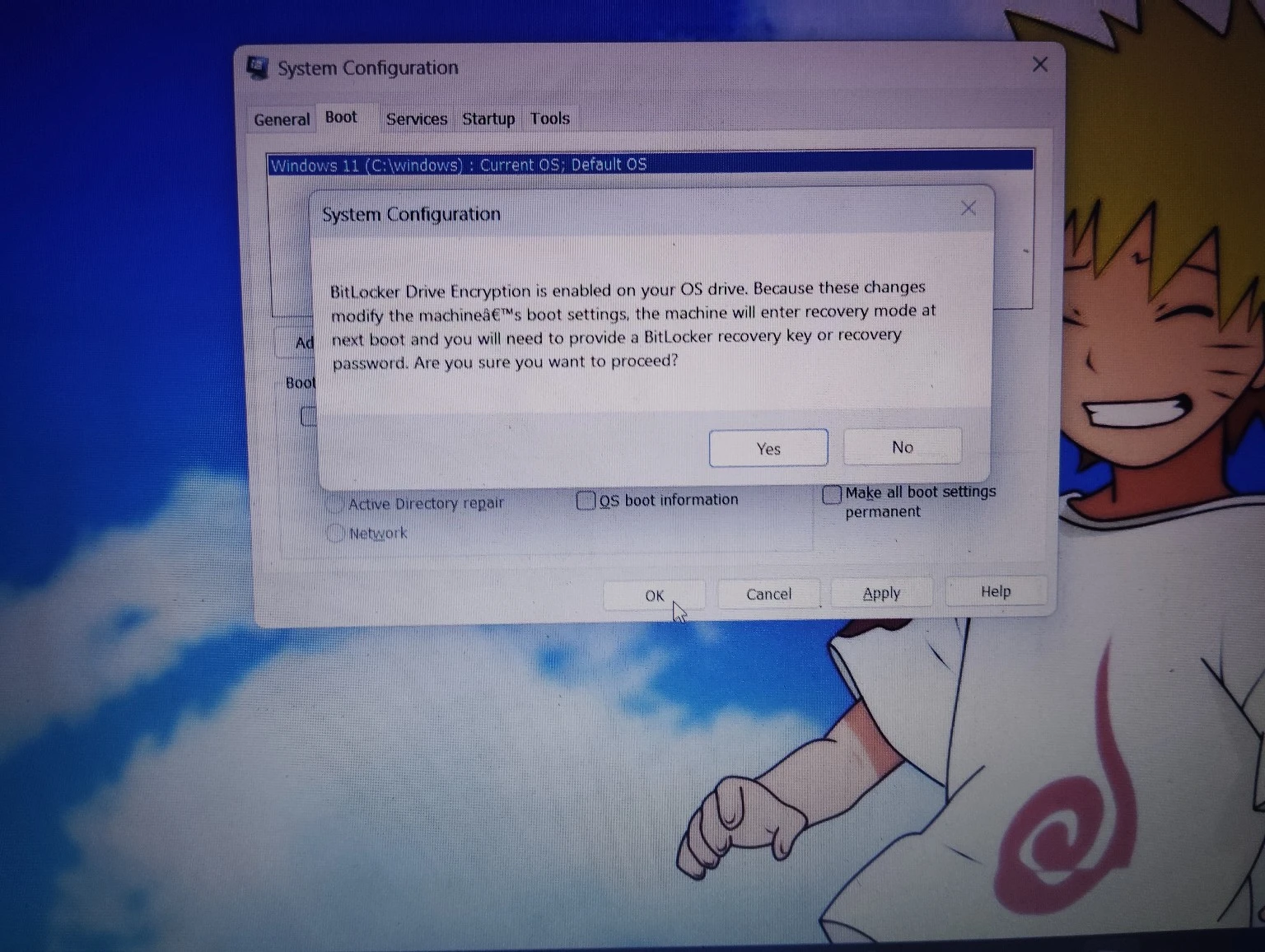Hello mahendranath mp,
thank you for posting on the Microsoft Community Forums.
It sounds like your boot configuration data (BCD) has a duplicate entry. Here are some steps you can follow to safely remove the duplicate entry and avoid triggering BitLocker recovery:
Step 1: Backup the Current BCD
Before making any changes, it's always a good idea to backup your current BCD configuration.
- Open a Command Prompt with administrative privileges (right-click and select "Run as administrator").
- Run the following command to backup the BCD: bcdedit /export C:\bcdbackup This will create a backup file named
bcdbackupon your C: drive.
Step 2: Identify the Duplicate Entry
- Still in the Command Prompt, type the following command to view the current boot entries: bcdedit /enum /v
- Look for entries that match the description you provided ("Windows 11 on volume 3"). Note down the identifier (a long alphanumeric string) for the duplicate entry you want to remove.
Step 3: Remove the Duplicate Entry
- Once you have identified the duplicate entry, use the following command to delete it: bcdedit /delete {identifier} Replace
{identifier}with the actual identifier you noted earlier.
Step 4: Check for Issues
- To ensure everything is working, restart your computer and see if it boots correctly.
- If you encounter any issues, you can restore the BCD from the backup you created. Boot into the recovery environment, open Command Prompt and run: bcdedit /import C:\bcdbackup
BitLocker Considerations
To avoid triggering BitLocker recovery:
- Ensure that you are performing these steps from within an administrative Command Prompt.
- Avoid changing the UEFI/BIOS settings or the boot order.
- If your system still prompts for a BitLocker recovery key, make sure you have it handy: Find your BitLocker recovery key - Microsoft Support.
Hope it helps.
Best regards,
Lei