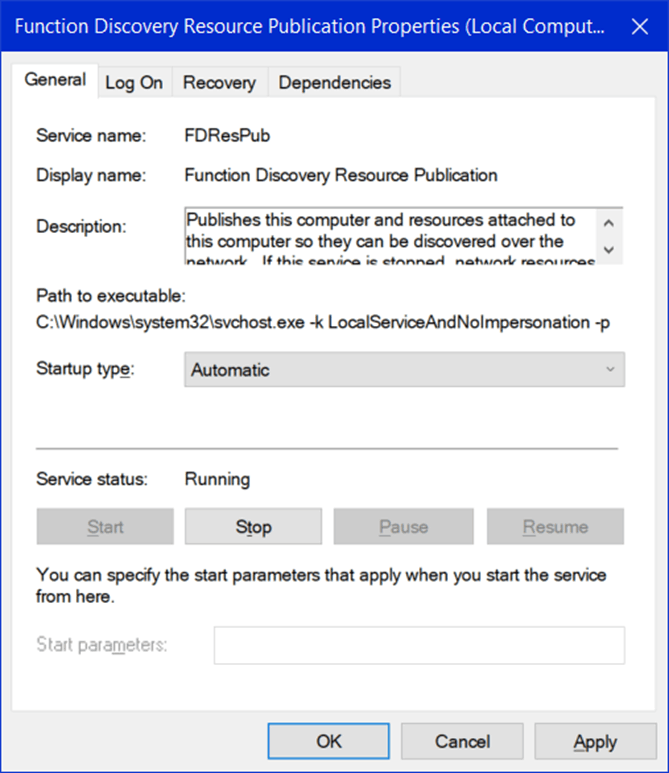Hello,
You can refer to the following steps to set up shared folders to try to troubleshoot:
Steps to Set Up File Sharing on a Windows PC
Note: These steps needs to be done on each Windows PC you want to be able to share files and folders between.
- Make sure each computer you want to share between are all connected to the same network. For example, all connected to the same router via Ethernet and/or wireless.
- Make sure each computer on the network has a different computer name.
- Make sure each computer you want to share between are on the same workgroup. (see screenshot below)
- Enable SMB Direct on each computer you want to share between. If you are connecting to a previous version of Windows (ex: Windows 7/8/8.1) than Windows 10, then you will need to enable SMB1. (see screenshot below) SMB Direct will not be available in the Windows 10 Home edition. You will need to enable SMB1 instead.
If you enable SMB1, be sure to uncheck Automatic Removal. - Make sure Use Sharing Wizard is checked in Folder Options > View tab on each computer you want to share between. (see screenshot below)
- Make sure the below mentioned services are started (running) and their startup type is set to automatic on each computer you want to share between. (see screenshots below)
- DNS Client
- Function Discovery Provider Host
- Function Discovery Resource Publication
- Server
- SSDP Discovery
- UPnP Device Host
- Set the network location on each computer you want to share between to private (recommended) or public. (Go to Settings > Network and Internet > Network Properties)
- Customize Network Sharing Settings:- (Go to Control Panel > Network and Internet > Network and Sharing Center > Advanced sharing settings)
- Turn on network discovery for your private or public network on each computer you want to share between.
- Turn on File and Printer Sharing for your private or public network on each computer you want to share between.
- Turn on Public folder sharing on each computer you want to share between if you want to share items in the C:\Users\Public folder on a computer.
- Turn off password protected sharing on each computer you want to share between.
- Select the file sharing connections encryption level you want to use on each computer you want to share between.
- You can now use any of the options below to share files and folders with another computer on the same network. i) Share File or Folder using "Give access to" or Sharing option:
- Open File Explorer.
- Navigate to and select one or more file, folder, and/or library you want to share, right click on the selected item(s), click on Give access to, and click on Specific people.
- You will now see the people that you are currently sharing this with and their permission level.
- Select a name of a user account on your PC or everyone you want to share with.
- Click on Add.
- Select (check) the permission level you want for this user or everyone.
- When finished adding people to share with, click on the Share button at the bottom.
- Click on Done.
- Open File Explorer.
- Navigate to and right click on the folder or drive you want to share, and click on Properties.
- Click on the Sharing tab, and click on the Advanced Sharing button.
- Perform the following actions:
A) Check Share this folder.
B) If you want a different share name, then you can change it.
C) Limit the number of simultaneous users to the number you want. The default is 20.
D) Add any comments you want for this share.
E) Click on the Permissions button.
- Select a group or user, select (check or uncheck) the permissions (allow or deny) you want for this group or user, and click on OK when finished.
- Click on OK.
- Click on Close.
Best regards
Zunhui