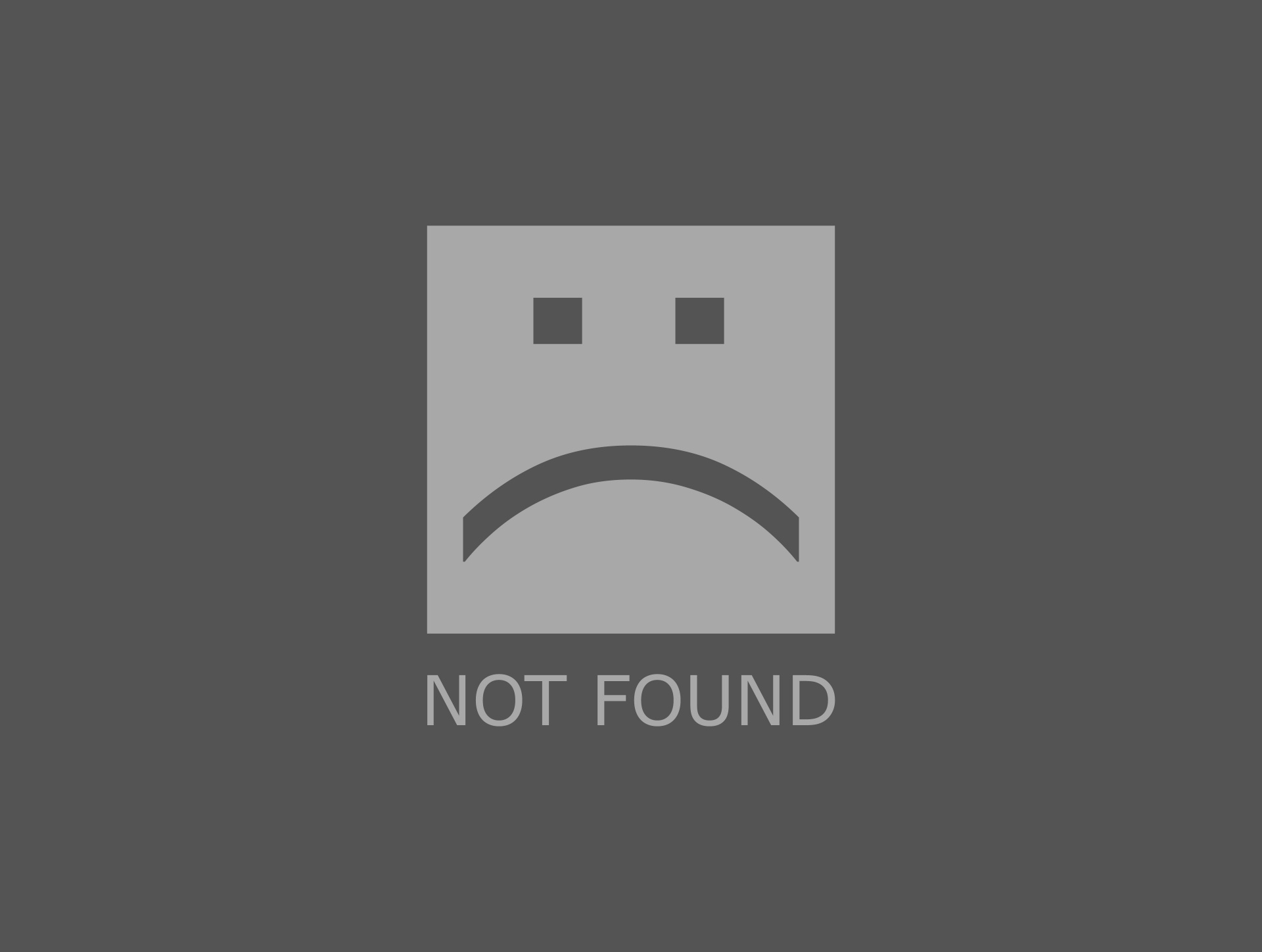Hello
Thank you for posting in Microsoft Community forum.
The Isass.log file growing rapidly is not a common problem, but it could be related to the Local Security Authority Subsystem Service (LSASS), which handles authentication and Active Directory management.
Here are a few steps you can take to troubleshoot and potentially resolve this issue:
Check for Errors in Event Viewer: Look for any related errors or warnings in the Event Viewer under the System and Application logs. This might give you more insight into what’s causing the log file to grow.
Monitor LSASS Activity: Use tools like Performance Monitor to track LSASS activity. This can help identify if there’s a specific process or request causing the log file to grow.
Memory usage considerations in AD DS performance tuning | Microsoft Learn
Update and Patch: Ensure your server is fully updated with the latest patches and updates from Microsoft. Sometimes, these issues can be resolved with a software update.
Check for Malware: Although less likely, it’s worth running a thorough malware scan to rule out any malicious activity that might be affecting the LSASS process.
Review Active Directory Usage: High usage or specific queries to Active Directory can increase LSASS activity. Review any recent changes or applications that might be interacting heavily with AD.
Troubleshooting High LSASS CPU Utilization on a Domain Controller (Part 1 of 2) - Microsoft Community Hub
Sorry, we cannot see your screenshots. We still recommend that you follow the above steps to troubleshoot.
Best Regards,
Wesley Li