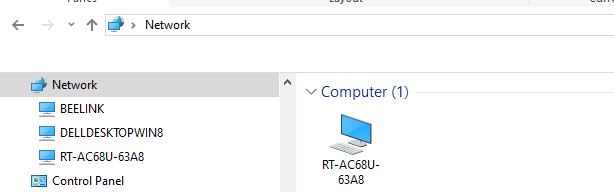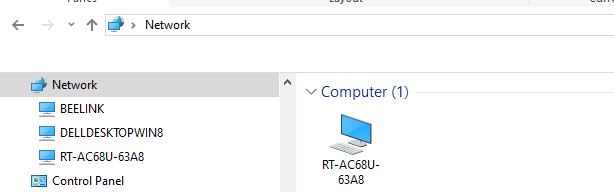I don't think that my problem is due to using Windows 11 Home on my new Lenovo.
When I click on the network icon in Windows Explorer on any of my computers, the only thing that shows up is my router. Previously, all the computers in my local network appeared. When I first started setting up the new Lenovo computer, I mapped out several network drives on different Win 10 and Win 11 computers in my local network. I am still able to access these drives, on Windows Explorer, despite the fact that when I click on Network icon, the only device that pops up is my router.
As you can see in the picture below, the only computer appearing in the Network is the router. Two other network computers, Beelink & DelldesktopWin8, were accessed by clicking the mapped out drive. If I didn't previously map out the drive, I wouldn't be able see them.
As I stated previously, all of my other computers, two computers running Win 10 Home, one computer running Win 11 Pro, and one computer running Win 11 Home are able to see the drives connected to the Asus RT-AC68U router (which is actually an RT-AX86U).
Does anyone have any ideas what's going on?