Hi @Vinod Survase ,
Based on my research, so far, I do not find any reference to setup alert emails of users' mailbox storage, or warnings that mailbox is nearly full to admin.
The appropriate way at this moment is to check the status of the Quota chart to verify whether the user's mailbox is healthy or not on the mailbox usage report page.
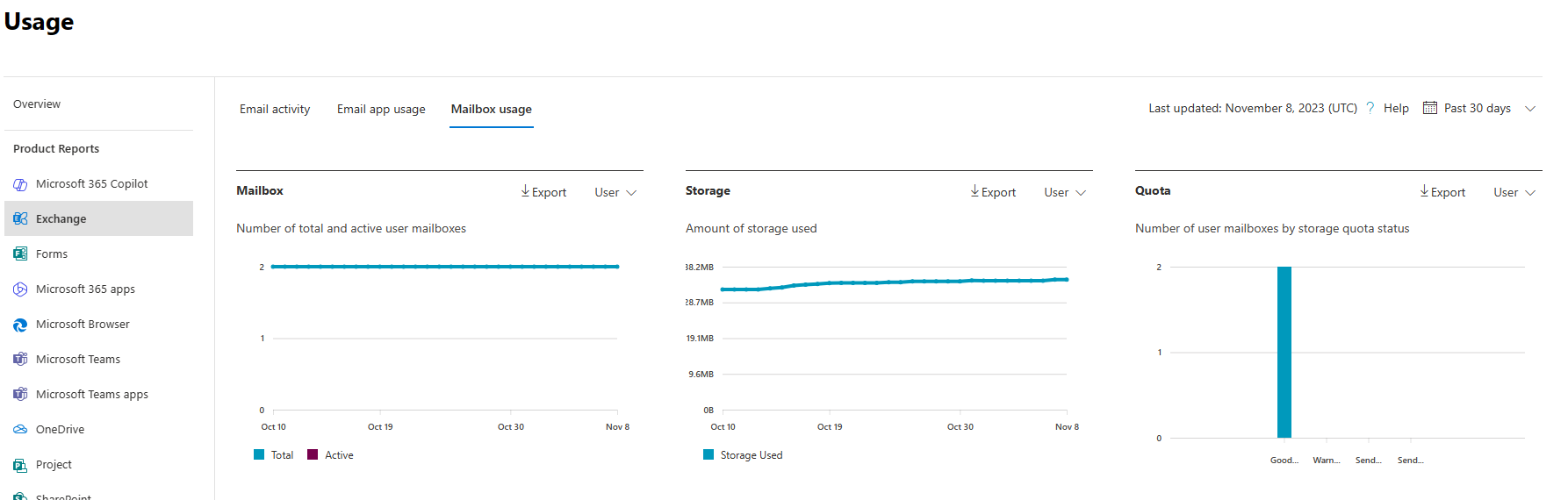
Reference: https://learn.microsoft.com/en-us/microsoft-365/admin/activity-reports/mailbox-usage?view=o365-worldwide#the-quota-chart
If the answer is helpful, please click "Accept Answer" and kindly upvote it. If you have extra questions about this answer, please click "Comment".
Note: Please follow the steps in our documentation to enable e-mail notifications if you want to receive the related email notification for this thread.
