The instructions that you are referring to (presumably what comes up when you type "signature" in the help section) are inaccurate. I believe they are for Windows users instead of those of us who use Apple devices.
The best workaround I was able to come up with was to create a signature in the Pages app. You can do this by:
- opening a new document > open the insert menu or right click > insert from phone or other device (in my case I used my iPad so that I could use the apple pencil) > draw your signature on said device > click done.
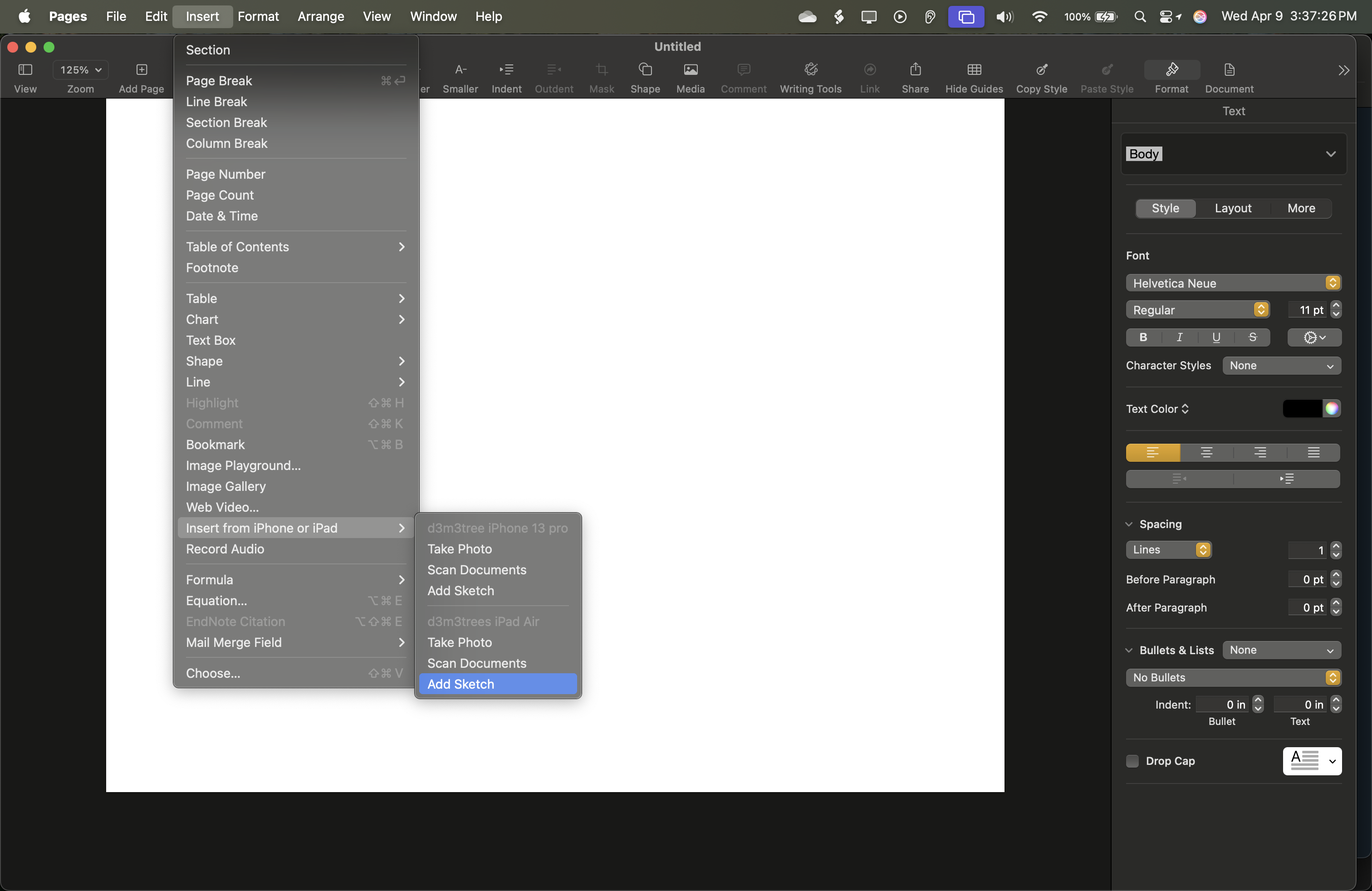
**One important note is that if you're using dark mode on your ipad and the background your drawing on is black, choosing white for the drawing /font color is what will show up as black in the pages document. If you choose black you will not see what you're writing because its black on black which your computer will treat like you're writing white on white if your iPad background was white. This threw me for a loop at first.
Then you can export it as an image or whatever type of document you want but in my case I chose png. Next I had to open using preview to scale and crop to the size that was appropriate for inserting it in documents with 10-12 pt font without having to resize it in word.

Alternatively, you can open a blank document in preview then annotate/markup and choose the signature option which will ask you to draw your signature using the trackpad, your mouse, iphone, or iPad, etc. Same process to crop and scale it but now you export as the image file type from preview instead of pages. This method would not retain my signature for some reason in an older OS version but I tried it again today and it seems to no longer have that bug.
Now here's the pro tip. Once you insert your signature with your usual "complimentary close" (aka where you write "Sincerely, …"), you can:
- highlight everything you usually include > open the insert menu > select autotext > new.
This will open a window saying it will save the new autotext as whatever you want to name it. There is also a menu you can navigate to in the settings to add AutoText but you wouldn't be able to add the image doing it that way. Next time you have a letter you can insert your auto text and have the whole thing streamlined almost as if you were a Windows version user.

Hopefully this will help someone out in the future if they refuse to develop the Mac version to have the same functionality as the Windows version.



