
Based on my test, I think you may install retail version of Office Professional Plus 2019 with ODT.
I use the following configuration file (.xml file) to install Office.
<Configuration>
<Add OfficeClientEdition="64">
<Product ID="ProPlus2019Retail">
<Language ID="en-us" />
<ExcludeApp ID="Access" />
<ExcludeApp ID="Groove" />
<ExcludeApp ID="OneDrive" />
<ExcludeApp ID="OneNote" />
<ExcludeApp ID="Outlook" />
<ExcludeApp ID="Publisher" />
</Product>
</Add>
</Configuration>
After finishing installation, I go to Registry Editor, then locate to Computer\HKEY_LOCAL_MACHINE\SOFTWARE\Microsoft\Office\ClickToRun\Configuration, I find the value of ProductReleaseIds is ProPlus2019Retail.
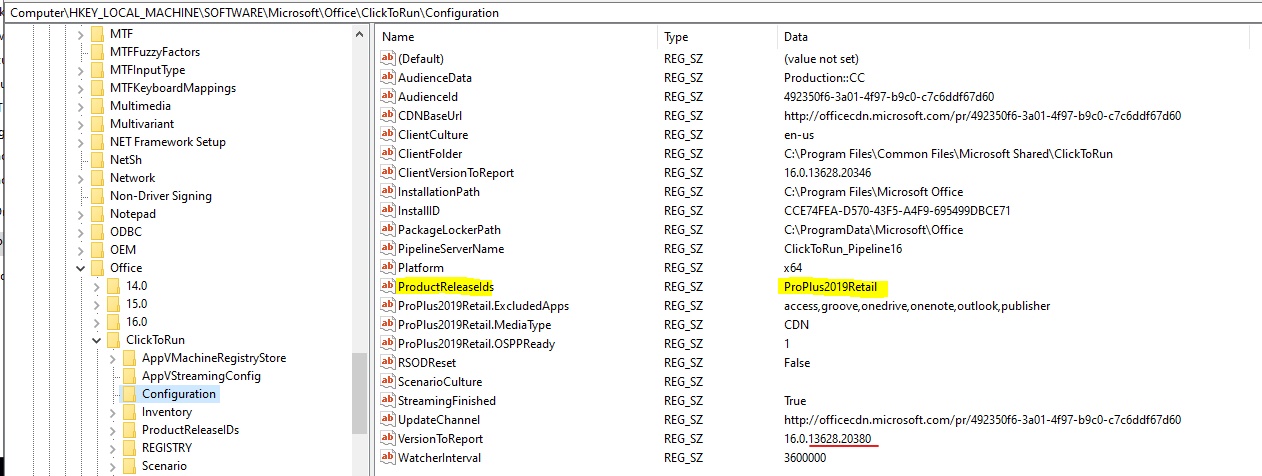
But, if it is volume licensed Office 2019 Professioanl Plus, the value is ProPlus2019Volume
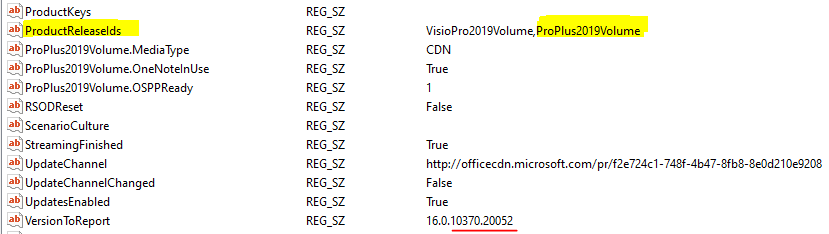
Besides, the version number of retail Office Professional Plus 2019 is 16.0.13628.20380, which is one of the "retail versions of Office 2016 C2R and Office 2019". (Please note. the version number of volume and retail versions of Office 2019 are not same.)
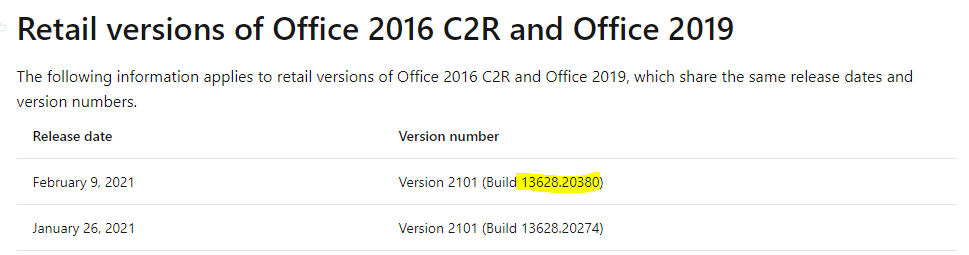
If an Answer is helpful, please click "Accept Answer" and upvote it.
Note: Please follow the steps in our documentation to enable e-mail notifications if you want to receive the related email notification for this thread.




