
Hi @Gil Hat
Welcome to Q&A forum.
Please note: supported language of Q&A forum is English, it's suggested to transform your question to English so that we could understand your issue better. Thanks for your understanding.
I use a translator tool, here is the translation result. Any misunderstandings, please let me know.
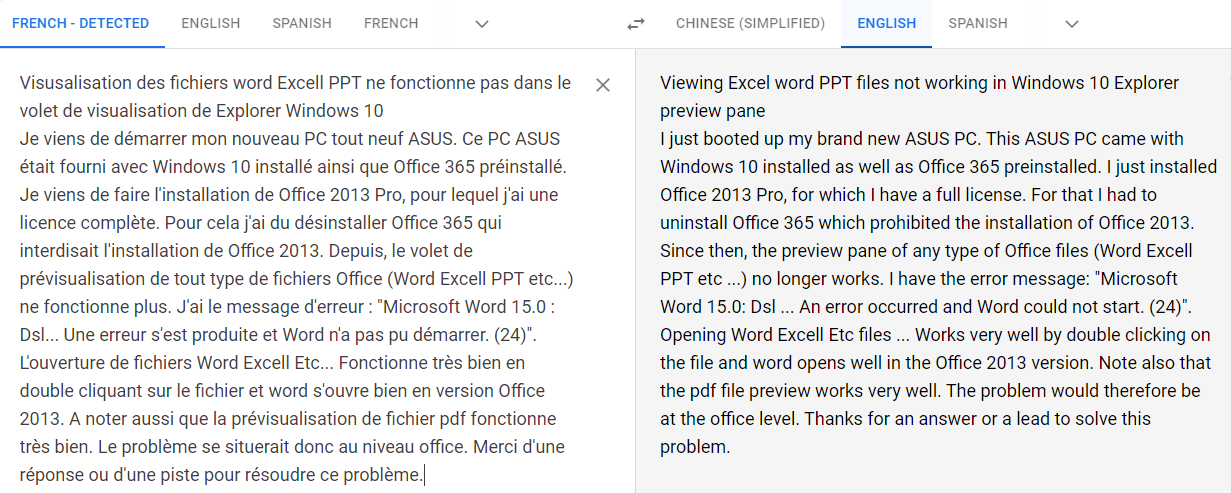
Could you please describe the detailed error message in English or provide a screenshot of it? As this may help us better troubleshoot your issue.
Is your error message as below screenshot?
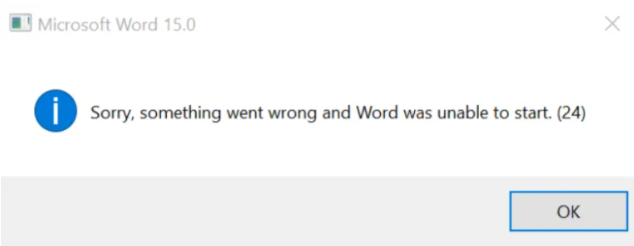
If so, is the Office 2013 you installed 32-bit or 64-bit?
Please make sure to uninstall your Microsoft 365 completely.
Then you could try the following.
1.Go to File Explorer in Win 10, and uncheck Preview pane on the View tab to disable automatic preview.
2.Type run in search bar, and type regedit in it, Enter to open Registry Editor and delete the following registry keys.
Note: Please back up registry before modifying.
Microsoft Excel previewer:
HKEY_LOCAL_MACHINE\SOFTWARE\Classes\CLSID{00020827-0000-0000-C000-000000000046}
Microsoft PowerPoint previewer:
HKEY_LOCAL_MACHINE\SOFTWARE\Classes\CLSID{65235197-874B-4A07-BDC5-E65EA825B718}
Microsoft Word previewer:
HKEY_LOCAL_MACHINE\SOFTWARE\Classes\CLSID{84F66100-FF7C-4fb4-B0C0-02CD7FB668FE}
Microsoft Visio previewer:
HKEY_LOCAL_MACHINE\SOFTWARE\Classes\CLSID{21E17C2F-AD3A-4b89-841F-09CFE02D16B7}
3.Restart your PC to check this issue.
If the above doesn't help, you could try to repair Office 2013.
Any updates, please let me know.
If an Answer is helpful, please click "Accept Answer" and upvote it.
Note: Please follow the steps in our documentation to enable e-mail notifications if you want to receive the related email notification for this thread.
