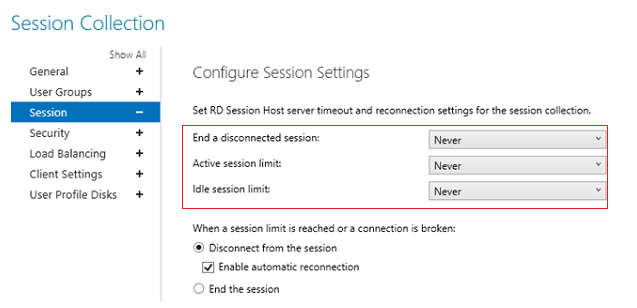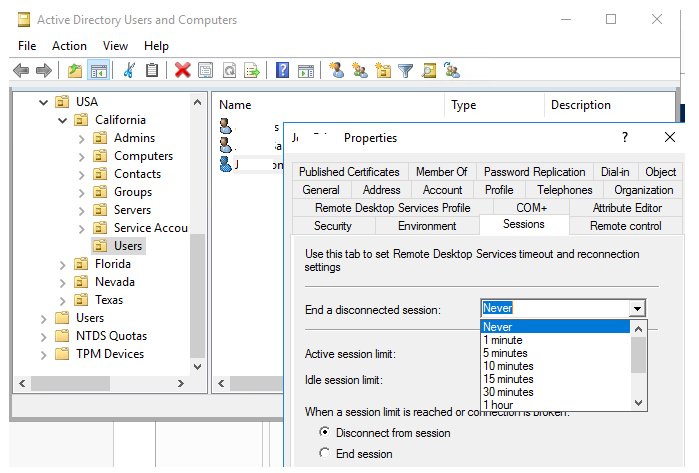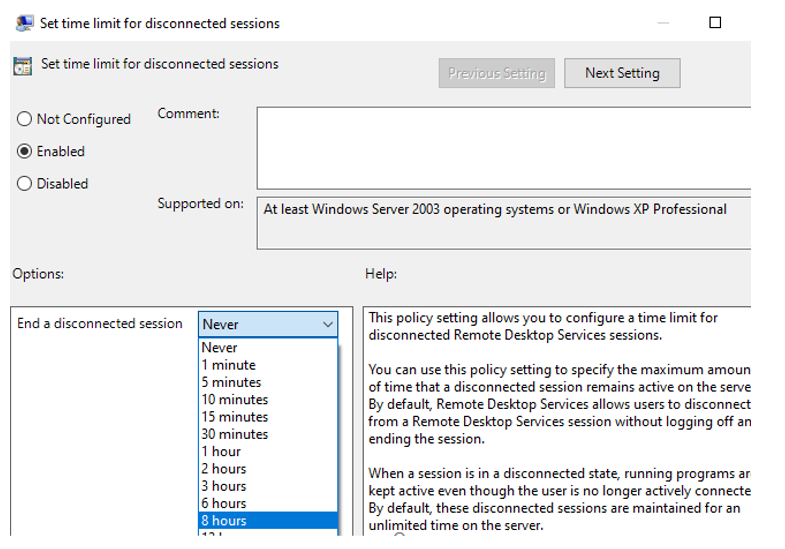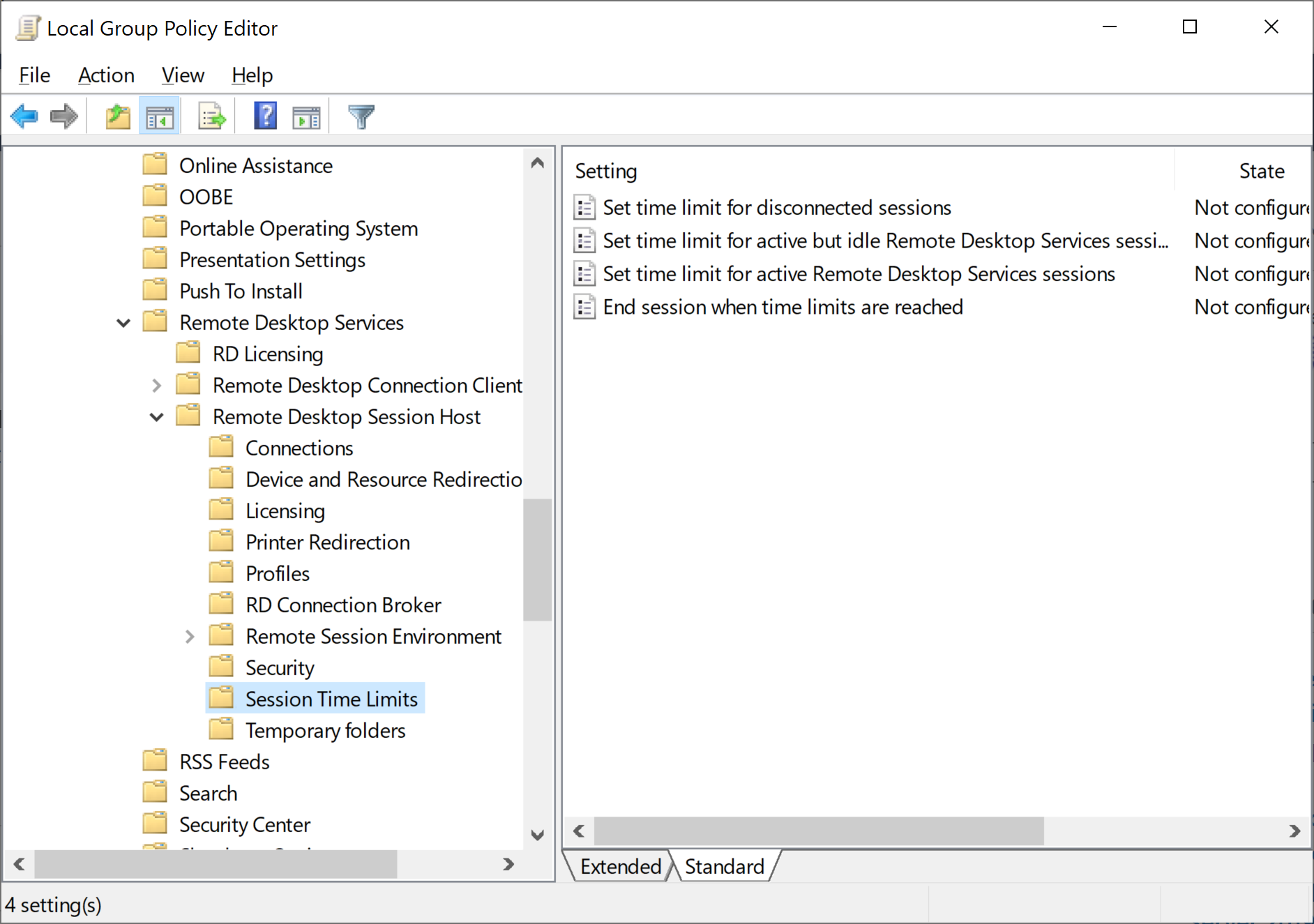I'm not sure if you figured this out yet, but I was getting frustrated by all these "community experts" completely ignoring your question and instead pushing the GPO solution.
Here's how to do what you're asking:
Open Server Manager
Click Remote Desktop Services
In the left side task bar, click QuickSessionCollection
Under Properties, click the drop down Tasks menu, and select Edit Properties
Expand Session, and set your disconnect times.