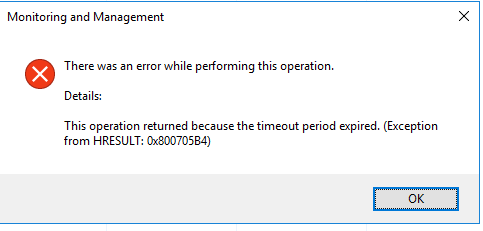Hi @JJR ,
This timeout period expired can be due to lots of services and apps, eating up memory resources. Maybe file system has some corruption or errors.
I suggest three solutions and they range from simple to complex. There are many reasons for this error, and the specific cause cannot be determined at this time. Therefore, there is no single definite solution.
Find Microsoft Application Request Routing 3.0 and reinstall it.
Though you said memory and CPU were nowhere near capacity. I still suggest you try to perform a clean boot. It can make sure that there aren't any unimportant services or processes running in the background and system startup.
- Open Run window by pressing the Win+R key at a time.
- In the run box type msconfig in the search field and hit Enter.
- Click on the services tab.
- Make sure to tick on Hide all Micorosft services.
- Finally, click on Disable all button.
- Restart system and check if error still occurs.
Use two of the Microsoft untilities to fix any errors related to the filesystem and boot files of the windows.
- Click on Start type Cmd and hit Enter.
- Click on Run as Administrator.
- Type the
sfc /scannowin window. - Wait till the process completes. Then type the
Dism /Online /Cleanup-Image /CheckHealth. - Type
Dism /Online /Cleanup-Image /ScanHealth. - Finally type
Dism /Online /Cleanup-Image /RestoreHealth. - Reboot the system.
If the answer is helpful, please click "Accept Answer" and upvote it.
Note: Please follow the steps in our documentation to enable e-mail notifications if you want to receive the related email notification for this thread.
Best regards,
Bruce Zhang