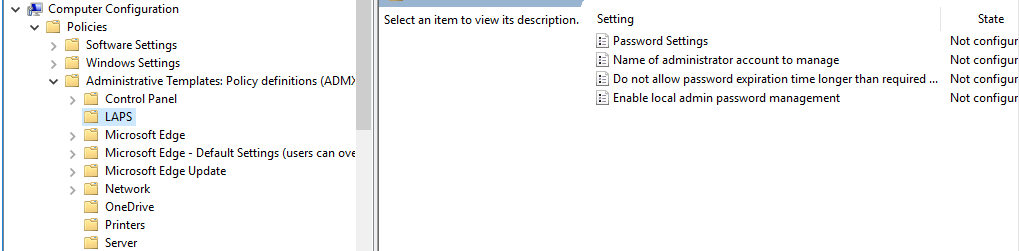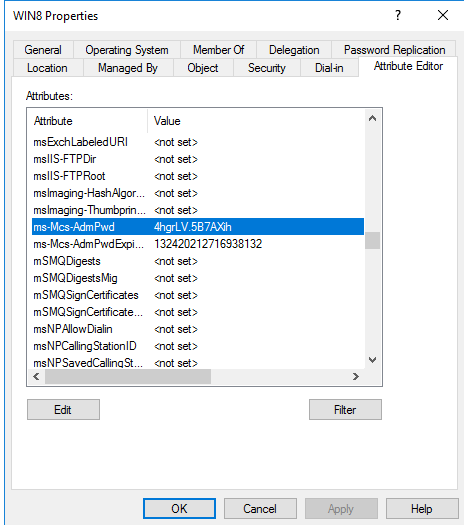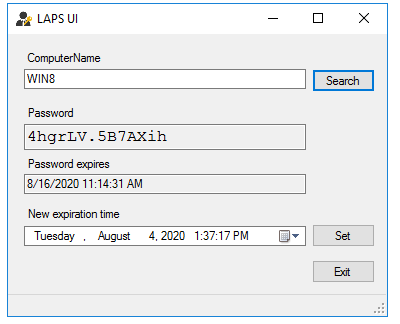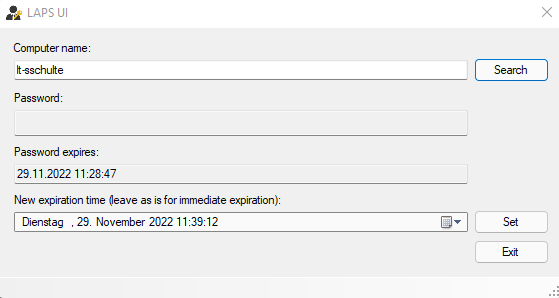Hi,
Thank you so much for your feedback.
Usually, we try to deploy LAPS according to the following steps:
1.Install LAPS.msi on one domain controller.
2.Install LAPS to all the clients via GPO and check if we install LAPS on clients..
Computer Configuration->Policies->Software Settings->Right click Software Installation and click New->Package
3.Import module AdmPwd.PS and update AdmPwdADSchema on DC.
Import-module AdmPwd.PS
Update-AdmPwdADSchema
We need to run these commands while logged in to the network as a schema admin.
4.Adding Machine Rights
We need to delegate to right to allow the computer object to write to the ms-MCS-AdmPwd and ms-Mcs-AdmPwdExpirationTime attributes.
For example, the OU is called Computers.
Set-AdmPwdComputerSelfPermission -OrgUnit "OU=Computers,DC=domain,DC=com"
5.Check ExtendedRights permissions on OU
To get information on the groups and users able to read the password (ms-MCS-AdmPwd) for a specific Organizational Unit (OU), run the following command.
Find-AdmPwdExtendedRights -identity "OU=Computers,DC=domain,DC=com" | Format-Table ExtendedRightHolders
6.Delegate a Security group the rights to view and reset LAPS
Set-AdmPwdReadPasswordPermission -OrgUnit "OU=Computers,DC=domain,DC=com"-AllowedPrincipals <users or groups>
Set-AdmPwdResetPasswordPermission -OrgUnit "OU=Computers,DC=domain,DC=com"-AllowedPrincipals <users or groups>
7.Configure GPO for LAPS.
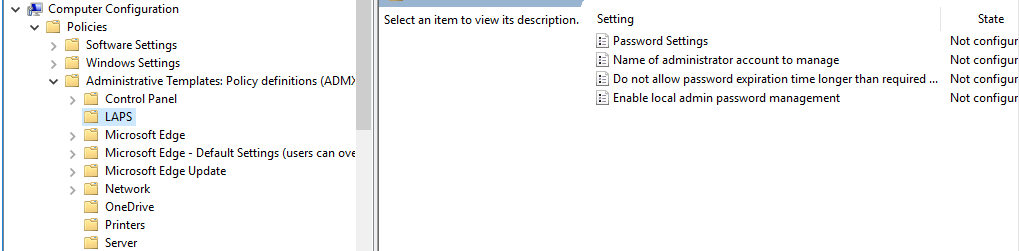
8.Restart the clients to make the GPO take effect.
After the above steps, check whether we can view the local administrator password with PowerShell command or computer Properties or LAPS app.
1.View the local administrator password on Computer Properties:
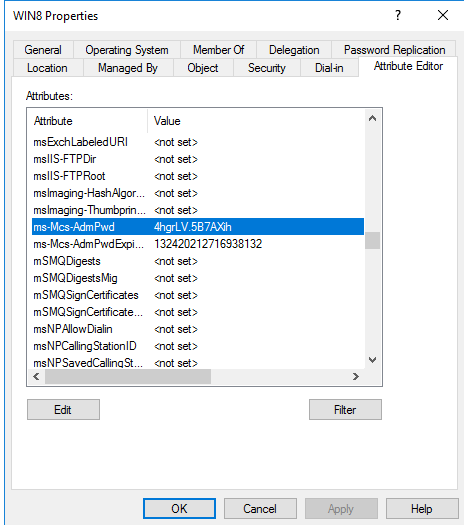
2.Or view the local administrator password by running get-admpwdpassword ComputerName

3.View the local administrator password by LAPS app.
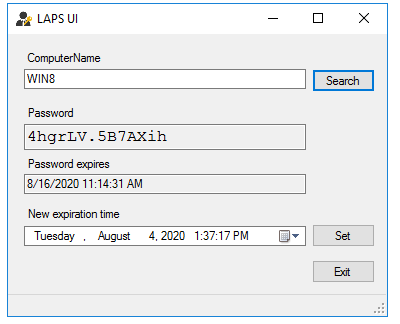
We could kindly have a recheck of the deployment. It is also suggested that we could run gpresult /h to check the group policy result report to see whether the specific settings get applied or not.
Best regards,
Hannah Xiong