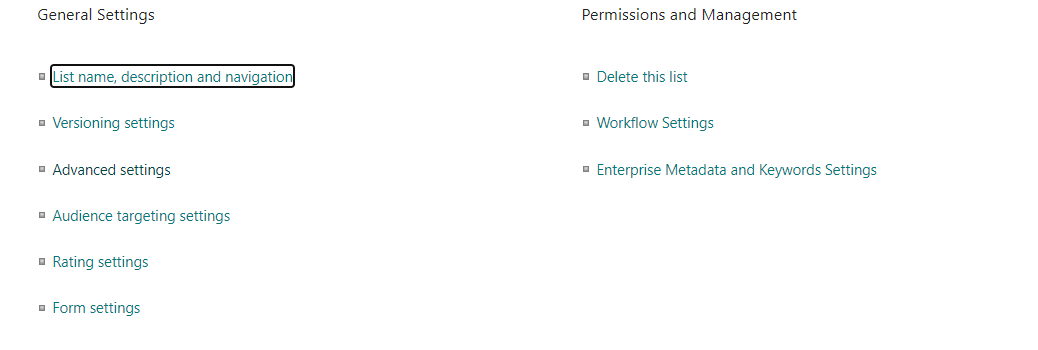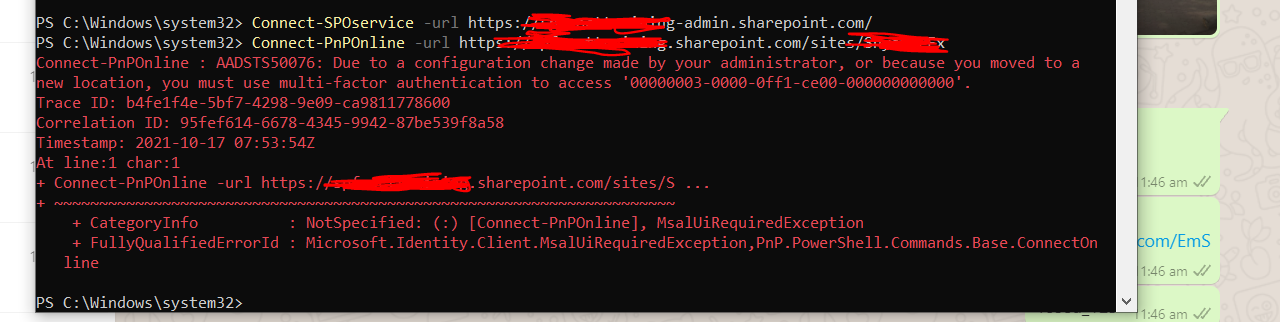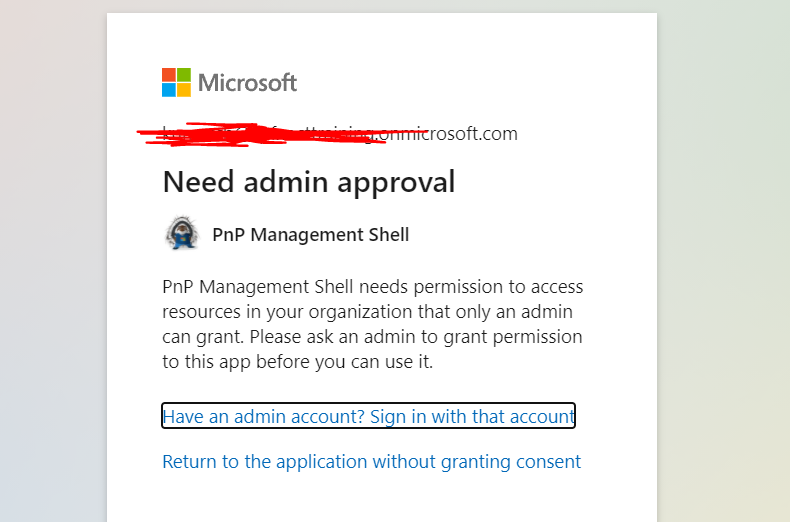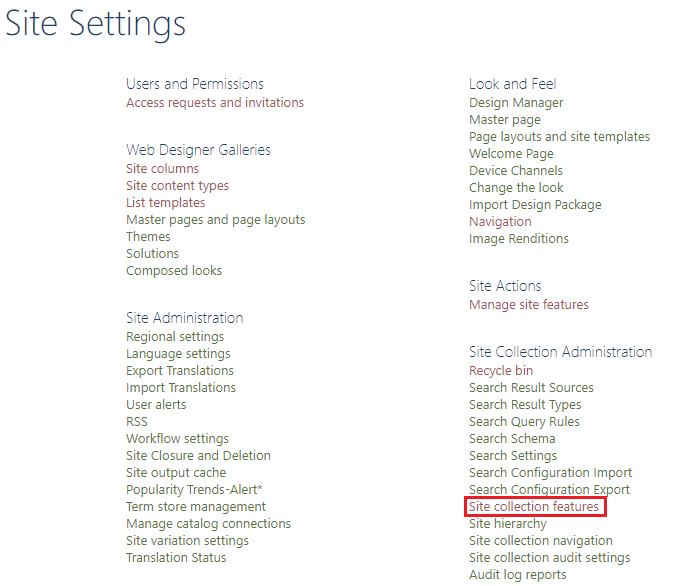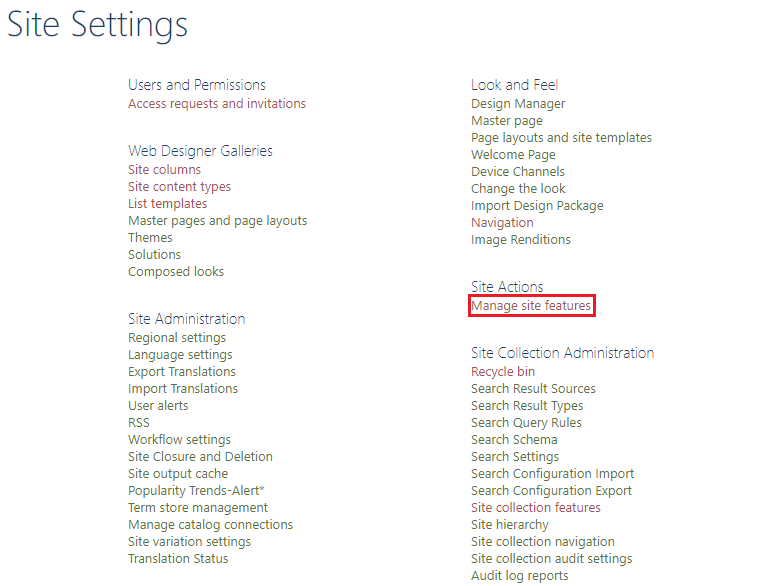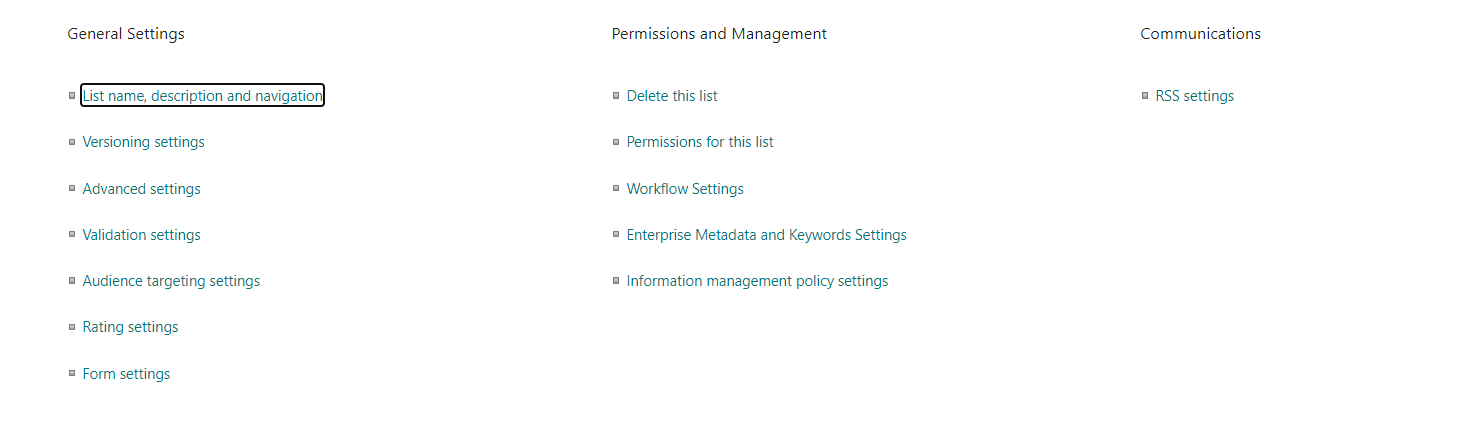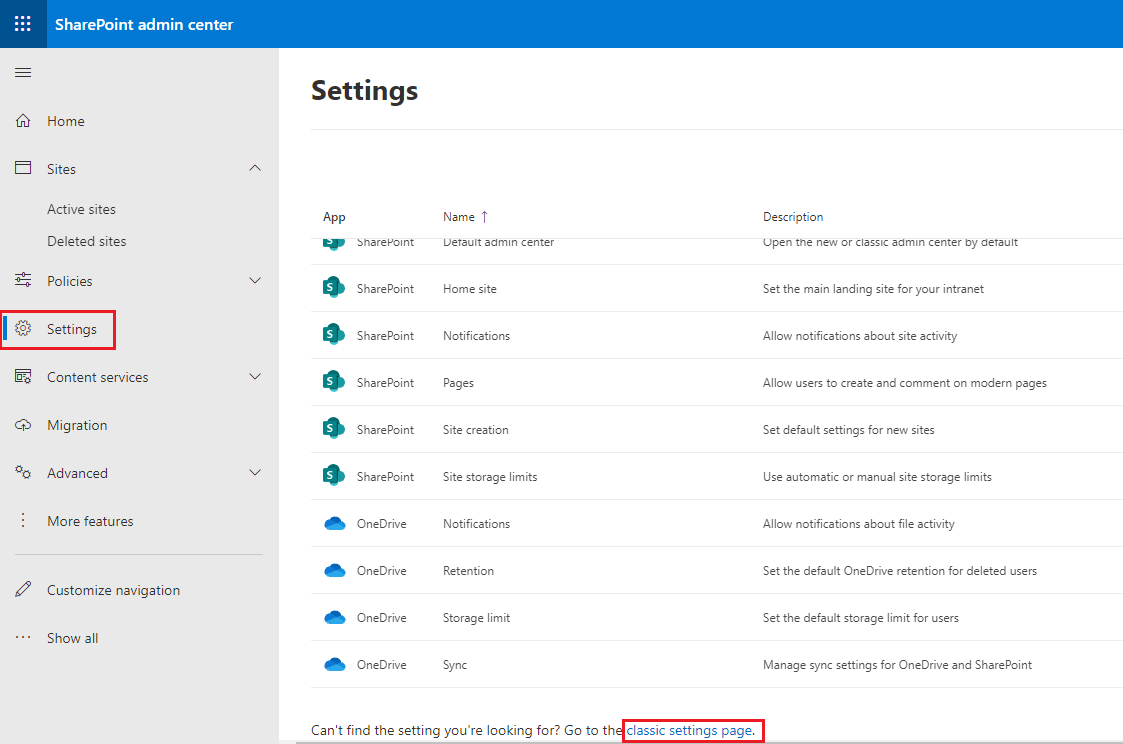Hi @sns ,
This is achievable
Please follow the steps:
1.Enable the Publishing function on the source tenant Sharepoint site. Please run the below PowerShell script as an admin:
Connect-PnPOnline -url https://sourcetenant.sharepoint.com/sites/sitename
#SharePoint Server Publishing Infrastructure of Site Collection
Enable-PnPFeature -Identity f6924d36-2fa8-4f0b-b16d-06b7250180fa -force -Scope site
#SharePoint Server Publishing of Site
Enable-PnPFeature -Identity 94c94ca6-b32f-4da9-a9e3-1f3d343d7ecb -force -Scope web
2.Go to the source tenant Sharepoint list, List settings >> Save list as template
Note:
- If you want new lists created from this template to include the items in this list, check the "Include content" option.
- Including content can increase the size of your template.
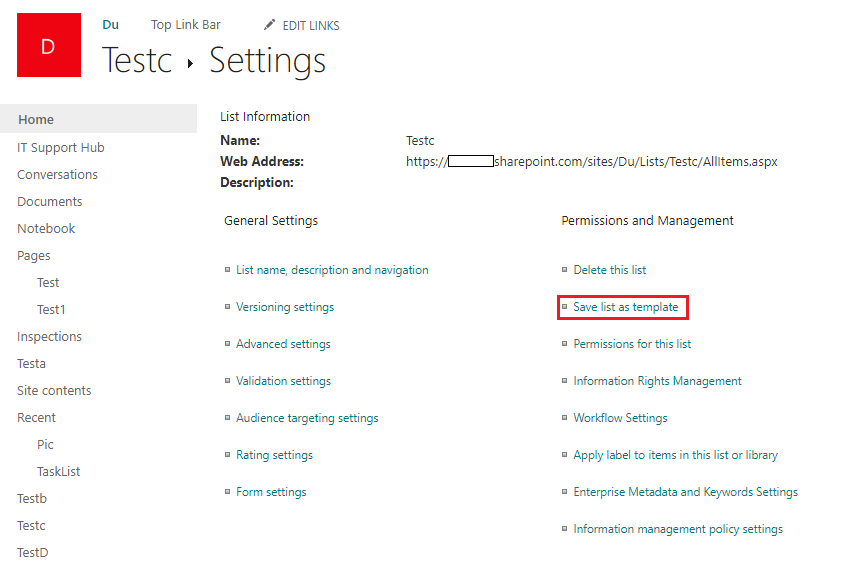
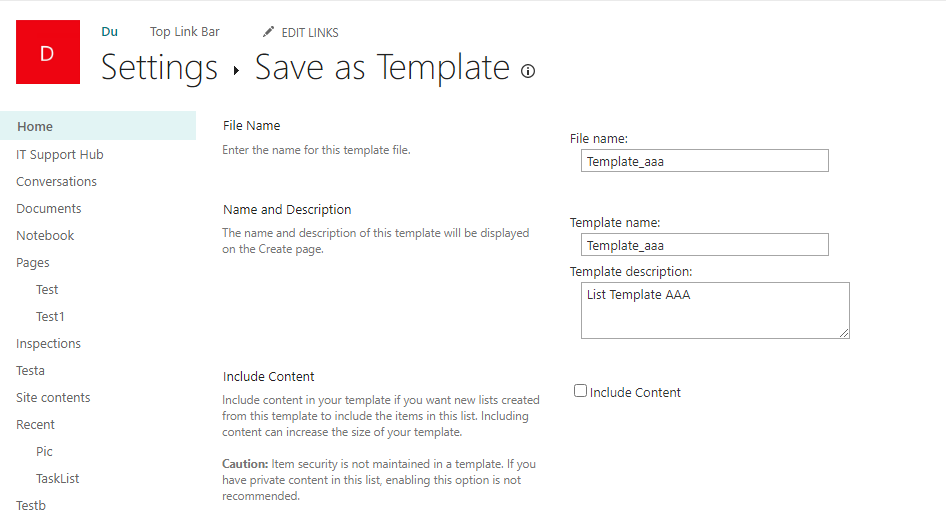
3.Please click "list template gallery" link
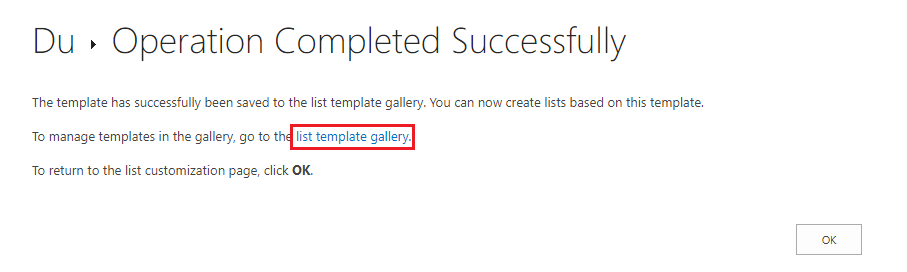
4.On the List Template Gallery page, select the list template and go to FILES tab to click Download a Copy
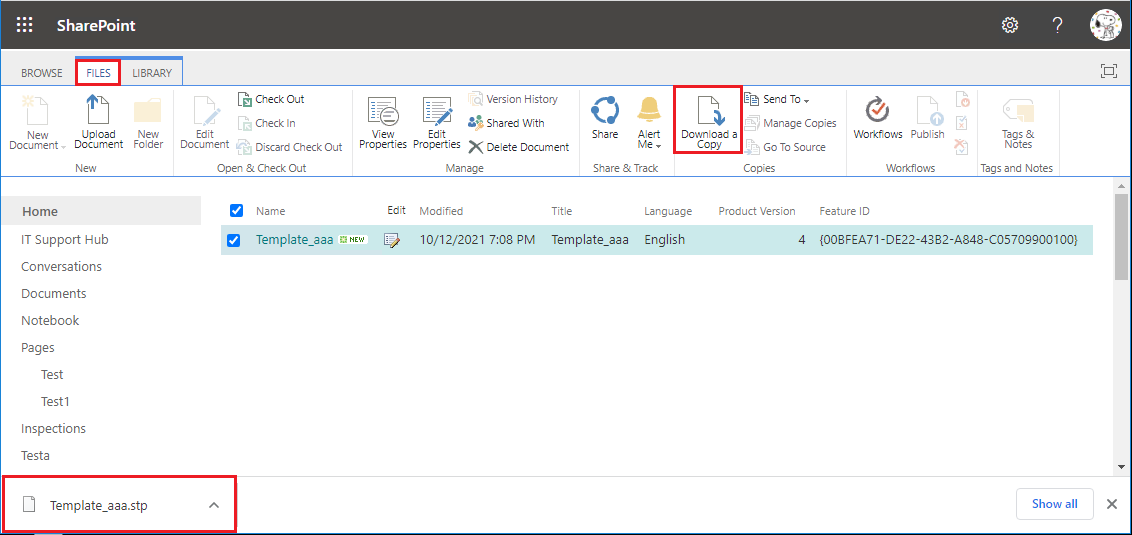
5.Enable the Publishing function on the target tenant Sharepoint site. Please run the below PowerShell script as an admin:
Connect-PnPOnline -url https://target tenant.sharepoint.com/sites/sitename
#SharePoint Server Publishing Infrastructure of Site Collection
Enable-PnPFeature -Identity f6924d36-2fa8-4f0b-b16d-06b7250180fa -force -Scope site
#SharePoint Server Publishing of Site
Enable-PnPFeature -Identity 94c94ca6-b32f-4da9-a9e3-1f3d343d7ecb -force -Scope web
6.Go to the target tenant Sharepoint site's Site Settings page, click List templates
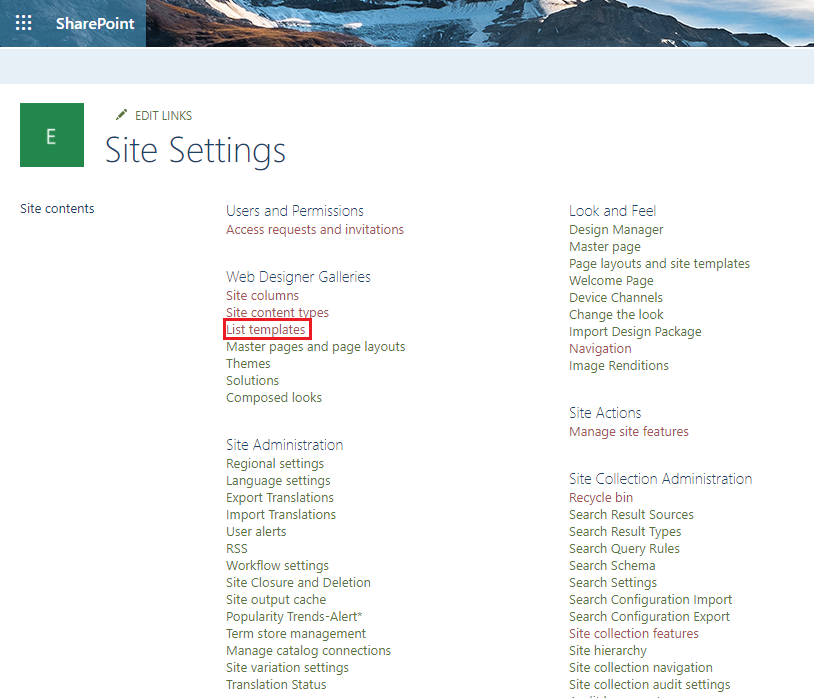
7.On the List Template Gallery page, go to FILES tab and click Upload Document to upload the list template just downloaded
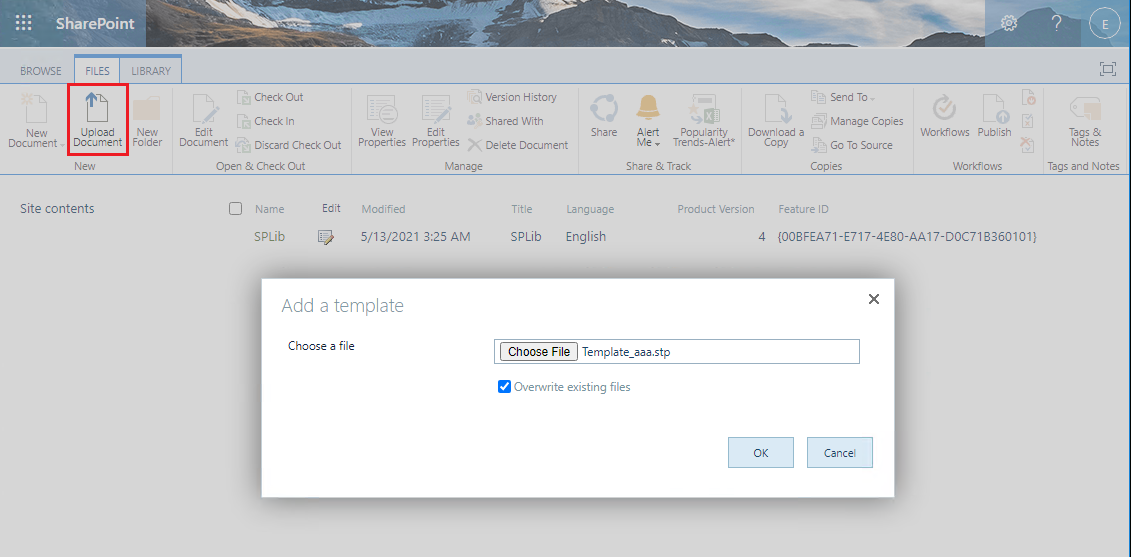
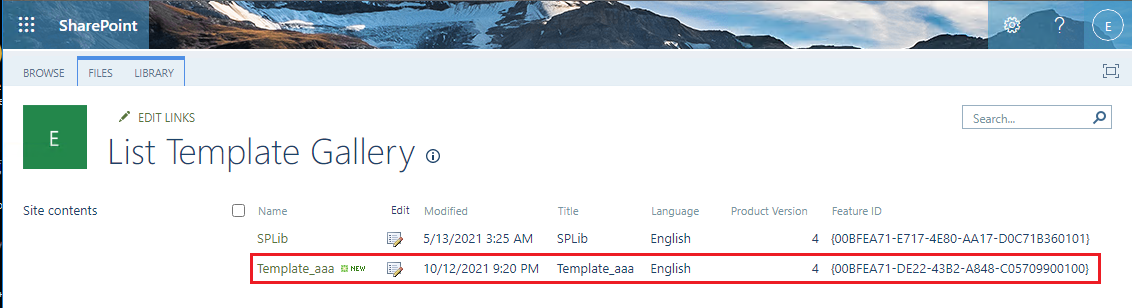
8.Go to the target tenant Sharepoint site's Site Contents page, click New >> App
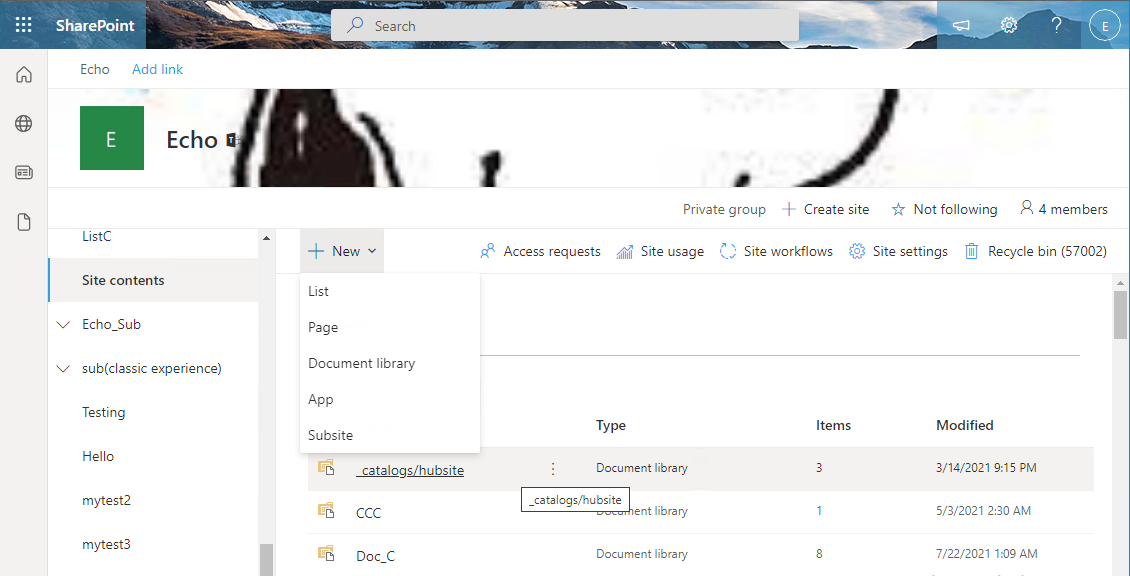
9.On the SharePoint apps page, click "classic experience" link.
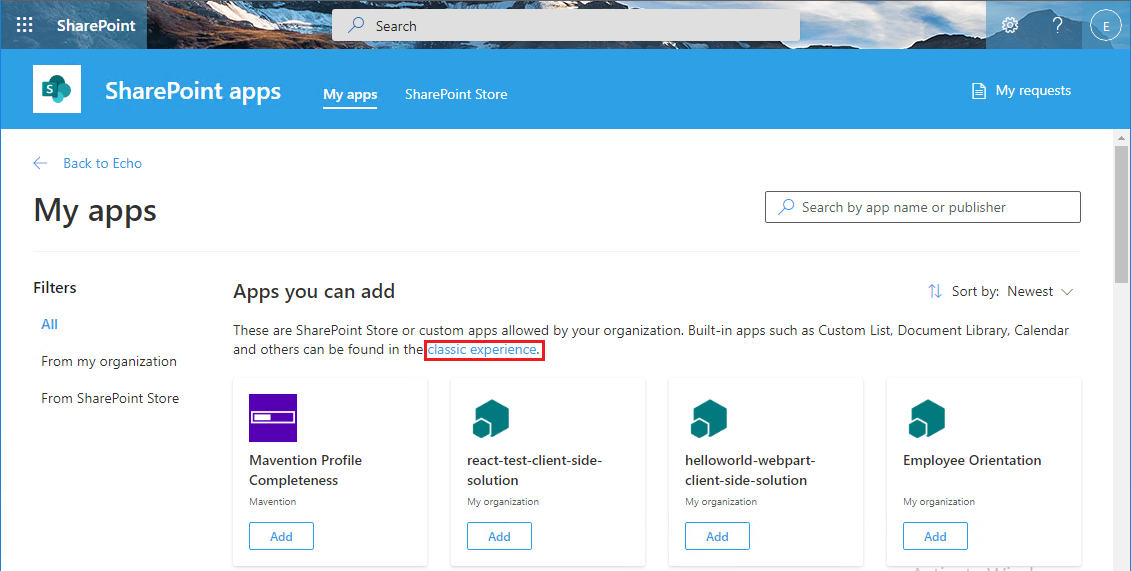
10.On the Classic Apps page, select the list template
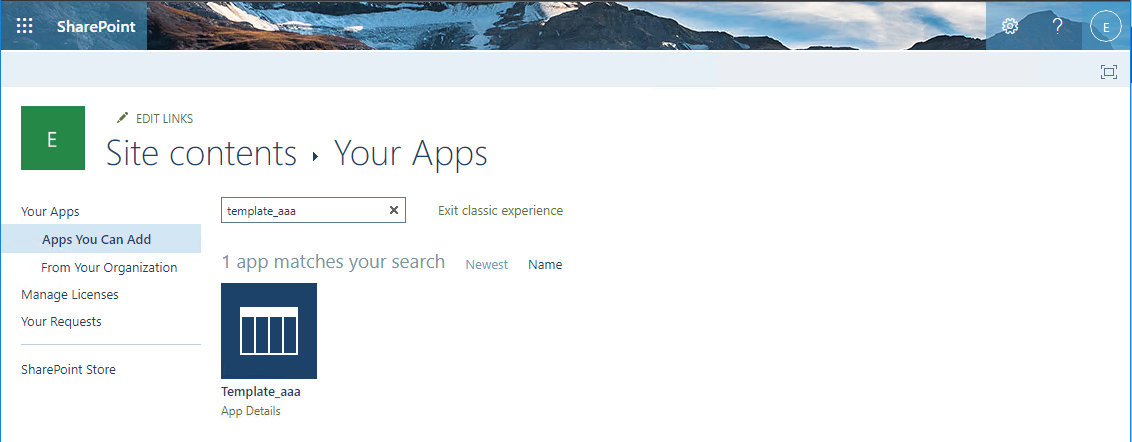
11.Create new list with this list template
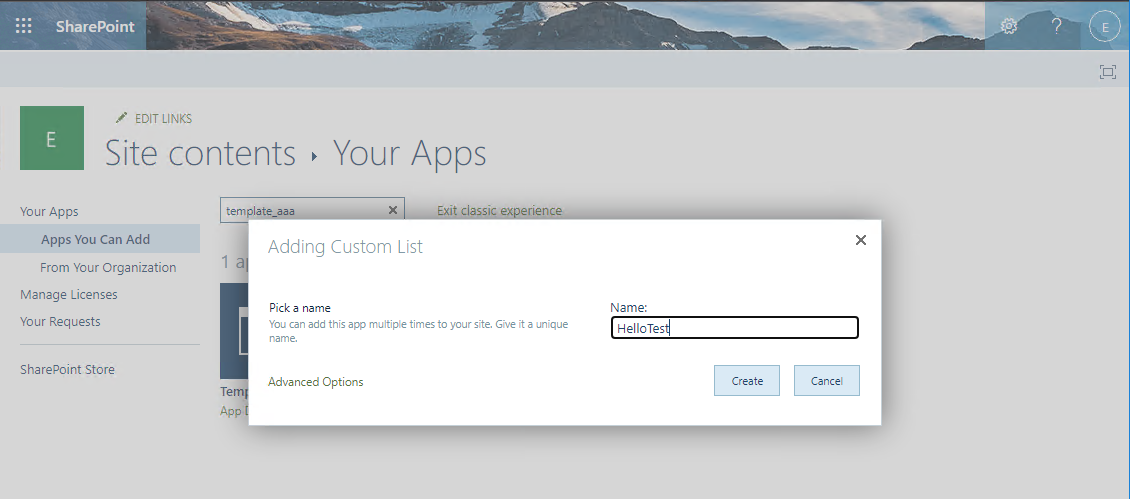

Thanks,
Echo Du
================================
If an Answer is helpful, please click "Accept Answer" and upvote it.
Note: Please follow the steps in our documentation to enable e-mail notifications if you want to receive the related email notification for this thread.