
Hello @AConfusedUser ,
Welcome to Q&A Forum!
You can create Document Set to achieve your needs.
Please follow the steps:
1.Sign in the site collection as a site admin
2.Enable Document Sets feature for a site collection
- Site settings >> Site collection features >> Document Sets

3.Go to the Document library page, create columns for the library
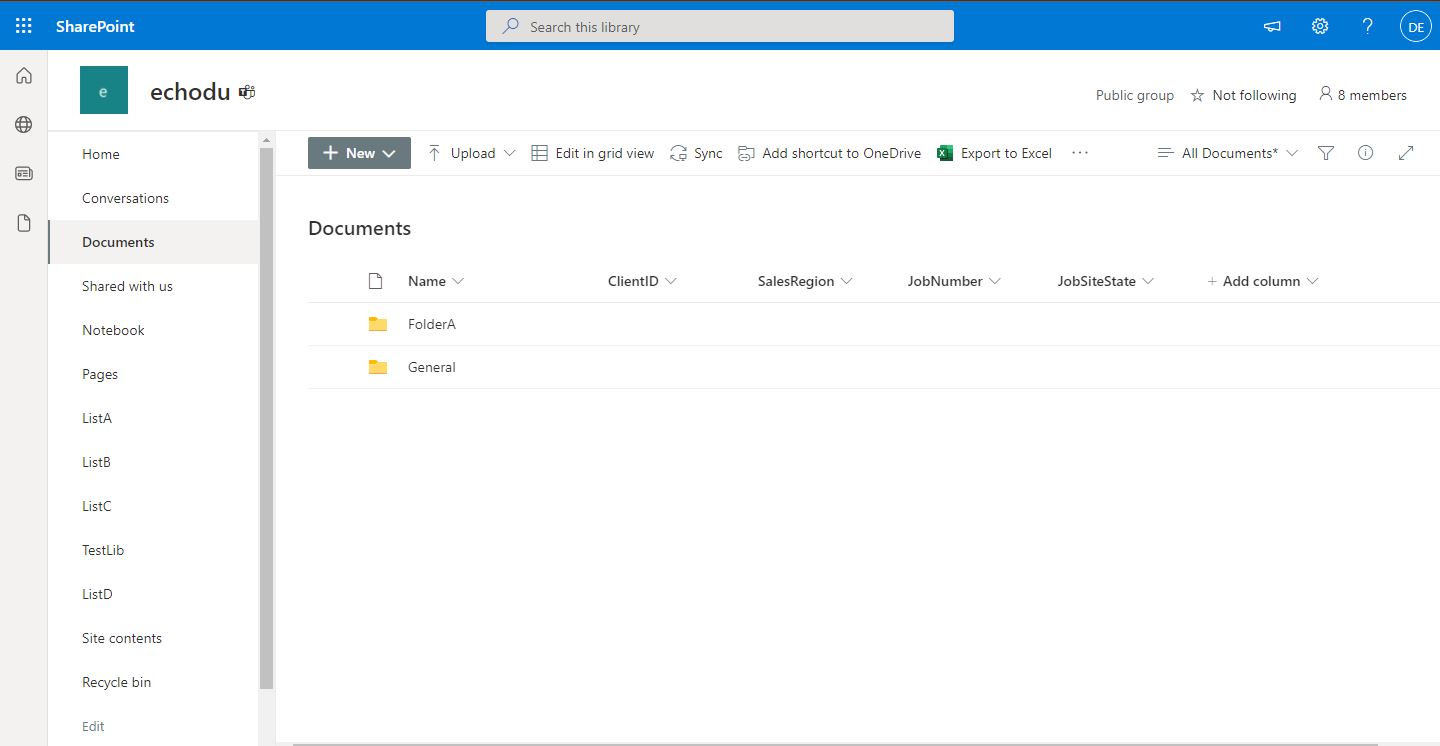
4.Click Library settings >> Advanced settings >> Enable "Allow management of content types"

5.Go back the Library Settings page, under the "Content Types" section, click "Add from existing site content types" link

6.On the Add Content Types page, add Document Set content type
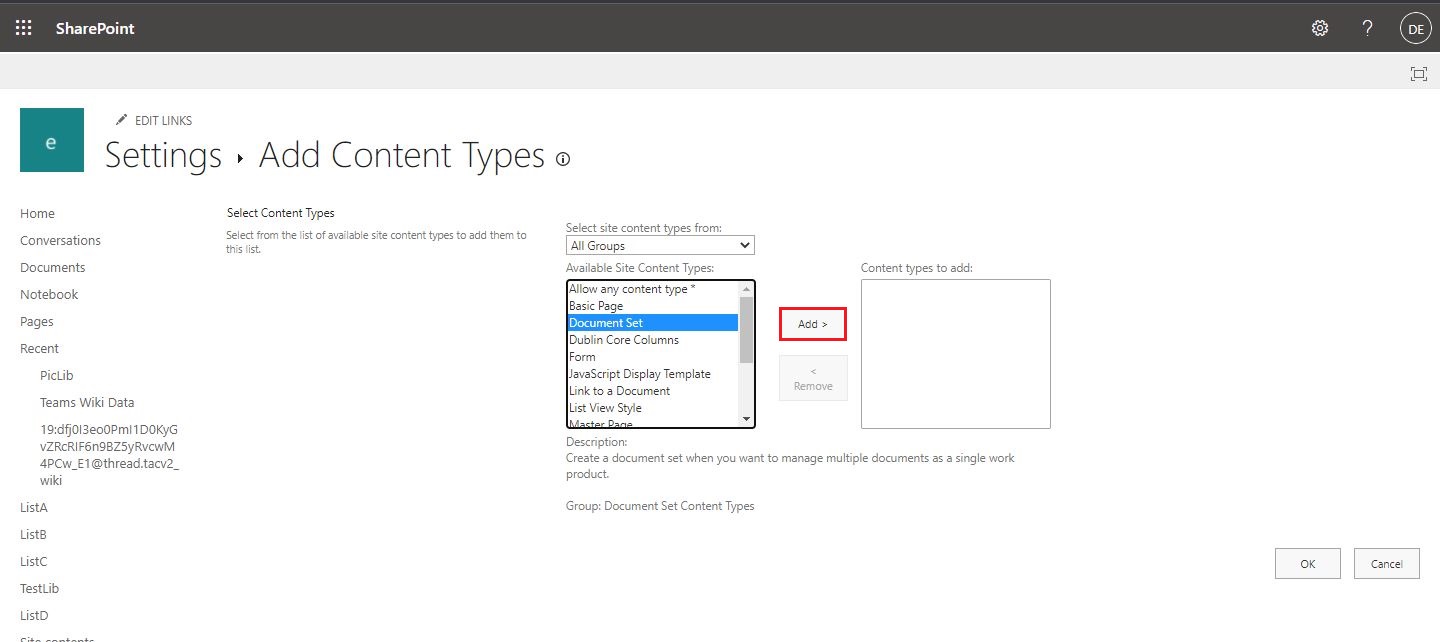
7.Go back the Library Settings page, under the "Content Types" section, click "Document Set" link

8.On the List Content Type page, under the "Columns" section, click "Add from existing site or list columns" link

9.On the Add Columns page, add avaliable columns
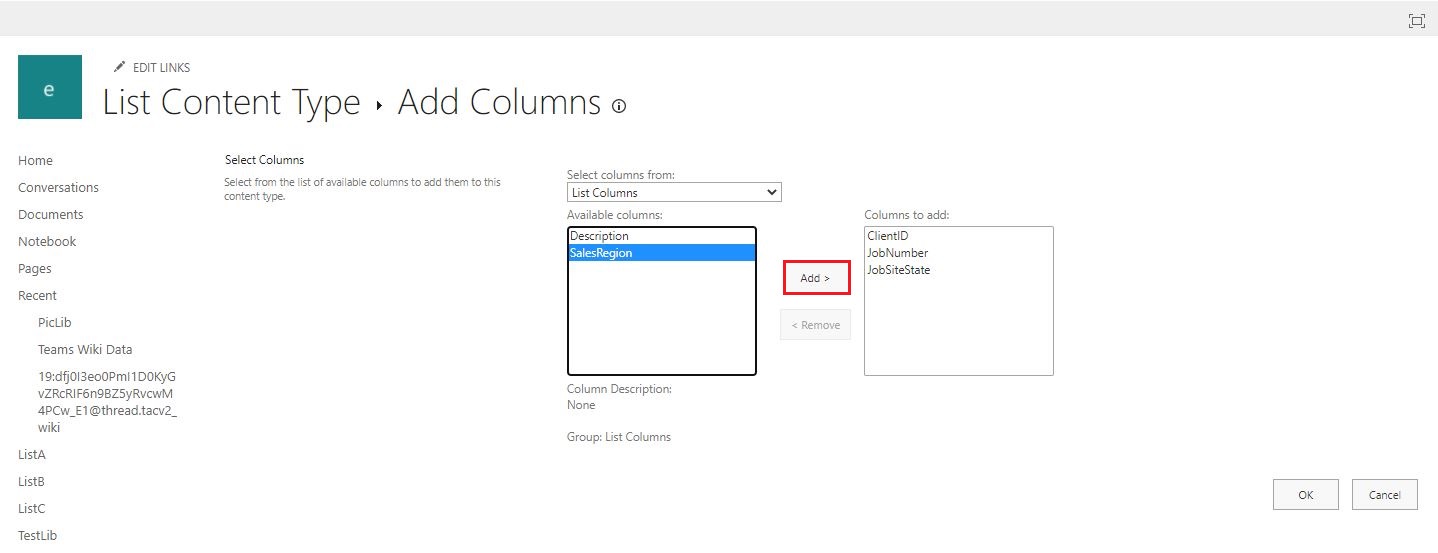
10.Go back the List Content Type page, click Document Set setting

11.On the Document Set Setting page, under the "Shared Columns" section, select columns that your wanted.
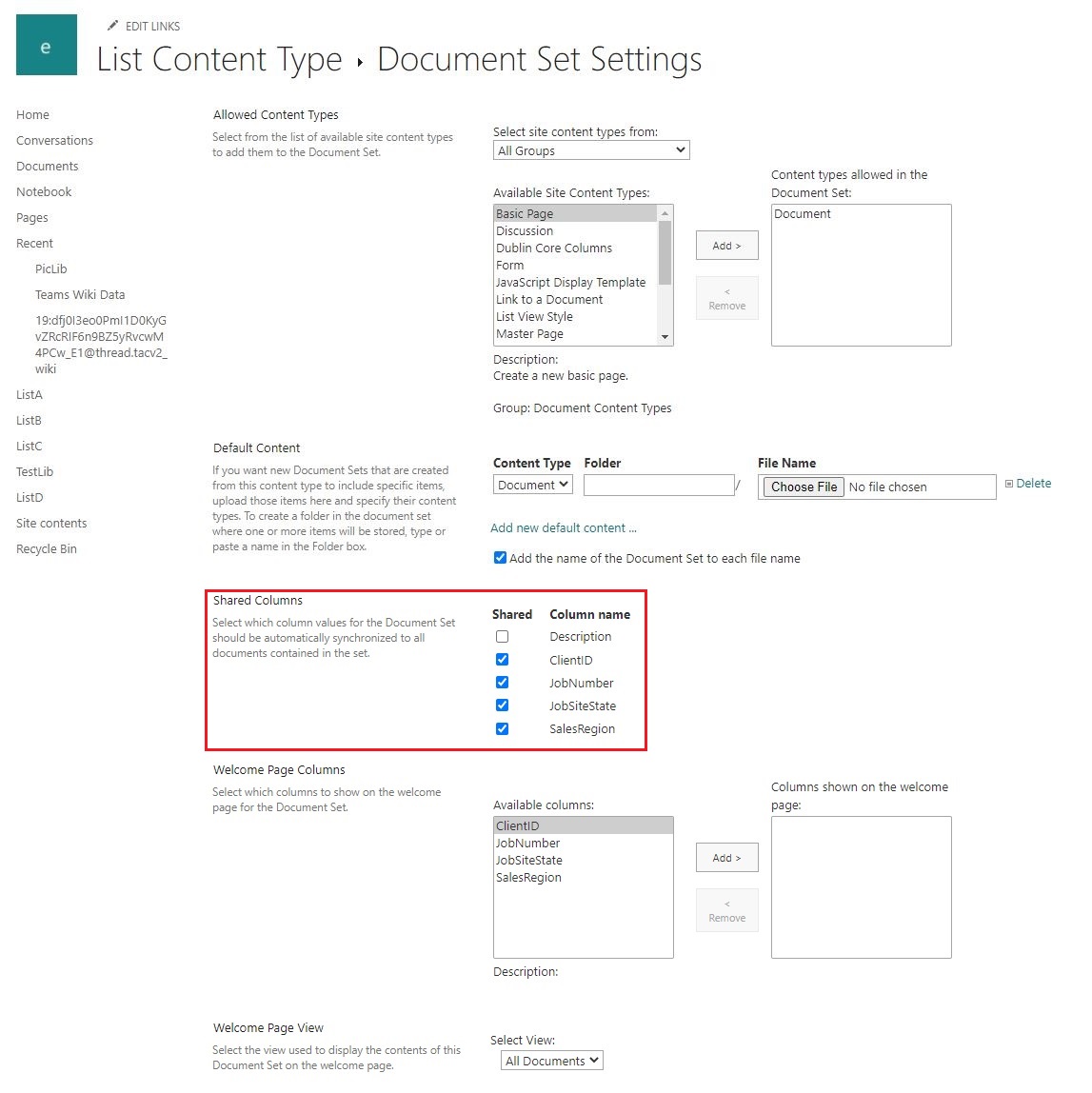
12.Go back the Document library page to create Document Set.
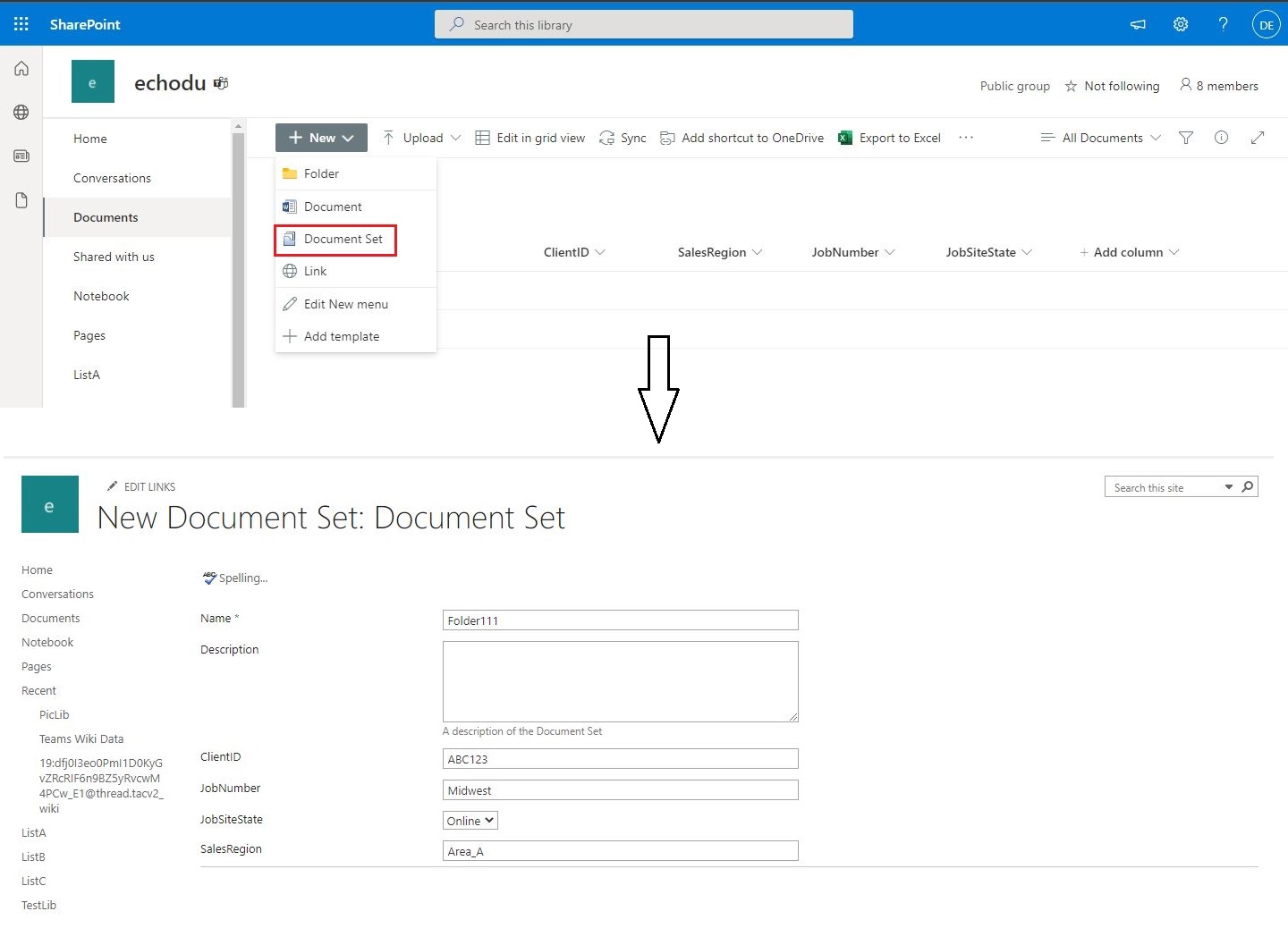
13.Here is my test:
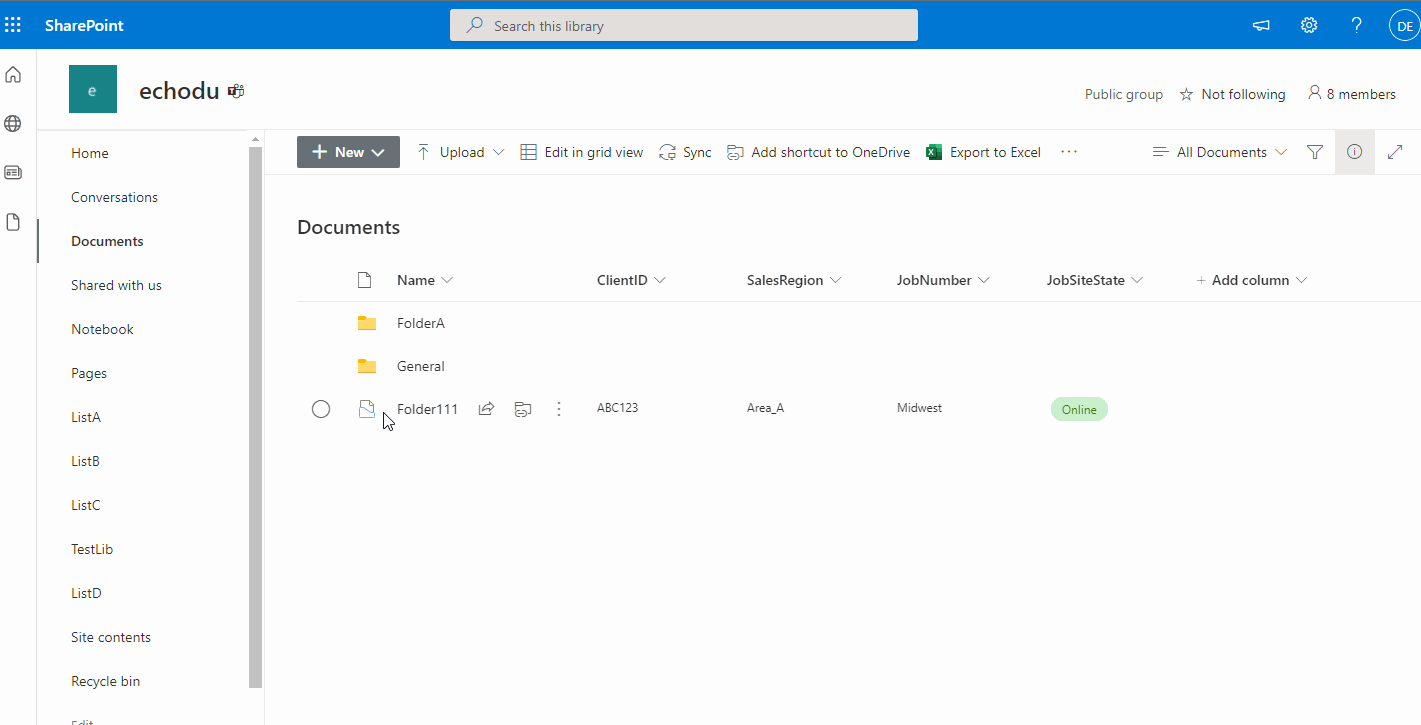
For more information, please see "Create and configure a new document set content type" article.
Thanks,
Echo Du
===========================================
If the answer is helpful, please click "Accept Answer" and kindly upvote it. If you have extra questions about this answer, please click "Comment".
Note: Please follow the steps in our documentation to enable e-mail notifications if you want to receive the related email notification for this thread.
