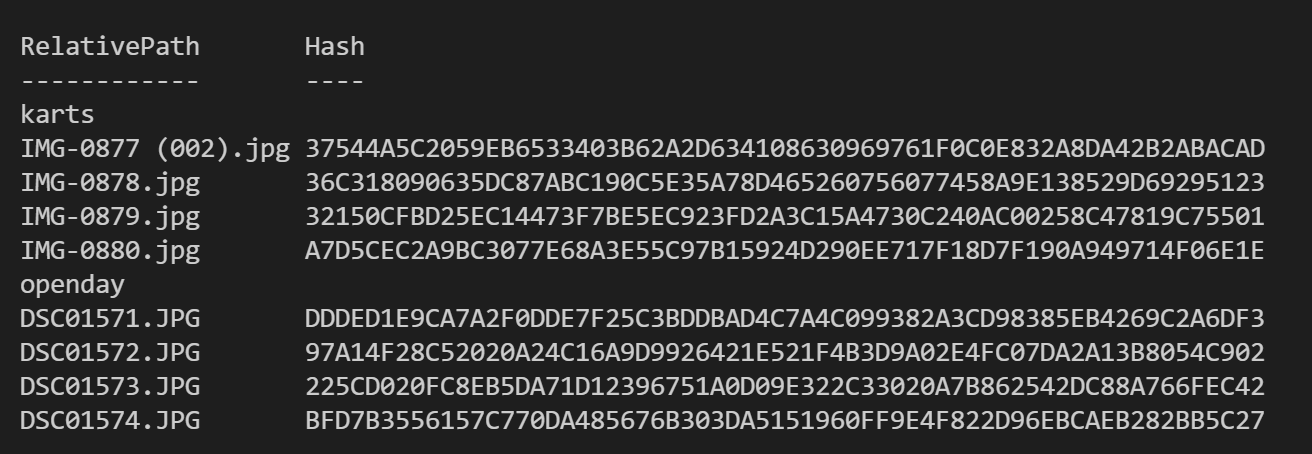Hello,
This should do the job :
Get-Childitem -path "<folder1>","<folder2>","<folder3>" -recurse | Get-FileHash | Export-csv -path "<myfile>" -Delimiter ";" -NoTypeInformation
Be careful with where you will put <myfile> because it will throw you an error if the file is located in folder1, folder2 or folder3.
I didn't include error handling
Regards,