
What exactly does that mean? I'm not in compatibility mode. What would I have to do to be able to move the endpoints of lines again?
This browser is no longer supported.
Upgrade to Microsoft Edge to take advantage of the latest features, security updates, and technical support.
I've inserted a line arrow shape and I can't move the endpoints, I can only move the entire line. When I hover over the endpoint, the cursor changes from the pointer to a big plus sign (+) but when I click and drag, nothing happens...

What exactly does that mean? I'm not in compatibility mode. What would I have to do to be able to move the endpoints of lines again?
Ok, I've realised the problem....Compatibility Mode. Stop looking everyone

@Felix-1430
If your document is any kind of file than .docx or is in compatibility mode, you will have the problem.
This includes .doc and .rtf files.
Again, it is a bug. A fix is being worked on.
If you have the problem, save as .docx and then update/convert to newest version if in compatibility mode.

The only strange thing is: I just generated the file: Right click-->new-->microsoft word document. Every time I do this, I get a .docx which opens up in compatibility mode.
What happens if, within Word itself, you press Ctrl+N?
The method you are using for a new document is a bit creaky and does not necessarily use the Normal template. That said...
Here is my page on how to open the Normal template.
http://addbalance.com/word/normaltemplate.htm#Open
Do that. Then use File>Info to convert your Normal template. Save and close the normal template.

Hi @Crackers183 ,
What version of Office did you use? Open Word- go to File- account and provide the information:
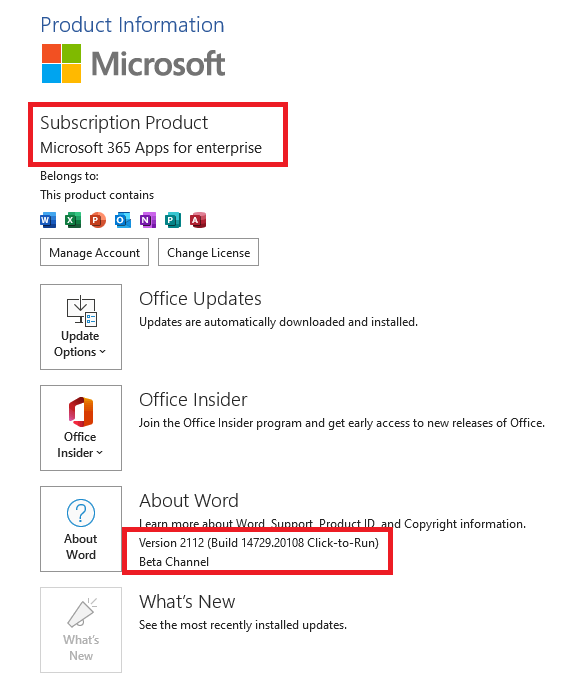
Did this problem appear in all Word documents? I suggest you open a new Word document and test this behavior.
You can also open it in safe mode running the following command: Press Win + R, type "winword /safe" in the blank box, press Enter. You can post the result here.
I also suggest you provide the detail steps and upload a screenshot so that I can get more accurate solutions to this problem. I’m glad to help and follow up your reply.
If the response is helpful, please click "Accept Answer" and upvote it.
Note: Please follow the steps in our documentation to enable e-mail notifications if you want to receive the related email notification for this thread.