
Hi @Alagumuthu Melur dhandapani
Welcome to Q&A forum ~
For Click-To-Run version Office, we could not download the the separate security update patches to install.
Can you find a machine at least with internet access?
If possible, I will update this reply later and I would show details that using this computer to download the whole Office installation package via ODT to a shared folder on the local area network, the end users compare files from the update source, check the differences, and download the related files to install.

If not, I don't think your needs could be achieved. Thanks for your understanding.
Any updates, you could let me know.
----------
Update ------------
Following content is about using ODT download and deploy updates for Office 2019 Professional Plus.
- First, you need to enable some settings for installed Office.
On my test environment, I installed an older version Office 2019 via following .xml file. <Configuration>
<Add SourcePath="C:\test"
OfficeClientEdition="64"
Version="16.0.103XX.20XXX" >
<Product ID="ProPlus2019Volume">
<Language ID="en-us" />
</Product>
</Add>
<Updates UpdatePath="C:\test" />
</Configuration>
Among the .xml file, SourcePath="C:\test" is used to specific the source file location when using ODT tool install an Office or an updated one.
<Updates UpdatePath="C:\test" /> is used to specify the update source location which is used for Office automatic updates.
"C:\test" could be replaced with your network shared folder, such as "\\server\share".
- Then I prepare the following .xml file (UDS.xml) based on my installed Office (product, language, 64-bit) to download the installation file. <Configuration>
<Add SourcePath="C:\test"
OfficeClientEdition="64" >
<Product ID="ProPlus2019Volume">
<Language ID="en-us" />
</Product>
</Add>
<Updates UpdatePath="C:\test" />
</Configuration>
You can create a .xml file according to your Office installation.
"Version" is not used here to qualify the version number, which means it defaults to the latest version available from CDN.
- Next, run cmd command to download the installation file.
cd <The Location of ODT setup.exe>
configure / <.xml file name>
There would be an Office folder created underSourcePath("C:\test" on my sample.)
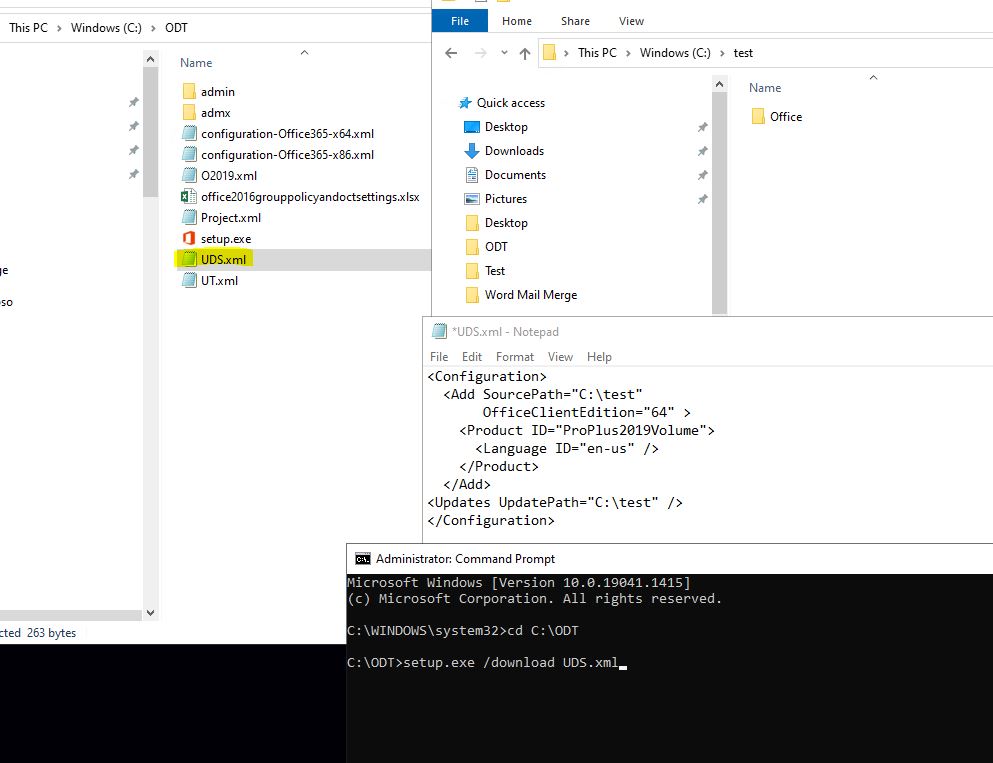
- To apply updates, run ODT with following .xml file (UT.xml). <Configuration>
<Add SourcePath="C:\test" Version="16.0.10382.20010">
<Product ID="ProPlus2019Volume">
<Language ID="en-us" />
</Product>
</Add>
</Configuration>
The reference is 'Update Microsoft 365 Apps', 'SourcePath attribute (part of Add element)', 'UpdatePath attribute (part of Updates element)`, 'Version attribute (part of Add element)'.
Any issues you could post back.
If the answer is helpful, please click "Accept Answer" and kindly upvote it. If you have extra questions about this answer, please click "Comment".
Note: Please follow the steps in our documentation to enable e-mail notifications if you want to receive the related email notification for this thread.
