
Method #1 (that helped me):
One of the rare causes of the SearchApp.exe crashing is access to the Fonts folder.
I found this topic comment on reddit and the proposed method solved my issue:
https://www.reddit.com/r/Windows10/comments/nyye3s/comment/h5ryskx/?utm_source=share&utm_medium=web2x&context=3
- Go to:
C:\Users\[username]\AppData\Local\Microsoft\Windows\Fonts - Right click on the folder -> Properties -> Security Tab -> Edit -> Add
- Add the following group:
ALL APPLICATION PACKAGES - Give this group
Read & executepermissions
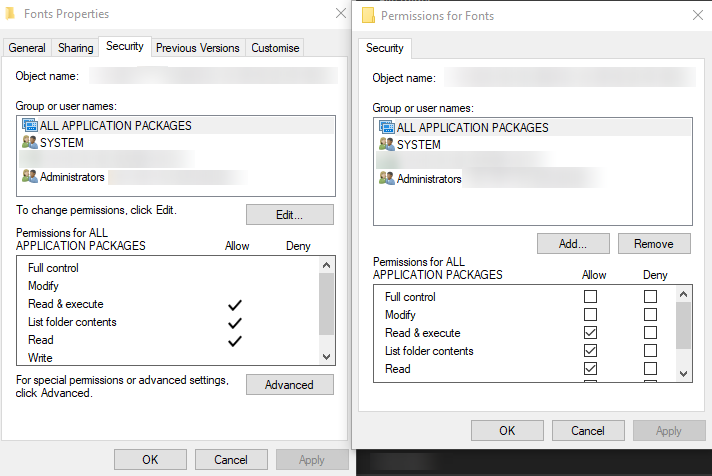
Method #2:
- Hold Down the Windows key + X
- Click on Windows PowerShell (Admin)
- Type the following command and hit enter (all on one line)
Get-AppXPackage -Name Microsoft.Windows.Cortana | Foreach {Add-AppxPackage -DisableDevelopmentMode -Register "$($_.InstallLocation)\AppXManifest.xml"} - Restart your PC and see if the search feature is restored, if not proceed to method #3
Method #3:
- Hold down the Windows Key + R
- Type regedit and hit enter
- Navigate to
HKEY_CURRENT_USER\Software\Microsoft\Windows\CurrentVersion\Searchand make a backup of it. - Delete the Search folder entry,
- Restart your PC and see if Windows Search is still crashing.
