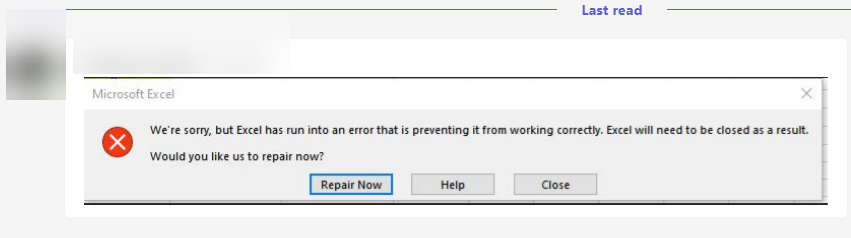Hi, @AtlantalTguy-8260
The following situations may cause the problem:
- Add-ins may cause Excel to not run normally. You can run Excel in safe mode. For details, you can refer to this link: open-office-apps-in-safe-mode
- Anti-virus software may prevent Excel from running. You can try to close the anti-virus software to run Excel.
- You can try disabling compatibility mode to fix the problem: right-click the Excel (.exe) file and select Properties. Click Compatibility and uncheck all boxes. Click OK to save the changes. Restart Excel.
- If none of the above methods can solve this problem, you can try to modify the registry: create a new DWORD (32-bit) value on the right side of the registry HKEY_CURRENT_USER\SOFTWARE\Microsoft\Office\16.0\Excel\Options directory and name it NoReReg , and enter a value of 1, close the registry, and restart Excel.
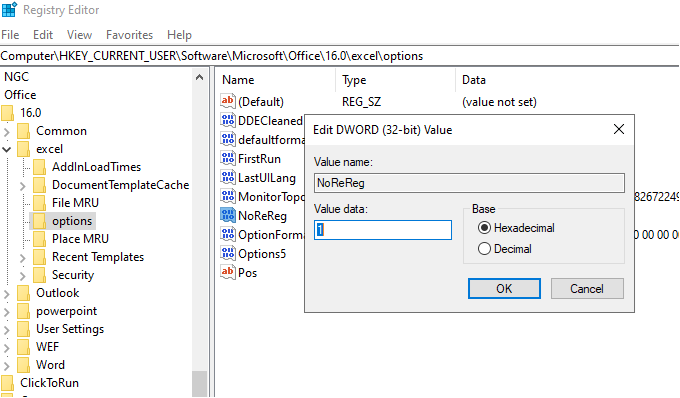
Warning:
Serious problems might occur if you modify the registry incorrectly by using Registry Editor or by using another method. These problems might require that you reinstall your operating system. Microsoft cannot guarantee that these problems can be solved. Modify the registry at your own risk.
What is your Office version number?
You can try to roll back Office to the version before the problem occurred.
Here is a rollback method for reference: Press and hold the "Windows" key and "R" key to open Run, enter "C:\Program Files\Common Files\microsoft shared\ClickToRun\officec2rclient.exe" /update user updatetoversion= 16.0.xxxxxx (xxxxxx is the version number of office), click "OK", and a dialog box will pop up to download the Office update. When the update is over, the office version will be rolled back to the required version.
For the update history of Office365, you can refer to this link: update-history-microsoft365-apps
If the response is helpful, please click "Accept Answer" and upvote it.
Note: Please follow the steps in our documentation to enable e-mail notifications if you want to receive the related email notification for this thread.