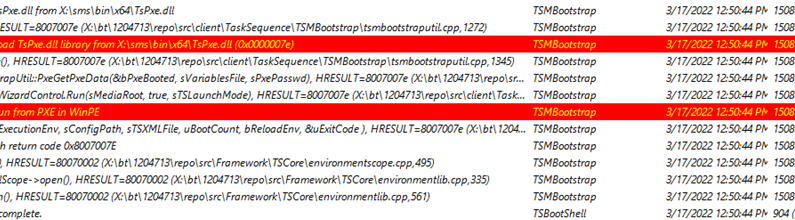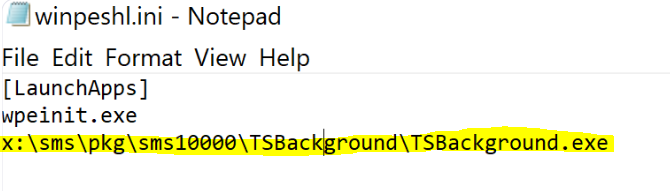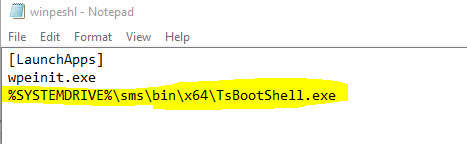Hi,
I need some help in diagnosing this issue further.
I have just updated a Endpoint Configuration Manager (SCCM) site to current branch version 2111 (with Hotfix KB12959506)

As part of the upgrade I also updated to ADK 10.1.1904.1 (Windows 10)

I have rebuild my boot images with no errors reported.
However, when booting the updated image, either via PXE or Boot Media, the client loads the image, starts WinPE, then immediately reboots.
Not even a sign that it is trying to start networking / connect to CM.
I know that this can be indicative of missing network drivers, but am pretty sure this is not the case here.
I get the same error when running from a Hyper-V VM, and have also confirmed that the WinPE.wim file on which the image is based has the correct drivers, as I can boot WinPE and successfully connect to the network when using this image (without the CM additions).
I did this by replacing boot.wim in my CM boot media with the native one from winpe.wim from the ADK PXE add-on installed on the site server.
I am unable to obtain any client logs as it immediately reboots.
All looks well from the PXE logs on the DP (and as I get the same issue when booting from an ISO I know its not network boot related)
If I boot using a old boot media ISO, the client connects to the site and starts the Task Sequence Wizard, so the problem appears to be with the new boot image only.
Does anyone have any suggestions of a possible cause or further diagnosis options please.?
I have spent all day on this, trying various things, rebuilt my boot images many times, but still get the same issue (WinPE loads then immediately restarts)
Have even done a screen recording of the VM in the hope of seeing a brief error message before the restart - but nothing.
Worth mentioning that I also have access to another (completely separate) CM site which is running the same versions (without the Hotfix so 5.00.9068.1000) - with no issues.
Thanks in anticipation,
Phil