Hello @Sam Hall ,
In order to find SAML enabled applications in your tenant, you need to use below graph call:
- Sign in to Graph Explorer using Application Administrator or Global Administrator account.
- Run
GET https://graph.microsoft.com/v1.0/servicePrincipals?$filter=preferredSingleSignOnMode eq 'saml'&$select=appDisplayName,preferredSingleSignOnModecall. - This will return all Application with SAML enabled. Please find below snip for your reference:
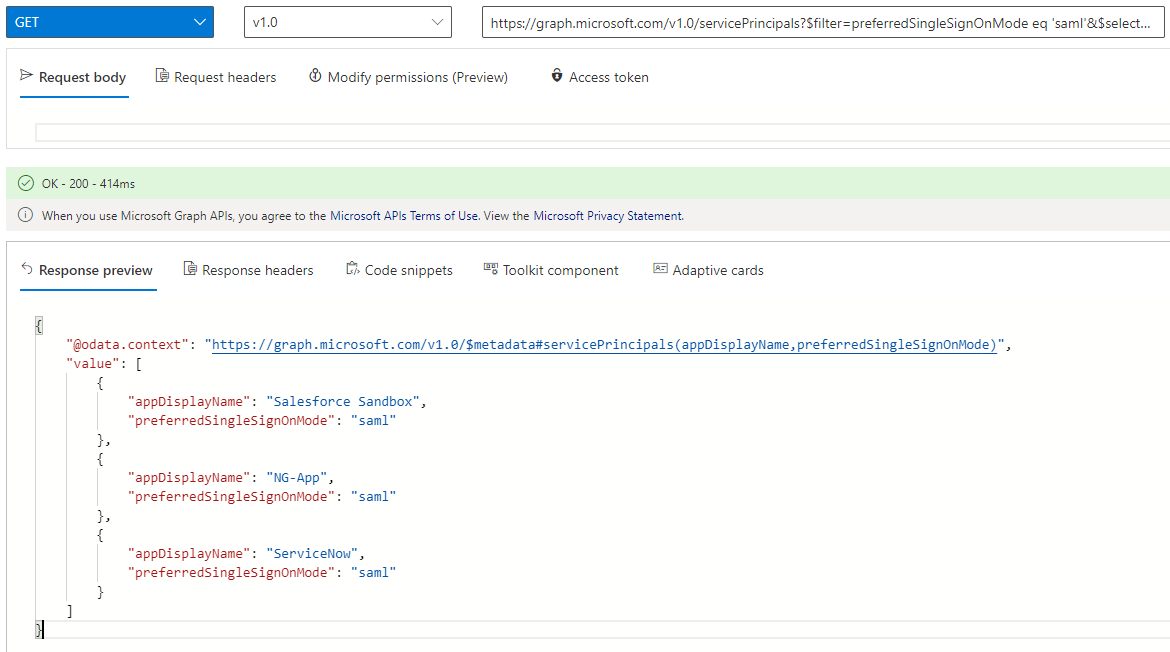
Please "Accept the answer" if the information helped you. This will help us and others in the community as well.
