
Hi @Shai derhi
Did you follow the steps in this link to create a receive connector?
If yes, here is my configuration in IIS SMTP server:
- In General, add local ip address of the IIS SMTP server and listen on port 25
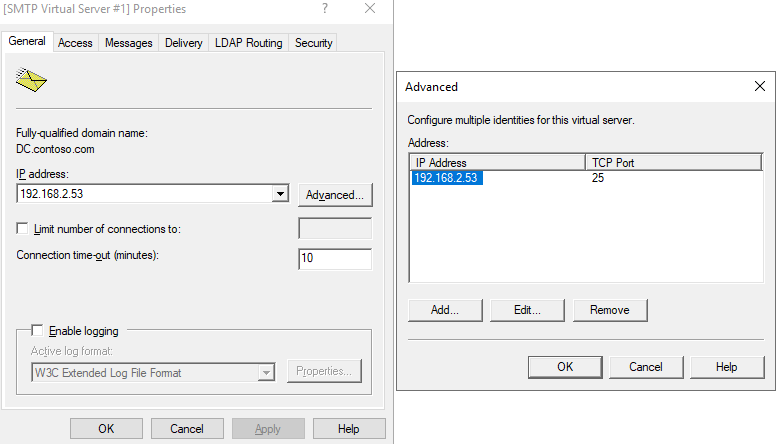
- In Access>Access control, select Anonymous access
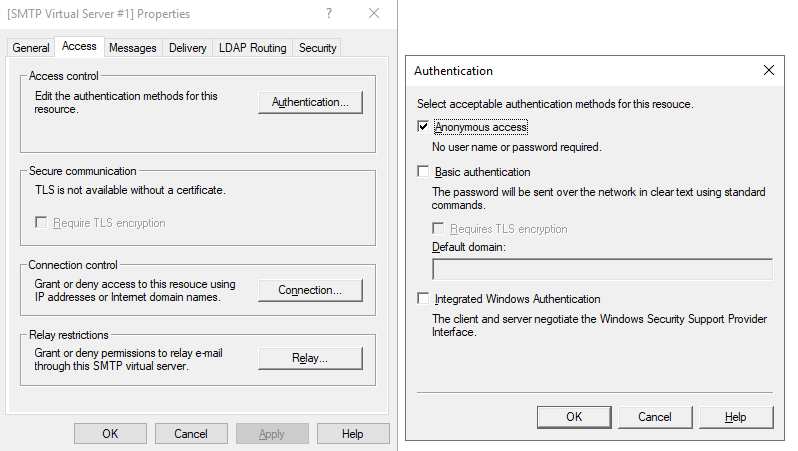
In Access>Relay, add the ip addresses of the devices which are allowed to relay via the IIS SMTP server
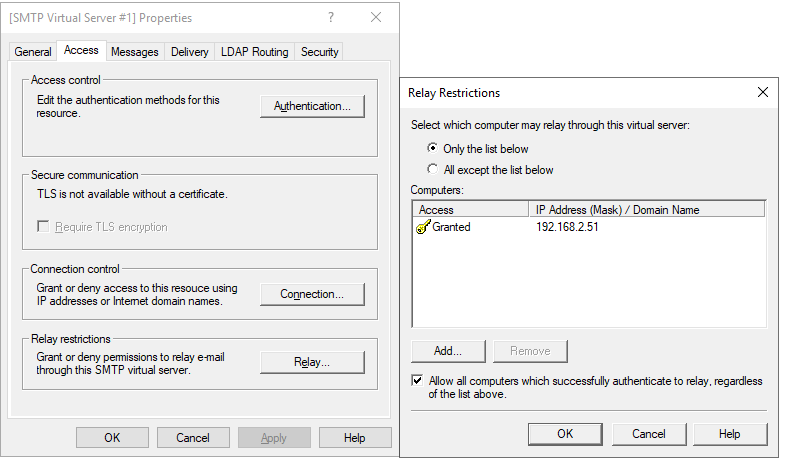
- In Delivery>Outbound Security, select Anonymous access
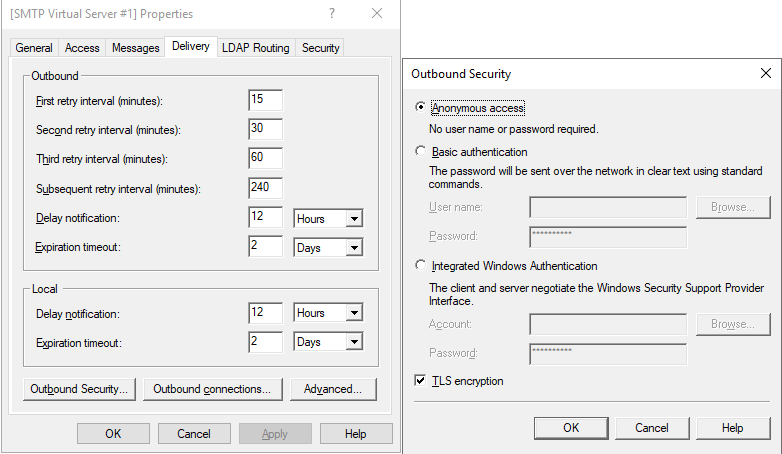
- In Delivery>Outbound connections, configure TCP port to 25
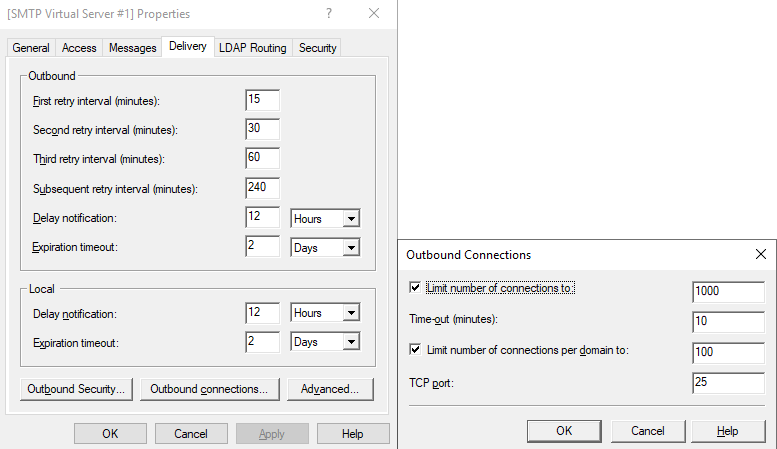
- In Delivery>Advanced, configure Smart host to be the MX record of your domain

- test sending an email and see if the recipient can receive it
This method doesn't require an existing mailbox in Office 365.
If you would like to use an existing mailbox, you may need to use SMTP AUTH.
If the answer is helpful, please click "Accept Answer" and kindly upvote it. If you have extra questions about this answer, please click "Comment".
Note: Please follow the steps in our documentation to enable e-mail notifications if you want to receive the related email notification for this thread.
