Most of what you are asking for is NOT inventoried by CM. You will need to do that first BEFORE you can write a report/query.
As for TPM, there are Lots of example queries if you Bing it.
This browser is no longer supported.
Upgrade to Microsoft Edge to take advantage of the latest features, security updates, and technical support.
Hello
Please help to get below information from SCCM using SQ Query
Computes list with Finger print enabled / IR Enabled/web cam device
Computers list with TPM Version

Most of what you are asking for is NOT inventoried by CM. You will need to do that first BEFORE you can write a report/query.
As for TPM, there are Lots of example queries if you Bing it.

Hi @Boopathi S ,
These information may not use only one method to get the result.
Computers list with TPM Version, we could use CMPivot query to find TPM Status, here is the query:
TPM | where IsEnabled_InitialValue == true and IsActivated_InitialValue == true
Web cam device, we could use SQL query to test:
select cs.name0 [Computer name],
cs.username0 [Last loggedin User],
os.Caption0 [OS],os.InstallDate0 [OS Installed Date],
cs.Manufacturer0,cs.Model0 ,
WS.LastHWScan [Reported Date to SCCM]
from v_GS_COMPUTER_SYSTEM cs,v_GS_SYSTEM_ENCLOSURE se,v_GS_OPERATING_SYSTEM OS, v_GS_WORKSTATION_STATUS WS
where cs.ResourceID=se.ResourceID and
cs.ResourceID=OS.ResourceID and
cs.ResourceID=WS.ResourceID and
se.ResourceID in (select ResourceID from v_GS_SYSTEM_DEVICES where Name0 like '%camera%' or Name0 like '%webcam%')
and SE.ChassisTypes0 in ( '8','9','10','11','12','14','18','21')
group by cs.Name0,cs.UserName0,cs.Manufacturer0,cs.Model0,OS.Caption0,OS.InstallDate0,WS.LastHWScan
Note: There reports are created for for Dell and Lenovo models only.Webcam name differs from manufacture to manufacture,so if you have other models like hp,ThinkPad etc,you should look at resource explorer—>hardware –>system devices for the webcam name.
Computes list with Finger print enabled
We could refer to this command:
Get-CimInstance -ClassName Win32_PnPEntity |Where-Object -Property "Class" -Like "Biometric"
If we run this command on one client, here is the screenshot:
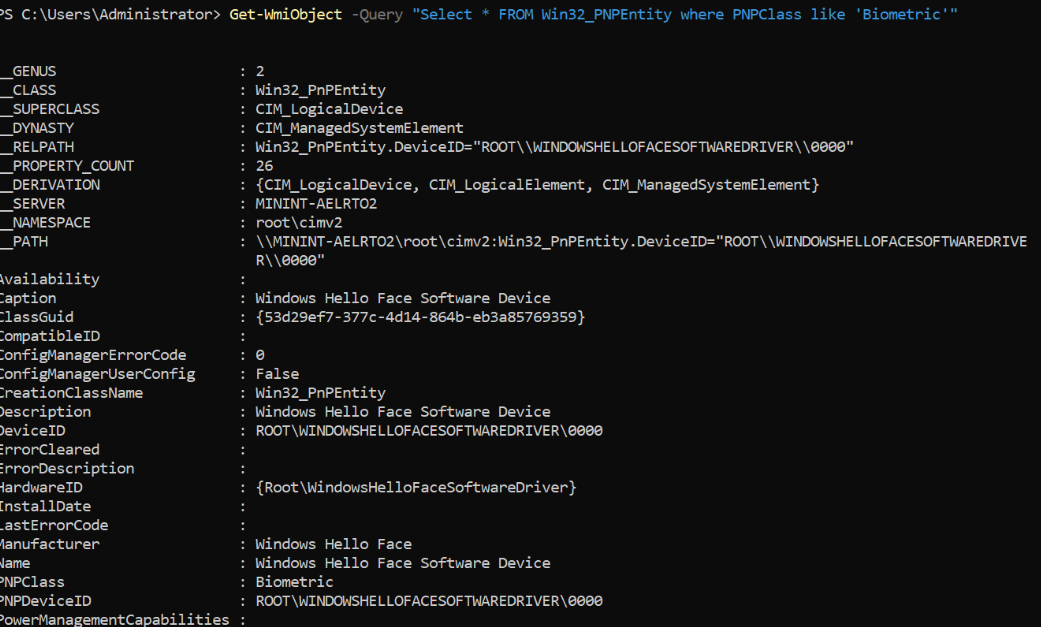
We could modify the command, and navigate to Device collection --> right click run script --> input the modified command
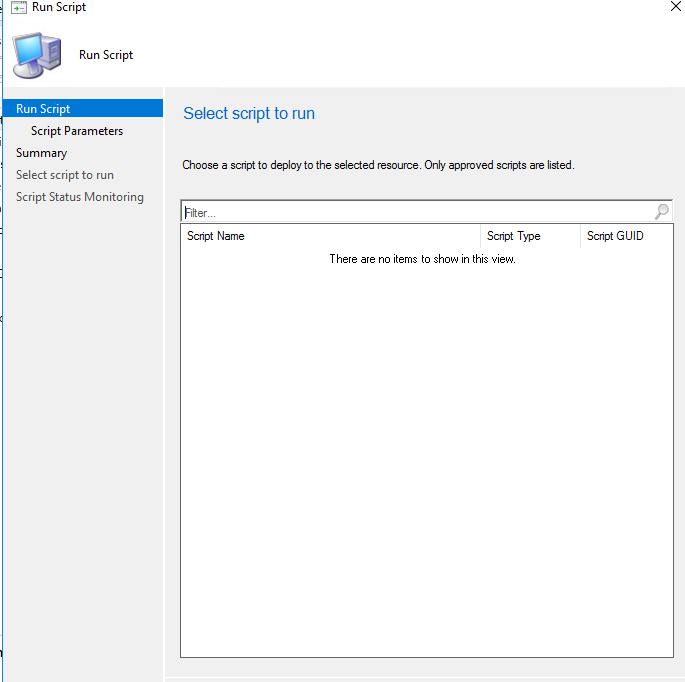
About IR Enabled, it may difficult to get it, we will research further. Once there is the result, we will update it.
If the answer is the right solution, please click "Accept Answer" and kindly upvote it. If you have extra questions about this answer, please click "Comment".
Note: Please follow the steps in our documentation to enable e-mail notifications if you want to receive the related email notification for this thread.