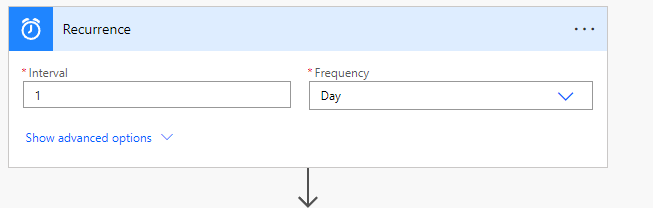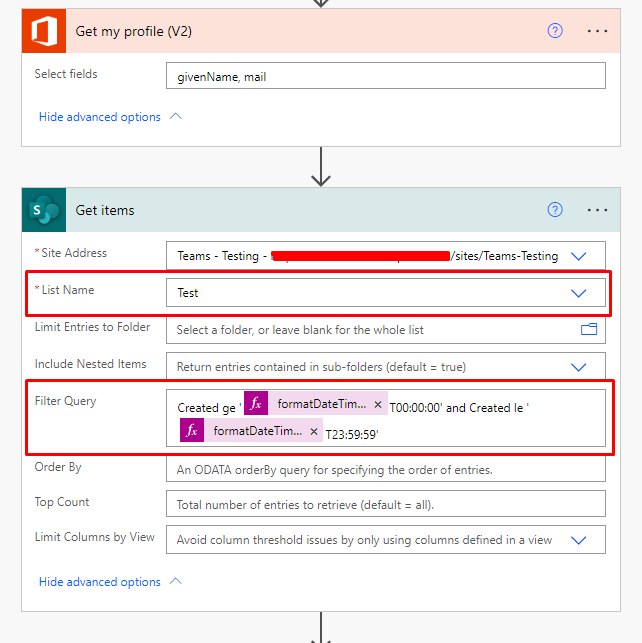Hi @Carly Carper ,
Your requirements can be implemented using Power automate.
The list used in the test is as follows:
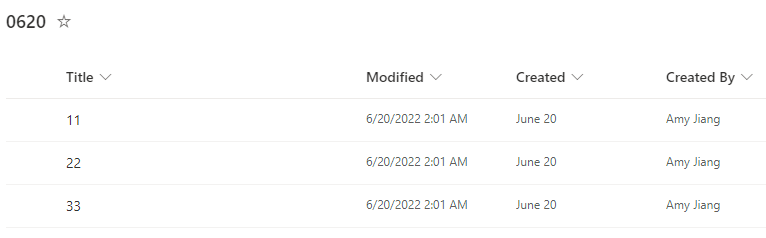
Create a new flow: choose “Scheduled cloud flow” and set the parameters according to your actual situation.
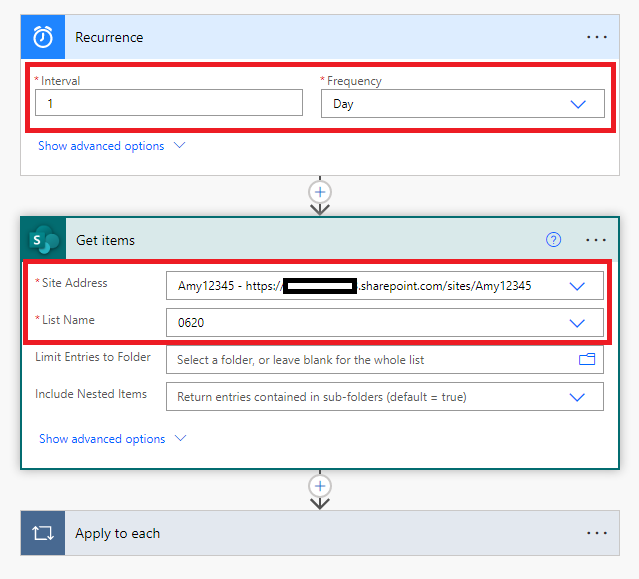
Fill in the judgment conditions:
formatDateTime(item()['Created'],'yyyy-MM-dd')
is equal to
addDays(utcNow(),-8,'yyyy-MM-dd')
NOTE: Created is the column that records the time when the item was created. You can also change it to other date and time type columns.
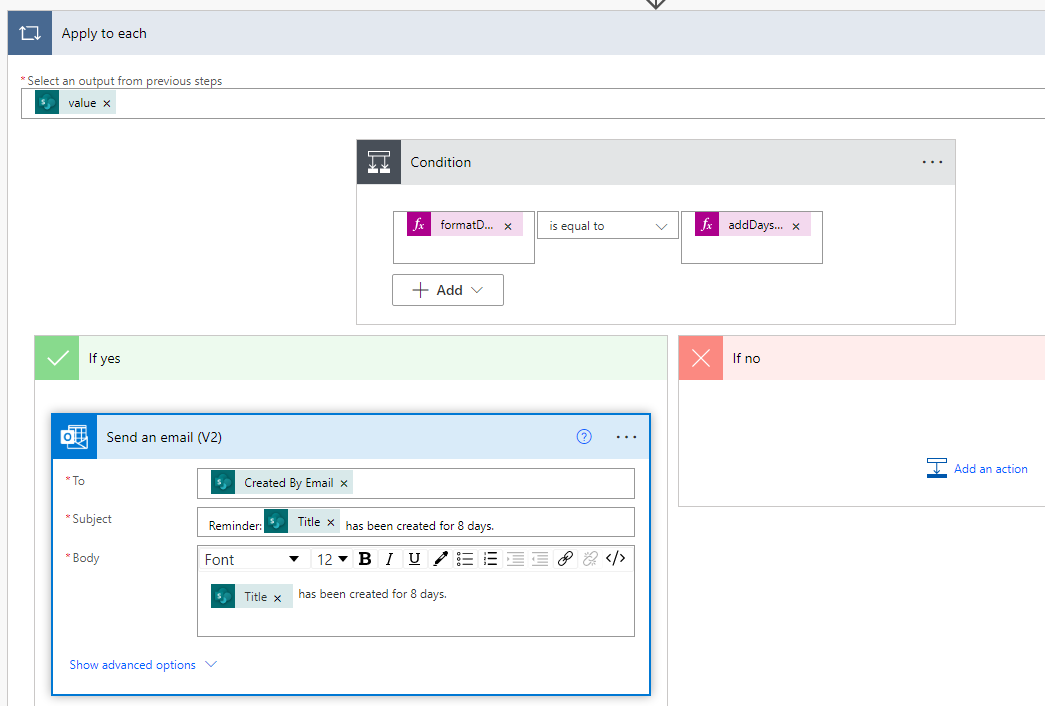
Then run the flow and you can receive an email as below:
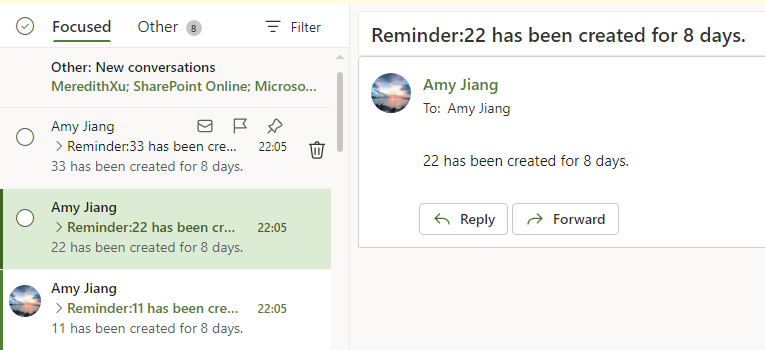
Thanks,
Yanli Jiang
===========================================
If the answer is helpful, please click "Accept Answer" and kindly upvote it. If you have extra questions about this answer, please click "Comment".
Note: Please follow the steps in our documentation to enable e-mail notifications if you want to receive the related email notification for this thread.