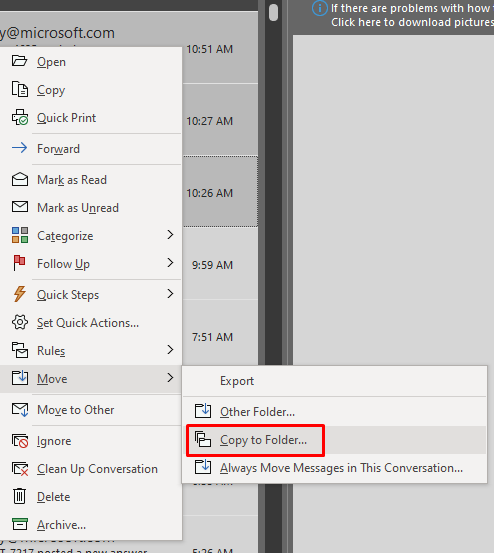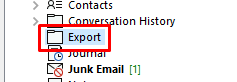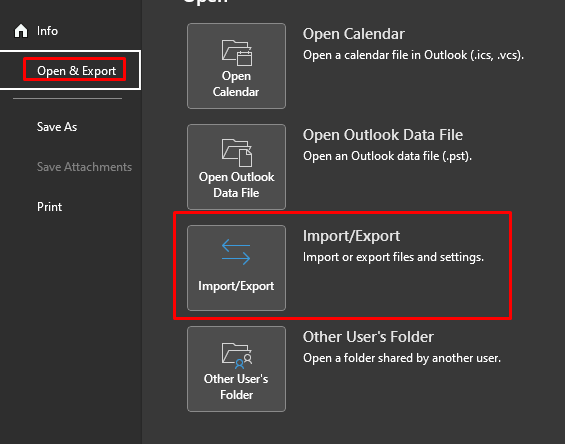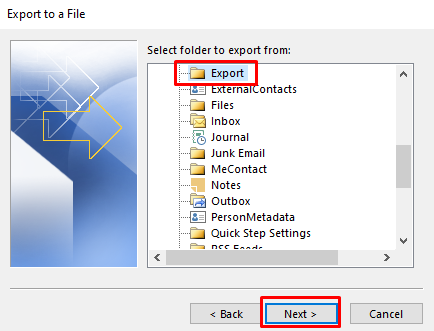Thank you for your suggestion and the included snippets, very helpful!
For my specific issue I had to make some changes to get it to work. Please tell me if there is a better way.
The emails I exported from the Inbox came from a different Outlook profile that used POP settings for my email.
In the new profile, I created the same email, though with IMAP settings. I noticed after setting it up and letting it synchronize, that it only had a few emails from this month in the Inbox, as well as only a few in the Sent folder. So, originally, I tried to save all the Inbox emails from the original Outlook profile (POP), using the silly Save As option under File, which I realized after the fact was a waste of my time.
So, this time, I just exported the Inbox to a .pst file on my PC. I then closed and reopen Outlook using my new profile that was using IMAP, and imported them into the Inbox folder. At first, Outlook gave me the message "You have chosen to import a folder (?) whose type differs from that of the selected folder." It threw me off for a minute, until I realized it was referring to the TYPE, which I assumed referred to the fact the imported emails were coming from a POP configured account, going to a now IMAP configured account. Is this correct?
Anyhow, I selected Yes to continue. When it finished, I could not find the emails anywhere, though I could see that my .OST file size had increased due to the importing of all the emails. So, being in a hurry, I decided to try it again, made a few changes in my selection for importing (can't remember exactly what I changed), but after importing, the emails finally showed up. So, all seems to be good now! For the Sent folder emails, I decided to just drag all of them to a folder on my desktop, then open my new profile (IMAP), and dragged them into the Sent folder. All seems to be good!
Was this the correct procedure for my setup, or is there a better alternative or suggestion?