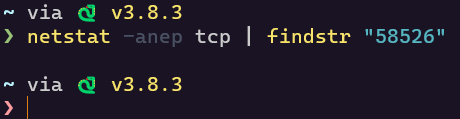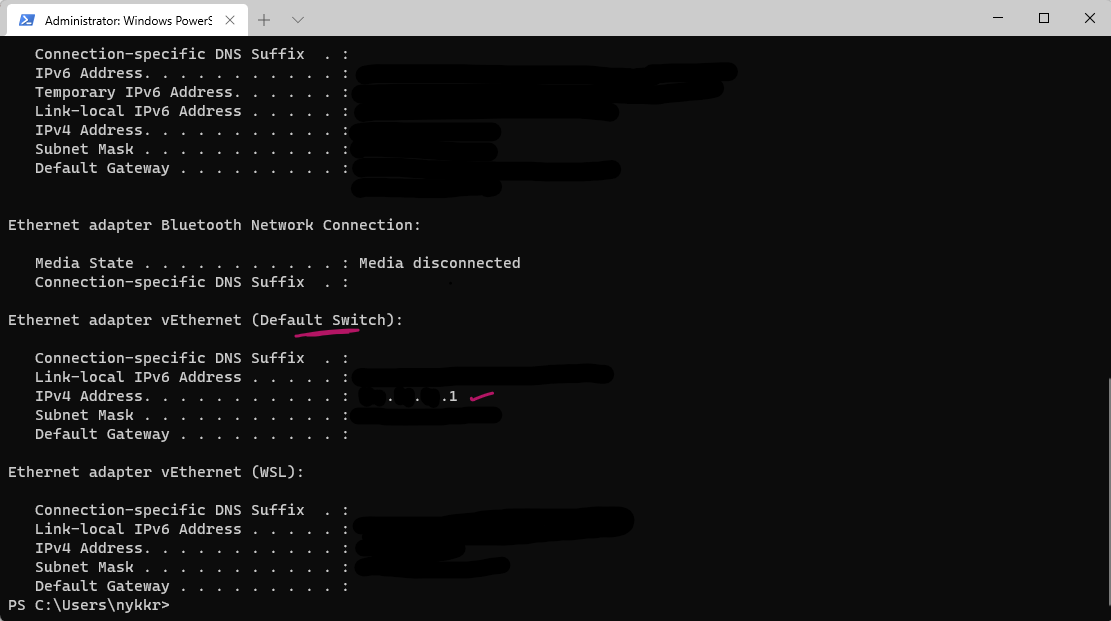If you're still experiencing the issue of not being able to connect to 127.0.0.1 on port 58526 even after a reboot, here are some additional steps to consider:
Check Application Logs: Review the logs or error messages generated by the application or service running on port 58526. These logs may provide insights into what's causing the connection issue.
Check Port Availability: Confirm that the port (58526) is not being used by another process or application on your computer. You can use the following command in the Command Prompt or Terminal to check for port usage:
Copy code
netstat -ano | findstr :58526
If it returns any results, it means another process is using that port.
Check Binding Configuration: If you have control over the application or service, double-check the binding configuration to ensure it's correctly set to listen on 127.0.0.1:58526.
Temporary Disable Security Software: As mentioned earlier, security software or firewalls can sometimes block connections. Temporarily disable your security software (if safe to do so) and see if the connection issue persists. Remember to re-enable it afterward.
Try a Different Port: If possible, consider configuring the application or service to use a different port (one that is not currently in use) to see if the problem persists.
Test with a Different Application: To isolate the issue, try connecting to a different service or application running on a different port (e.g., a local web server on port 80). If you can connect to other services but not this specific one on port 58526, it may indicate an issue with that particular service or application.
Check for System Updates: Ensure that your operating system and any relevant software are up to date, as updates can sometimes resolve compatibility or connectivity issues.
If you continue to encounter problems, it may be helpful to reach out to the support or documentation for the specific application or service you're trying to connect to on port 58526. They may be able to provide more targeted assistance based on the details of the application's setup and configuration.