@Alan Douglas
Thank you for your post and I apologize for the delayed response!
When it comes to creating tiles for your bookmarks within the MyApps Portal, you can do this through the use of Enterprise Apps and leveraging collections to organize your applications.
Create a collection:
Note: To create a collection, you must have an Azure AD Premium P1 or P2 license.
- Open the Azure portal and sign in as an admin with an Azure AD Premium P1 or P2 license.
- Go to Azure Active Directory > Enterprise Applications.
- Under Manage, select Collections.
- Select New collection.
- Select the Applications tab. Select + Add application, use the Search box to find applications.
- When you're finished adding applications, select Add.
- Select the Owners tab. Select + Add users and groups to assign ownership.
- Select the Users and groups tab. Select + Add users and groups to assign the collection to users.
- Select Review + Create. The properties for the new collection appear.
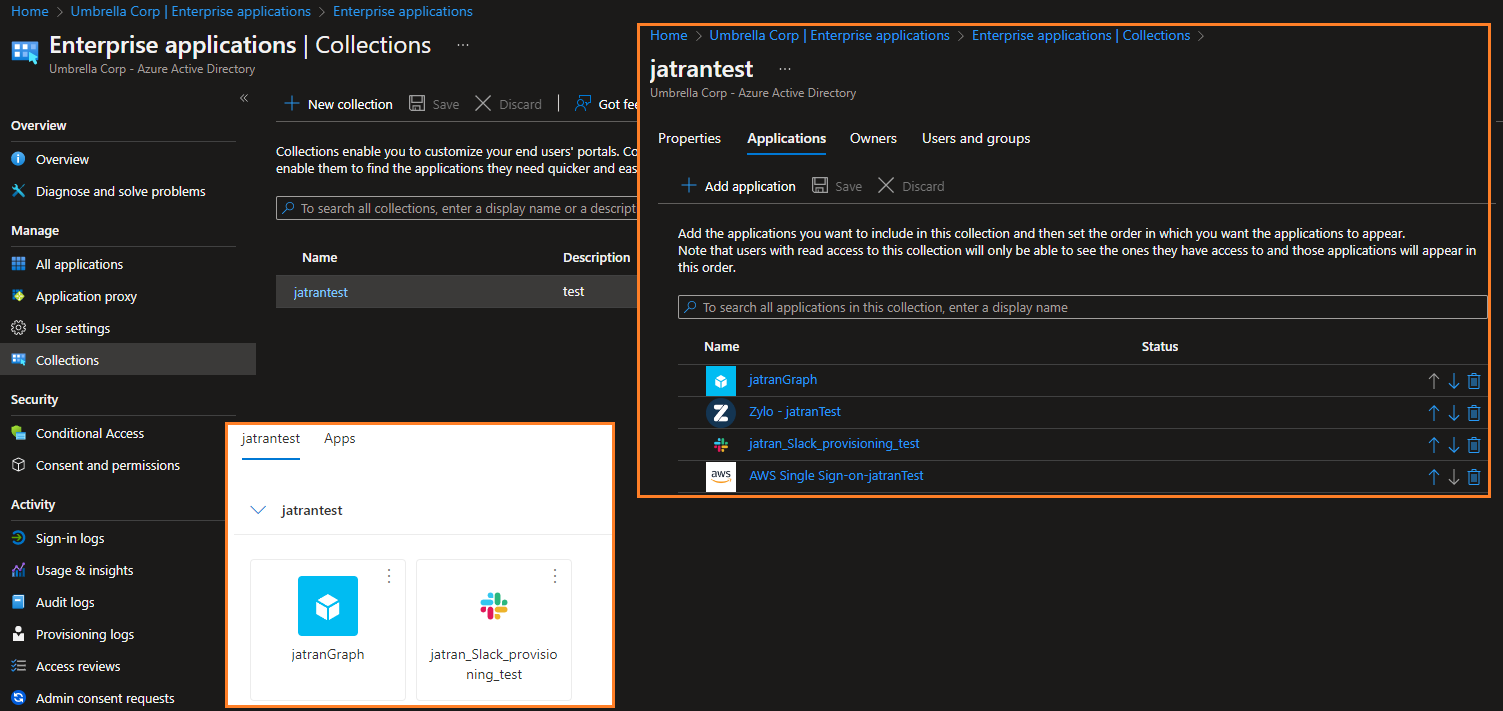
Note: The apps I added to my collection weren't included when I took this screenshot since my assignment didn't propagate yet.
Additional Links:
Customize app collections in the My Apps portal - For information for the end user about how to use the My Apps portal and collections
Hide an Enterprise application - When an application is hidden, users still have permissions to the application, but they won't see it on the My Apps portal.
Assign a user account to an enterprise application - When you assign users to your Enterprise App, and if the app isn't hidden, user's will be able to view the app through the My Apps portal.
I hope this helps!
If you have any other questions, please let me know.
Thank you for your time and patience throughout this issue.
----------
Please remember to "Accept Answer" if any answer/reply helped, so that others in the community facing similar issues can easily find the solution.
