
Solution below works like a charm!
https://github.com/microsoftgraph/powershell-intune-samples/tree/master/SettingsCatalog
This browser is no longer supported.
Upgrade to Microsoft Edge to take advantage of the latest features, security updates, and technical support.

I am looking for a PS1 script or other simple solution to export and import single config profile created by Settings Catalog mechanizm as a file. Is there a such thing? Group Policies had this feature like 10 years ago :D
(Please don't tell me go to uservoice).


Solution below works like a charm!
https://github.com/microsoftgraph/powershell-intune-samples/tree/master/SettingsCatalog
@Pavel yannara Mirochnitchenko , From your description, it seems you want to export and import the Settings Catalog policy in Intune. If there's any misunderstanding, please let us know.
Based on my research, I find the PowerShell scripts under :https://github.com/microsoftgraph/powershell-intune-samples
To export the Settings Catalog policy, you can follow the steps as below:
Note: It will export all the setting Catalog policies. Each policy will have its JSON file. You can find the one you want.
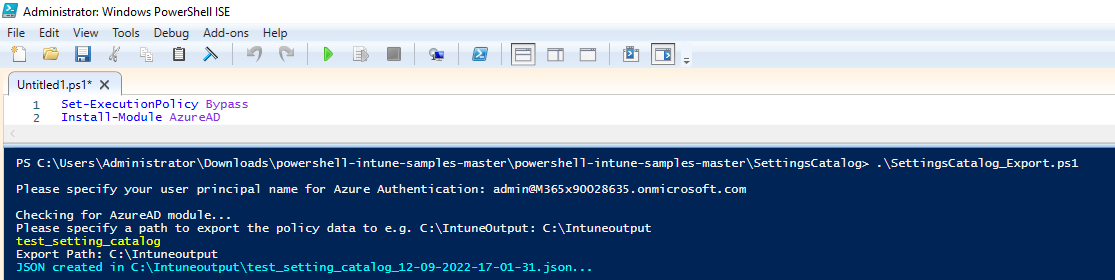
To import the Settings Catalog policy, you can follow the steps as below:
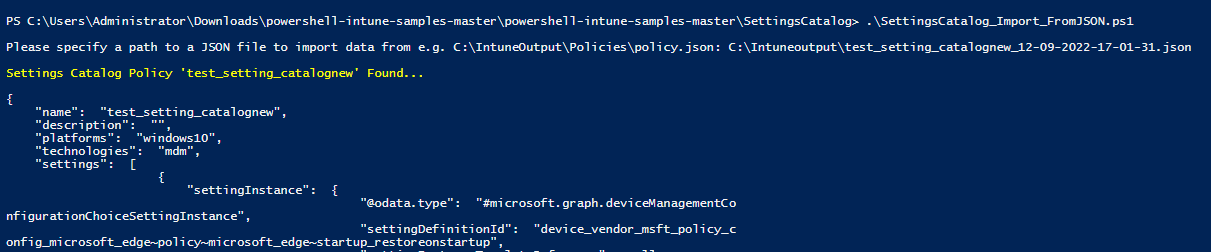
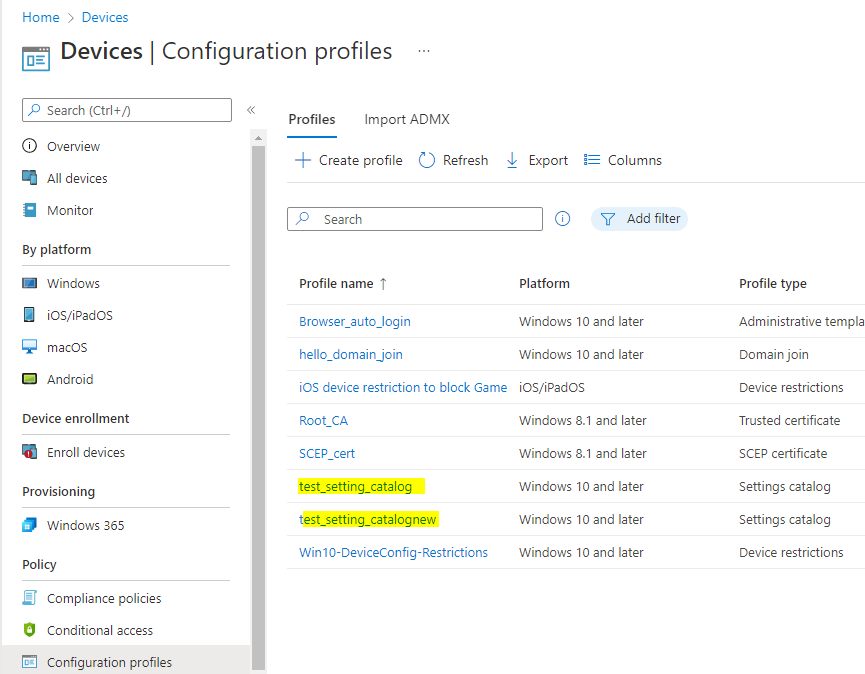
Hope it can help.
If the answer is helpful, please click "Accept Answer" and kindly upvote it. If you have extra questions about this answer, please click "Comment".
Note: Please follow the steps in our documentation to enable e-mail notifications if you want to receive the related email notification for this thread.
I am trying from one tenancy to other and it says file not exist.

These scripts are based on AzureAD cmdlets and they are expired now. So the functionality stopped working, naturally.

I found new solution which is also kept up-to-date. It just works :)