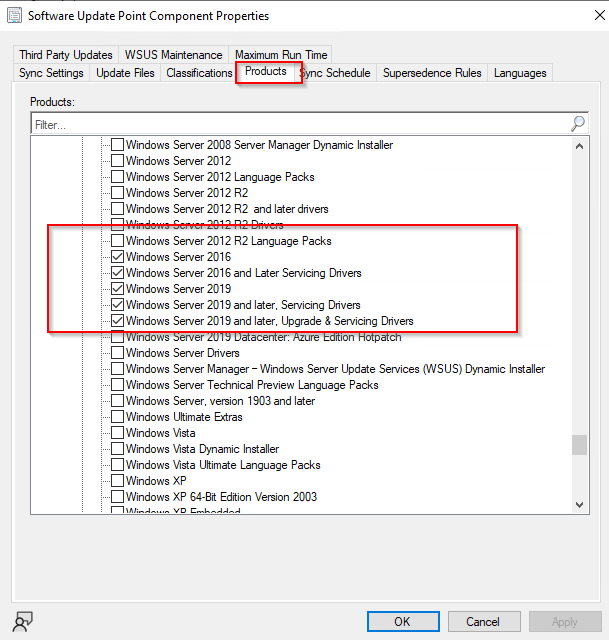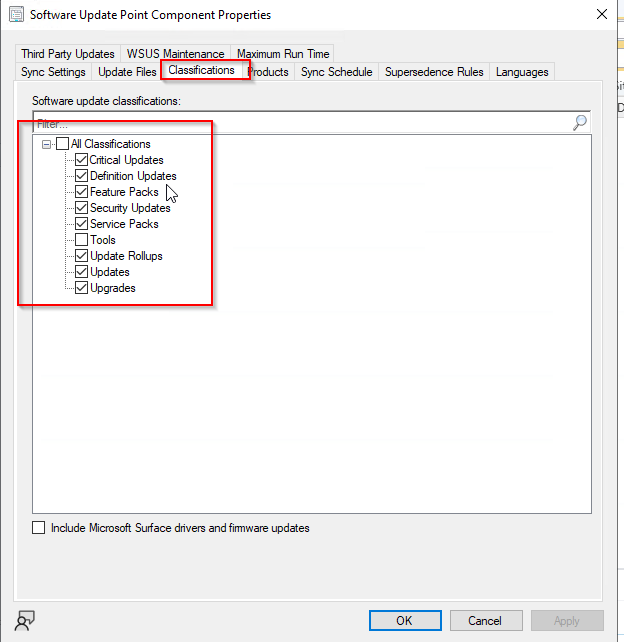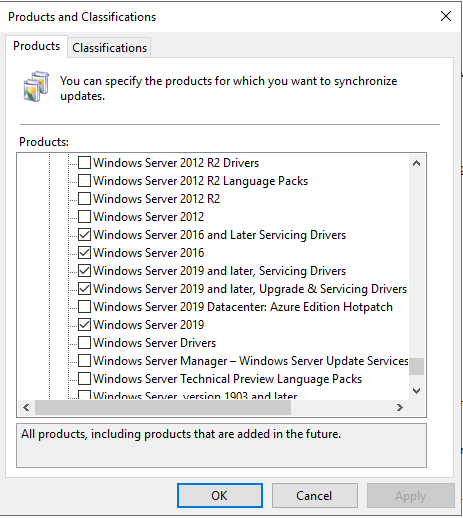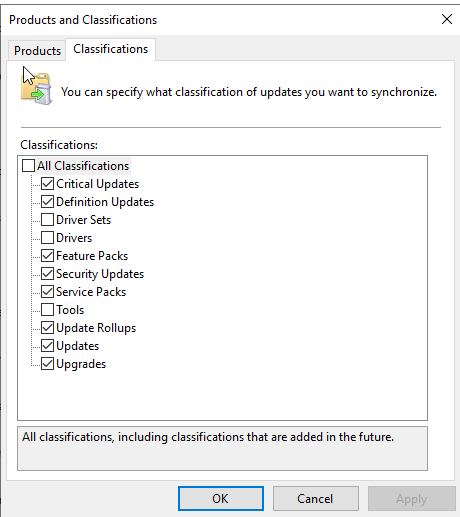Hi @PerserPolis-1732 ,
According to the screenshot, there are no problems with your configuration. To narrow down the problem, we need more information.
1) Can you see the Windows Server 2019 updates on WSUS console? Besides, according to the screenshot, you also checked the Windows Server 2016 updates, can you see related updates?
2) Please make sure the WSUS is working fine. I have done some testing about this question. The following is my summary for your reference:
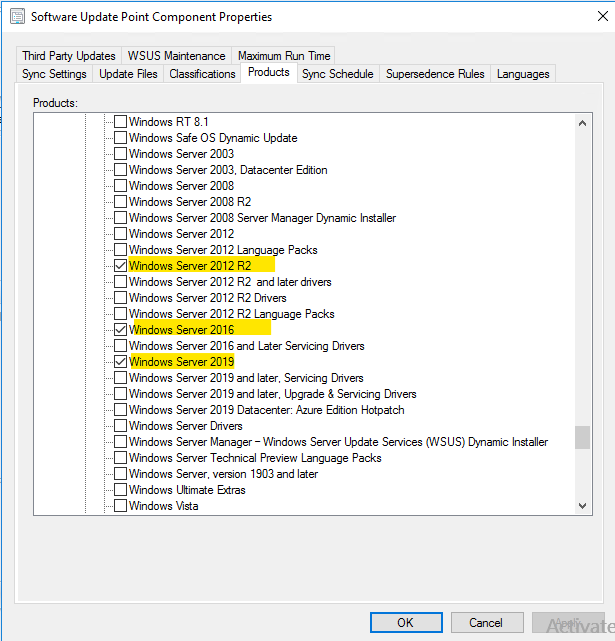
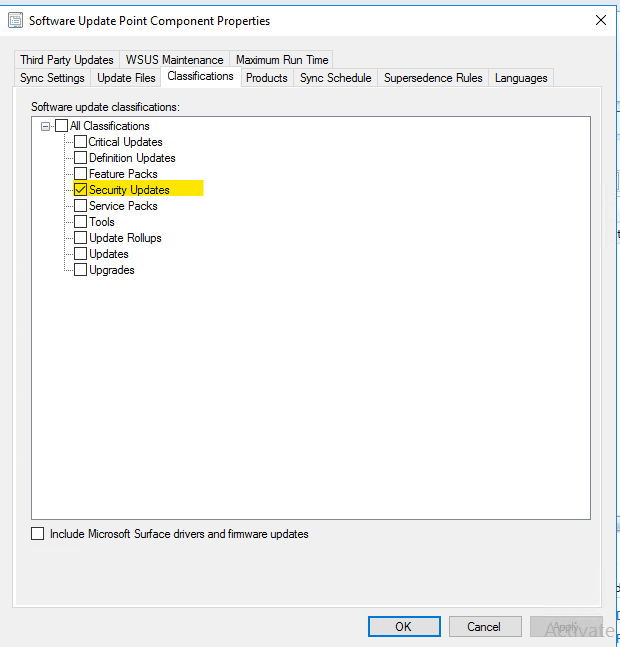
Open the wsyncmgr.log file after click Synchronize Software Updates. We will notice the updates synchronization begins. Based on the products and classifications that our selected, it takes time for the process to complete. During the sync process, you may not find any updates listed under All Software Updates.
The default path likes this: …\Microsoft Configuration Manager\Logs\wsyncmgr.log
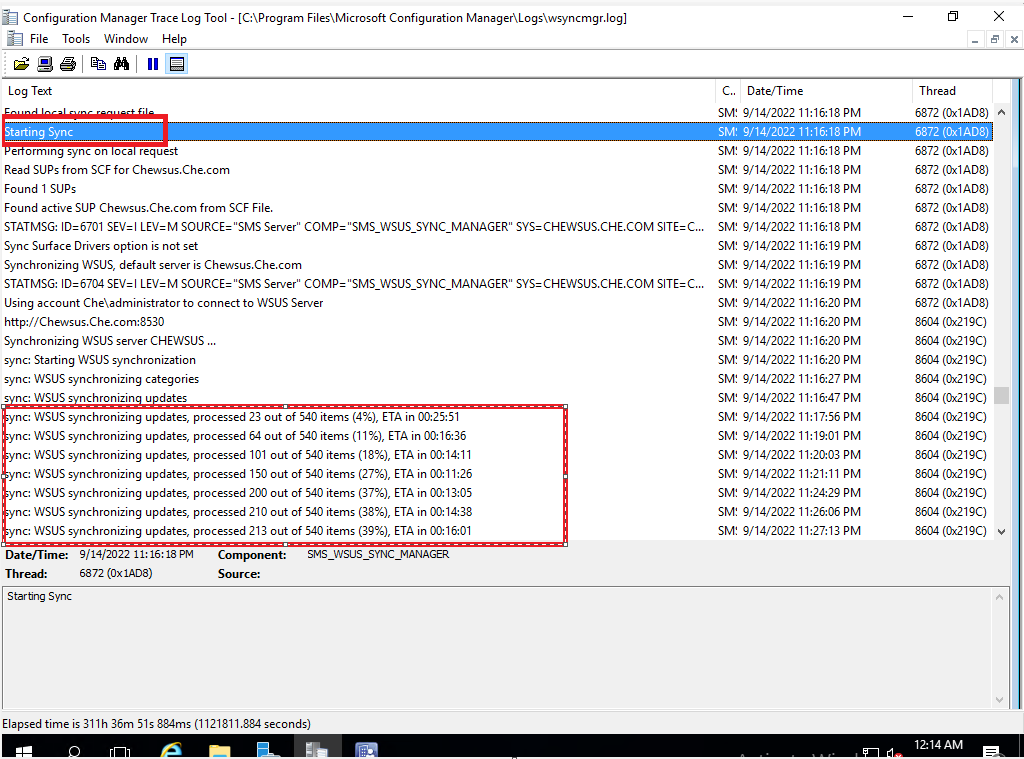
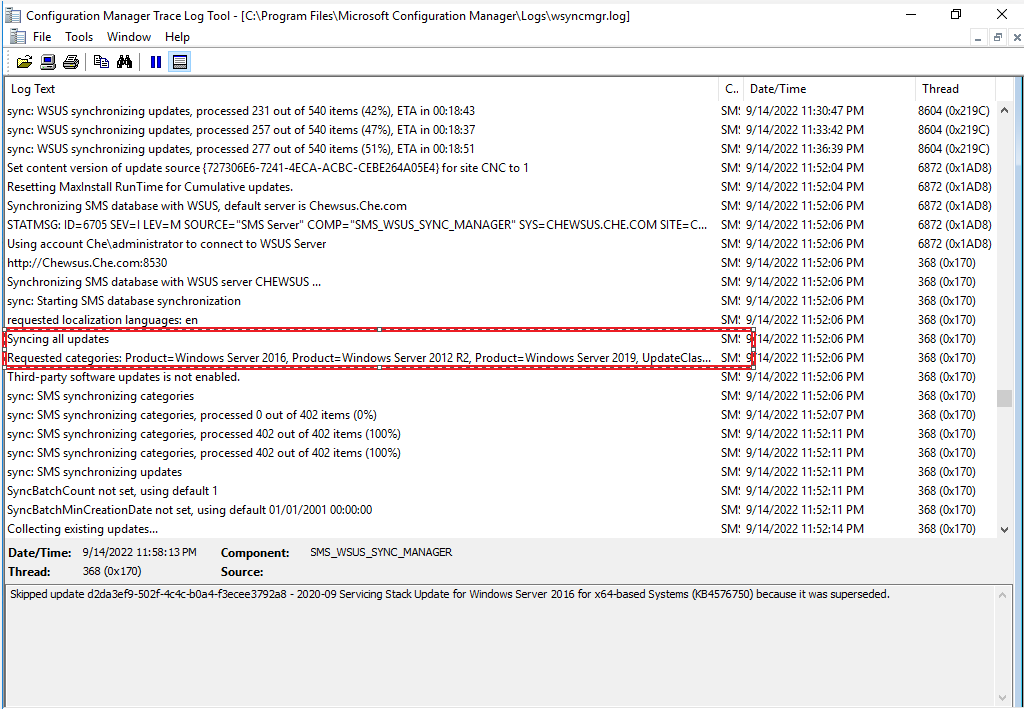
when we see the line “Done synchronizing SMS with WSUS Server” it means the SUP sync is complete.
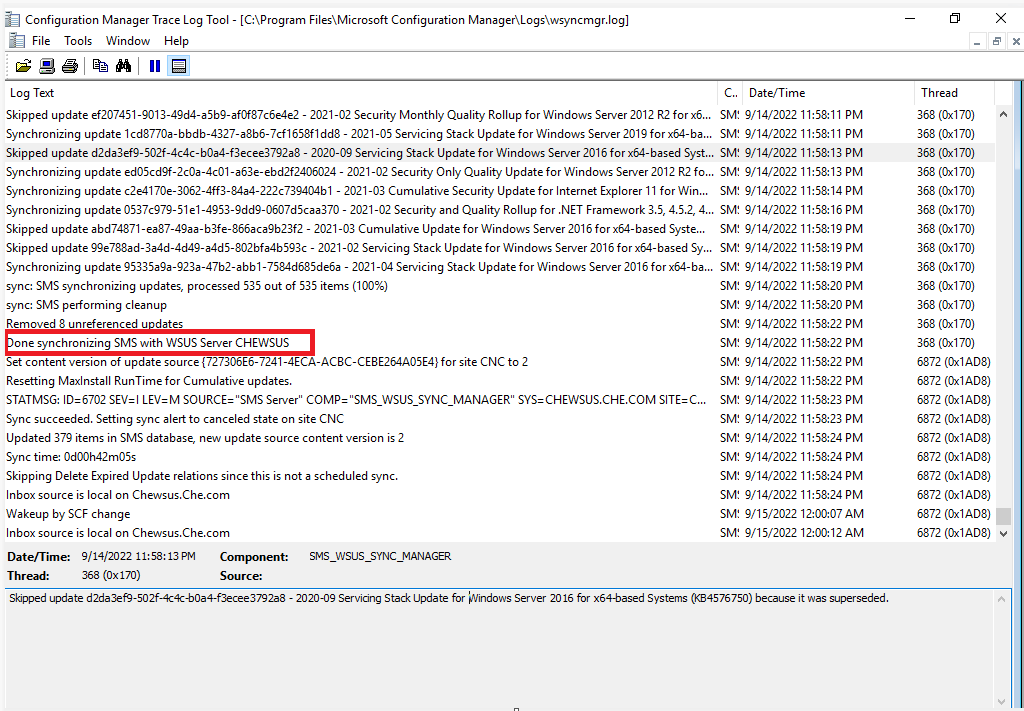
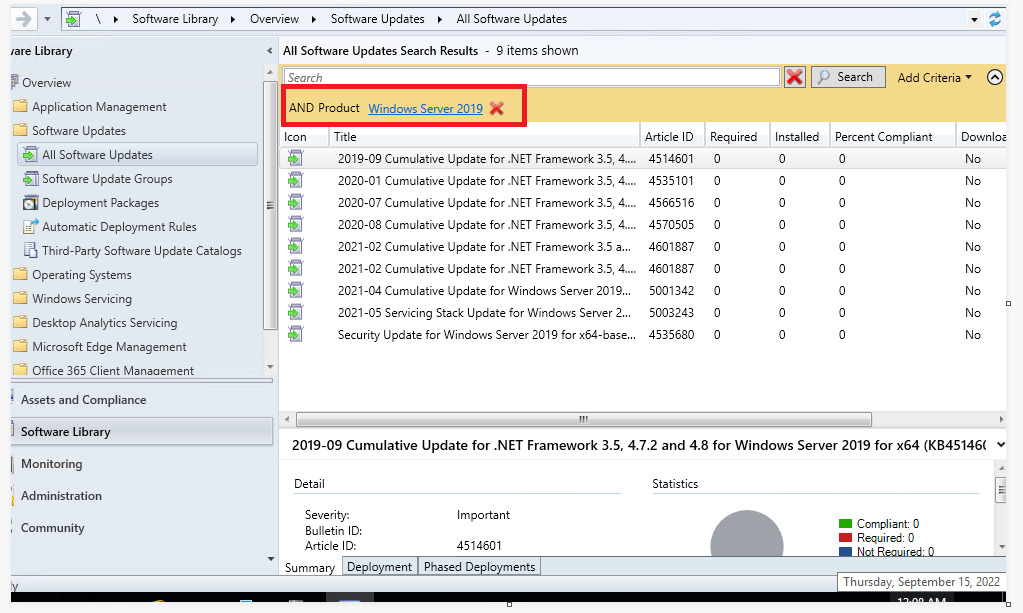
3) In addition, you check multiple software update classifications and products, it may take more time to synchronous.
Looking forward to your reply.