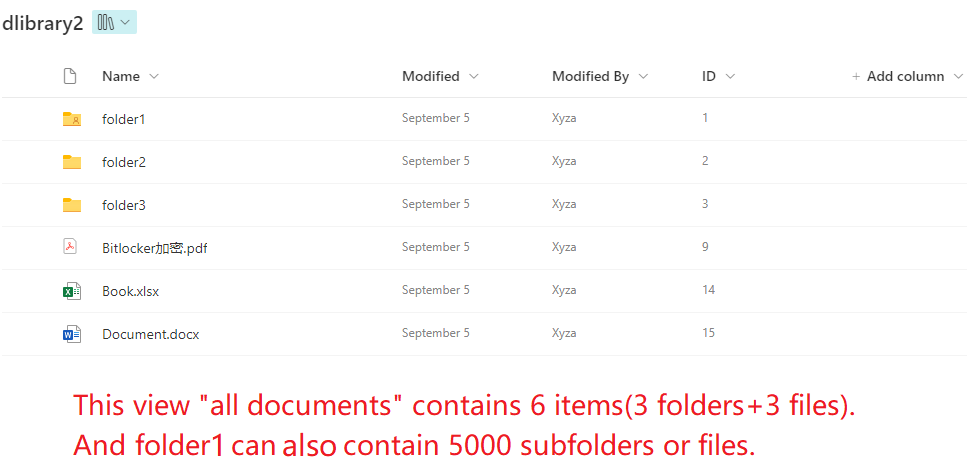Hi,
To clarify, the 5000-item limit in SharePoint isn't on storage capacity but rather on displaying items for optimal performance. While you can store over 5000 files and up to 30 million documents or items. Also, the 5000 limit applies to both parent and subfolders in a single view. For reference, you can check the Microsoft Support Page.
Regarding your large migration project, it's important to note that Microsoft Dynamics 365 SharePoint integration lacks out-of-the-box functionality to handle more than 5000 items without potential issues. Moreover, the unique permissions limit is capped at 50,000 items per document library or list, with no way to bypass this.
You can overcome these limitations by using Inogic’s innovative application SharePoint Security Sync. It allows you to customize folder structure within SharePoint for document/attachment storage. You can customize Library Structure and Record Folder Structures, enabling the creation of multiple folder structures based on period, starting character, format, or custom criteria which helps in segregating data properly and helps save time sifting through folders.
Additionally, SharePoint Security Sync supports the bulk migration of both historical and current data without disrupting daily operations. It also synchronizes the Dynamics 365 CRM security model with SharePoint. Any changes to user security roles in Dynamics 365 CRM will be reflected in SharePoint, and file-level privileges can be synced based on various access levels, such as Users, Business Units, Parent-Child Business Units, and Organizations. This ensures that files are checked and synced according to specified access-level privileges, and real-time notes will be visible only to authorized access holders.
With just a few clicks, you can install an app from Inogic or Microsoft AppSource and embark on a 15-day trial journey to explore its powerful features—all at no cost.
Curious about how it works? You can schedule a demo and see the application in action, gaining valuable insights into its functionality.
For more information or to start your trial, reach out to us at ******@inogic.com.