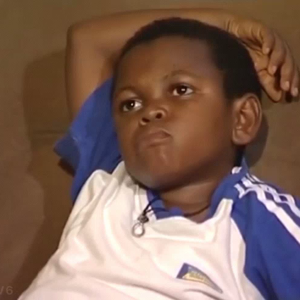@Jabulani Motloung , To troubleshoot win32 app deployment, we can firstly install the app locally with the install command and see if it can install silently without user interact. And see if the app is there.
If yes, then please get screen shot of the properties of the win32 app deployment to check.
Hope it can help.
If the answer is helpful, please click "Accept Answer" and kindly upvote it. If you have extra questions about this answer, please click "Comment".
Note: Please follow the steps in our documentation to enable e-mail notifications if you want to receive the related email notification for this thread.