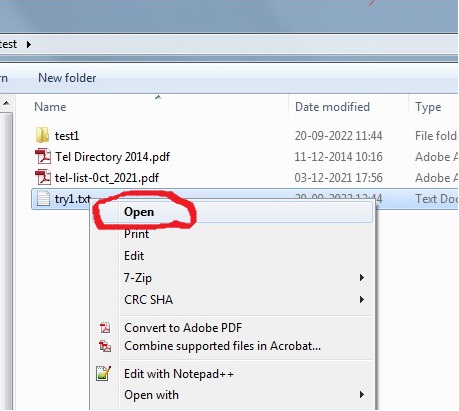Hi,
Thank you for your question and reaching out.
I understand that you're having issue with a file opening in a specific folder. For cases like this, I would recommend to take ownership of the file so that no one else will have access to this except the one who you assign as the owner. To take ownership of the file/folder, you may follow the steps below:
- Open File Explorer.
- Browse and find the file or folder you want to have full access.
- Right-click it, and select Properties.
- Click the Security tab to access the NTFS permissions.
- Click the Advanced button.
- On the "Advanced Security Settings" page, you need to click the Change link, in the Owner's field.
- Click the Advanced button.
- On the "Select User or Group" page, click the Find Now button.
- From the search result, select your user account (or the only user you want to have access with the file), and click OK.
- On the "Select User or Group" page, click OK.
- Click Apply.
- Click OK.
- Click OK again.
- Click OK one more time to complete this task.
----------------------------------------------------------------------------------------------------------------
If the reply was helpful, please don’t forget to Upvote or Accept as answer. Thank you!