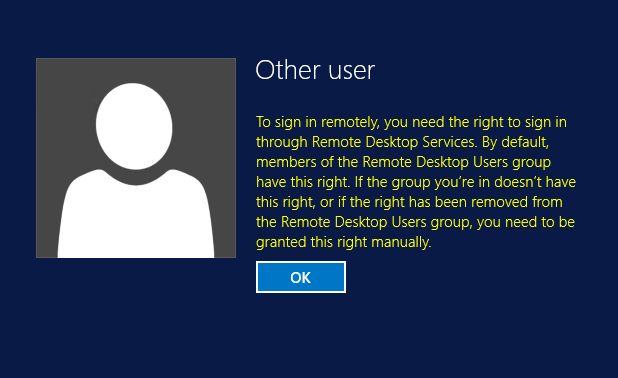Hi,
If you have GPO that is set to allow only RDP group of users then you get this error message, check if you have GPOs that is setting the policy and adding specific users or groups to allow RDP.
Create a GPO - RDP Access
In Group Policy Management Console (GPMC.MSC) select Computer Configuration\Windows Settings\Security Settings\Restricted Groups\
Right-click Restricted Groups and then click Add Group.
Click the Browse button, type Remote and click the Check Names and you should see REMOTE DESKTOP USERS come up.
Click OK in the Add Groups dialog.
Click Add beside the MEMBERS OF THIS GROUP box then click Browse.
Type the name of the domain group, then click the Check Names button, then click OK to close this box.
Click OK to close this box which will complete the addition of the domain group to the Remote Desktop Users group.
Edit same policy and link it to the OU Servers
- Right click the GPO and select edit.
Navigate to Computer Configuration\Windows Settings\Security Settings\Local Policies\User Rights Assignment
Add the administrators and users you want to assign the RDP permission. This policy will overwrite the default settings.
Force the GPO via console or reboot the server via console or local admin - Gpupdate /force and try again.
==
Please "Accept the answer" if the information helped you. This will help us and others in the community as well.