
Take a look in the C:\Users directory. The folder names here should reflect the actual %username% which you should be able to use in above commands.
--please don't forget to upvote and Accept as answer if the reply is helpful--
This browser is no longer supported.
Upgrade to Microsoft Edge to take advantage of the latest features, security updates, and technical support.
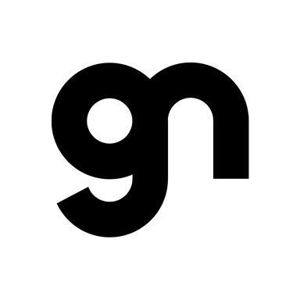
Hi,
To disable a user account, we use ways as
net user <username> /active:no works fine, if username is like Johm, Mike, etc.
If username is like Jo Ann M. Jones, Albert.David or any typical name, the command doesn’t work successfully. Mostly it shows error.
I used it like net user “Jo Ann M. Jones” /active:no and net user ‘Jo Ann M. Jones’ /active:no still it shows an error message.
Let me know how to use the Command Prompt for such typical username?
Computer Management window, navigate to System Tools > Local Users and Groups > Users doesn’t work in Home edition.
If any way so that it can work in Home edition, please let me know.
With Regards
NndnG
Take a look in the C:\Users directory. The folder names here should reflect the actual %username% which you should be able to use in above commands.
--please don't forget to upvote and Accept as answer if the reply is helpful--