Hi @Nathan ,
Please make sure you have activated office 365.
Then add the site to excel Trusted location via File> Options> Trust Center> Trust Center Settings> Trusted locations> Add new location to compare the result:
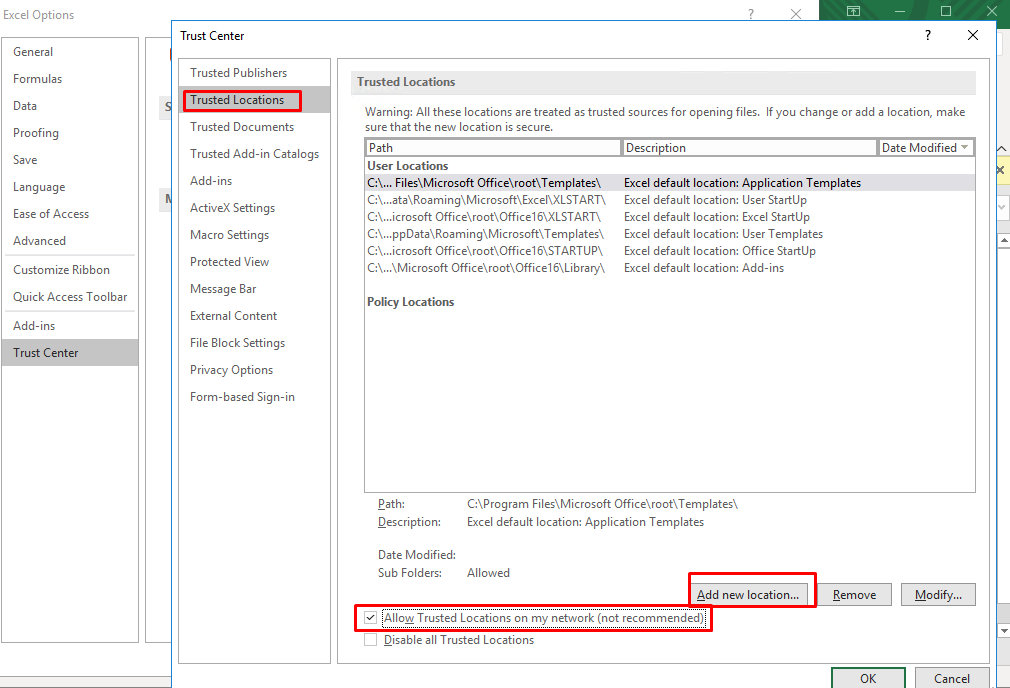
If an Answer is helpful, please click "Accept Answer" and upvote it.
Note: Please follow the steps in our documentation to enable e-mail notifications if you want to receive the related email notification for this thread.

