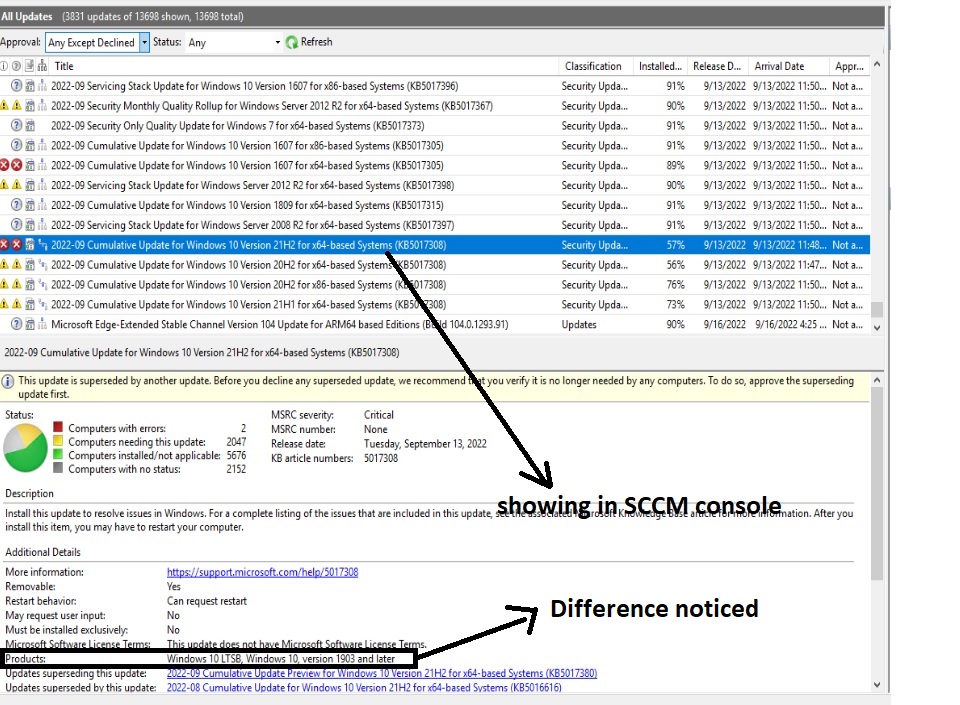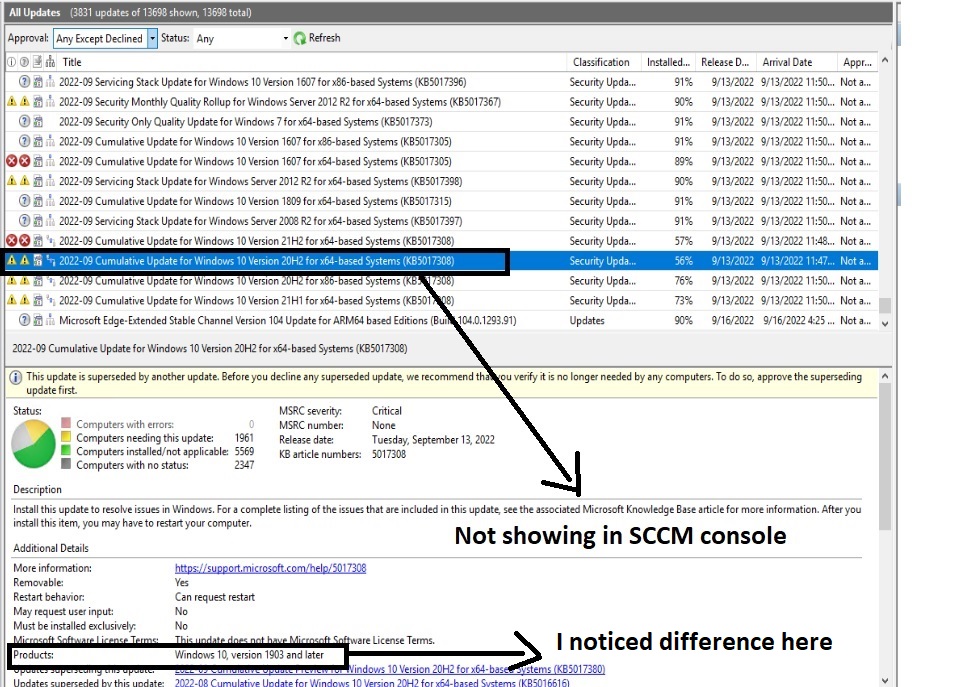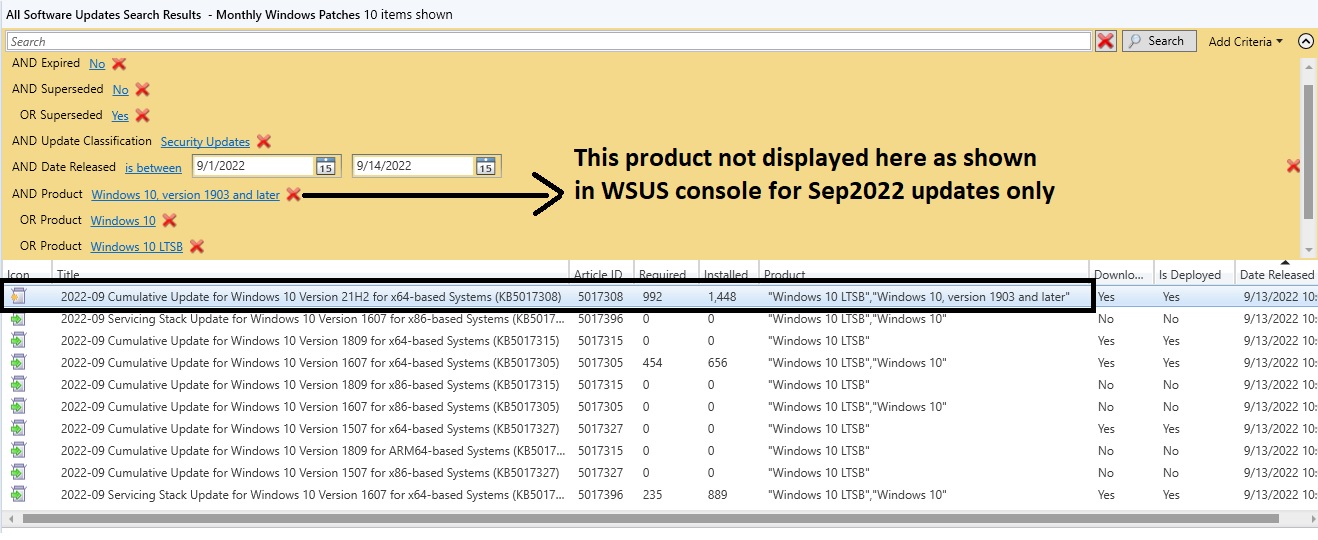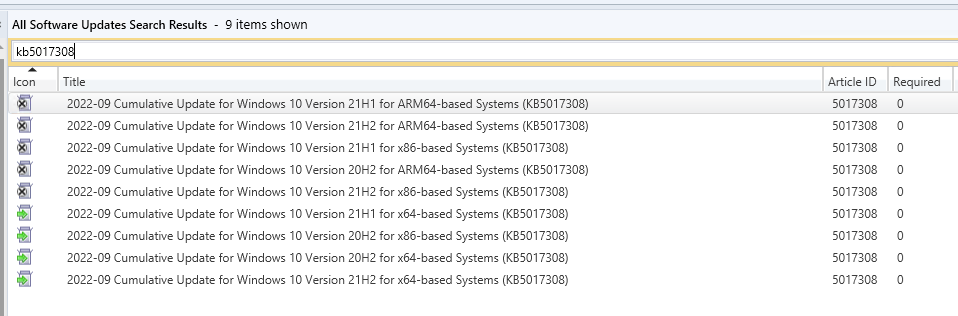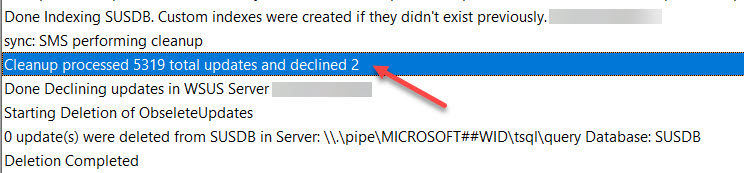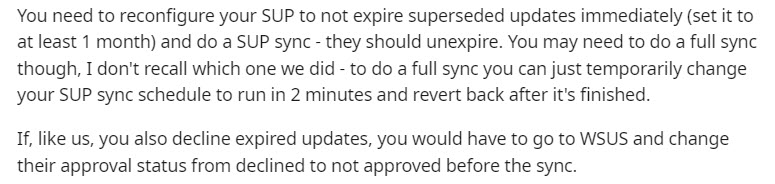Thank you for posting in Microsoft Q&A forum.
We may recover the expired updates with the steps:
- In the WSUS administrative console, click Updates and then click All Updates.
- Change Approval to Declined and click Refresh.
- In the list of updates, select one or more declined updates that you want to reinstate or recover.
- Right click on the update and select Approve. In the Approve Updates dialog, click OK to re-apply the default Not Approved approval status. The update will show in the list as Not approved instead of Declined.
- In SCCM console, navigate to \Software Library\Overview\Software Updates, right-click on the All Software Updates node, select Synchronize Software Updates to initiate a manual WSUS sync, click on OK to start the sync.
- Let’s wait for WSUS sync to complete so that you can see all the expired updates back in the SCCM admin console.
For more details, you may refer to the article:
https://www.anoopcnair.com/sccm-learn-how-to-recover-expired-updates-confi/
(Please Note: Since the website is not hosted by Microsoft, just for your reference.)
If the answer is the right solution, please click "Accept Answer" and kindly upvote it. If you have extra questions about this answer, please click "Comment".
Note: Please follow the steps in our documentation to enable e-mail notifications if you want to receive the related email notification for this thread.