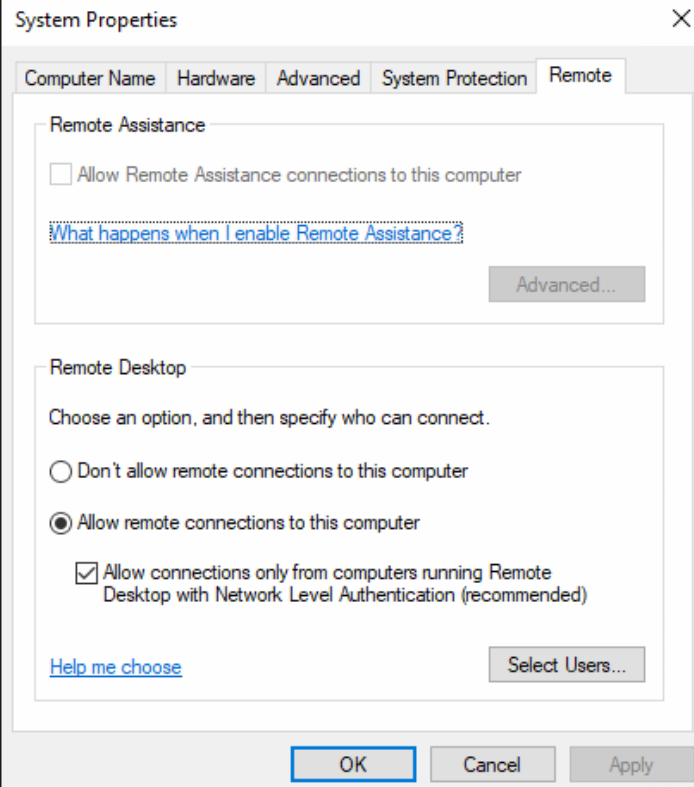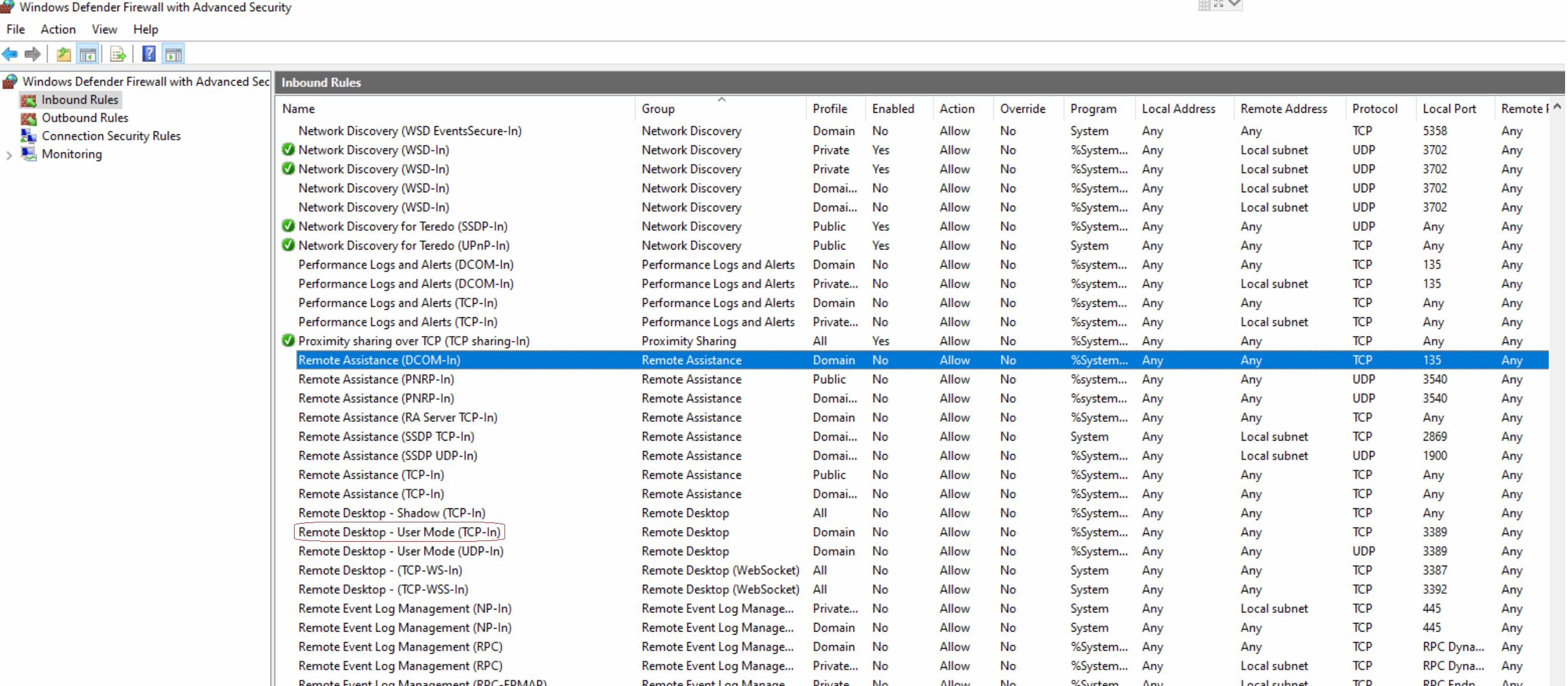@hyugai , Based on my test, we can save the following command in ps1 PowerShell script, then deploy the script via Intune to enable the built in windows firewall rule:
Get-NetFirewallRule | where {$_.displayname -eq 'Remote Desktop - User Mode (TCP-In)'} | Enable-NetFirewallRule

Hope it can help.
If the answer is helpful, please click "Accept Answer" and kindly upvote it. If you have extra questions about this answer, please click "Comment".
Note: Please follow the steps in our documentation to enable e-mail notifications if you want to receive the related email notification for this thread.