Hi @Justine Paul Padayao , Thanks for posting your query on Microsoft Q&A.
Yes, you can see the historical data of disk space utilization in Azure Windows VM.
- In the Azure portal, select Virtual Machines.
- From the list, choose a VM and in the Monitoring section choose Metrics.
You can query for historical time ranges of up to 30 days using the Time Range selector and can download to excel as shown in the image below.
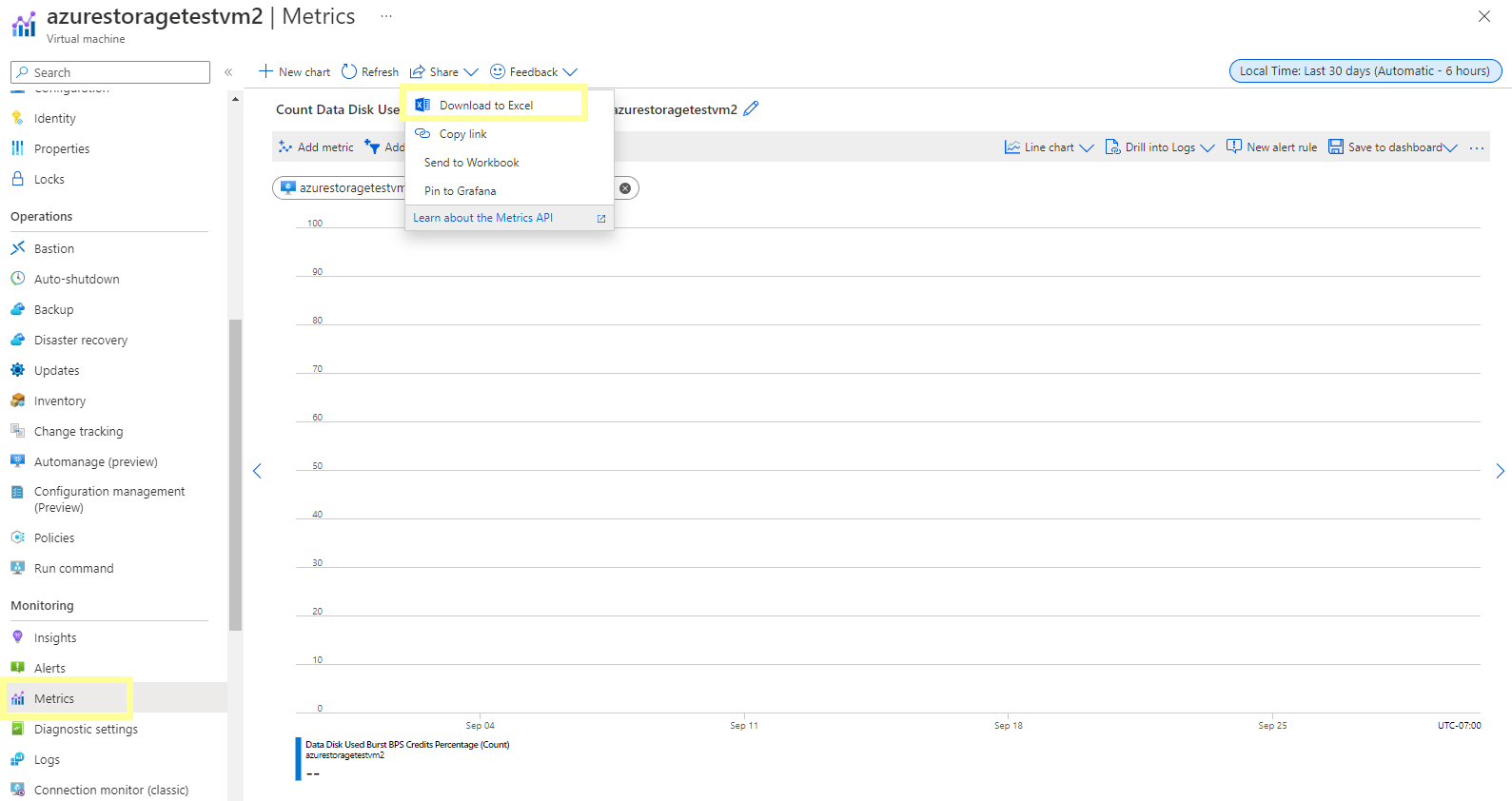
There are various disk related metric options available in the Metric dropdown.
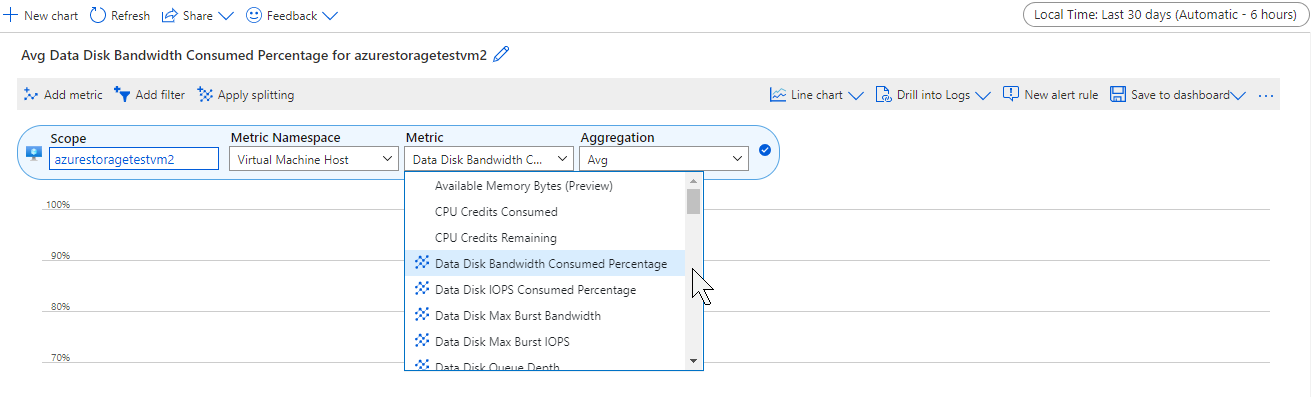
You can also go to Insights under Monitoring section and select the Performance Tab.
VM insights monitors key operating system performance indicators related to processor, memory, network adapter, and disk utilization. It has Logical Disk Space Used % - defaults showing the average and 95th percentile.

Following are limitations in performance collection with VM insights:
- Metrics are only available for data disks on Linux virtual machines using XFS filesystem or EXT filesystem family (EXT2, EXT3, EXT4).
- Logical Disk Space Used % - shows the top five machines with the highest average disk space used % across all disk volumes.
If you are interested in a view of all monitored VMs deployed across workgroups in your subscriptions or in your environment, then you can use the Multi-VM perspective from Azure Monitor as described in detail in this document :
https://learn.microsoft.com/en-us/azure/azure-monitor/vm/vminsights-performance#multi-vm-perspective-from-azure-monitor
Few other resources you might find helpful:
https://stackoverflow.com/questions/71296546/is-there-a-way-see-used-disk-space-with-the-actual-disk-size-of-the-vms-in-a-spe
https://squaredup.com/blog/how-to-visualize-free-disk-space-available-in-azure/
----------
If this answers your query, click “Accept the answer” and Up-Vote for the same, which might be beneficial to other community members reading this thread. And, if you have any further query do let me know in the comments.
