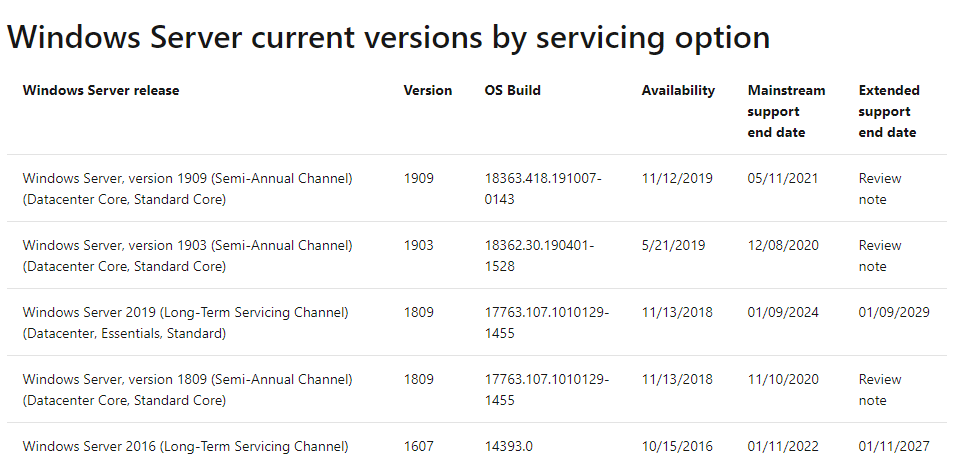@Dan
Hi,
1.Windows Server 2019 will always be Version 1809, stops at 17763, you could refer to the following information:
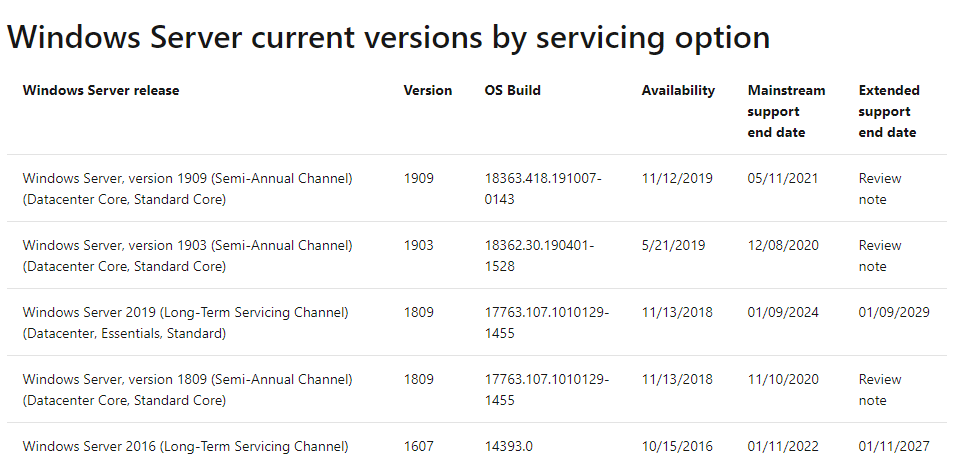
And from the September update, the latest OS Build is 17763.1457.
2.If you want to upgrade the VM version in Hyper-V
Step 1: Check the virtual machine configuration versions
On the Windows desktop, click the Start button and type any part of the name Windows PowerShell.
Right-click Windows PowerShell and select Run as Administrator.
Use the Get-VMcmdlet. Run the following command to get the versions of your virtual machines.
*Get-VM * | Format-Table Name, Version*
Step 2: Upgrade the virtual machine configuration version
Shut down the virtual machine in Hyper-V Manager.
Select Action > Upgrade Configuration Version. If this option isn't available for the virtual machine, then it's already at the highest configuration version supported by the Hyper-V host.
More details here:
https://learn.microsoft.com/en-us/windows-server/virtualization/hyper-v/deploy/upgrade-virtual-machine-version-in-hyper-v-on-windows-or-windows-server
Hope above information can help you.
============================================
If the Answer is helpful, please click "Accept Answer" and upvote it.
Note: Please follow the steps in our documentation to enable e-mail notifications if you want to receive the related email notification for this thread.