
Hi @teppi128
According to your description, we recommend you check camera is enable on for Teams from your Windows system settings and after that check your camera settings in Teams Application.
To configure the camera settings on Microsoft Teams, use these steps:
- Click the main menu (three-dotted) button from the top-right corner.
- Select the Settings option.
- Click on Devices.
- Under the "Camera" section, use the drop-down menu and select the correct camera.
- Confirm with the preview to make sure the camera is working.
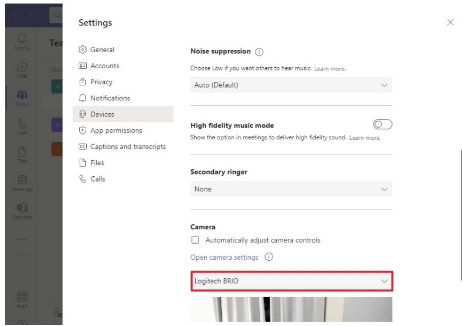
In addition, you should also check the app permissions as follows.
- Click the main menu (three-dotted) button from the top-right corner.
- Select the Settings option.
- Click on App permissions.
- Turn on the Media (Camera, microphone, speakers) toggle switch.
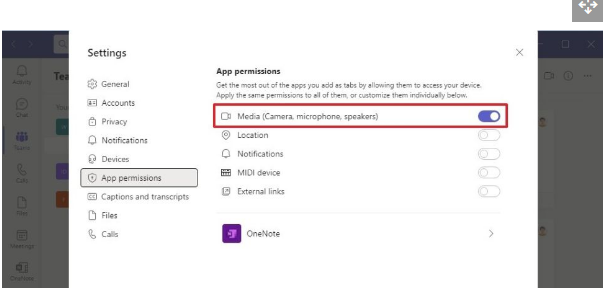
For Windows camera settings :
Windows Key + i > Privacy > Camera > Make sure that Allow apps to access your Camera is ON.
Also down below Choose apps that can use your camera is ON for Teams. If this is already ON, make it OFF and after few seconds, make it ON again.
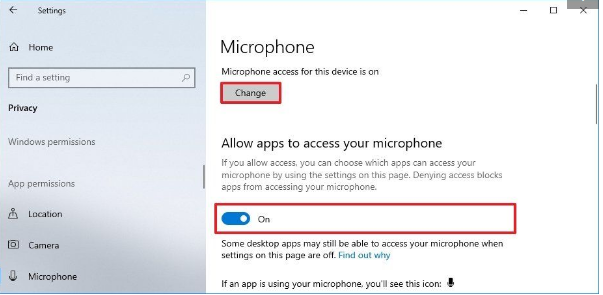
You can also try uninstalling and reinstalling or using another device. For more ways to fix the camera you can see this article.
If the answer is helpful, please click "Accept Answer" and kindly upvote it. If you have extra questions about this answer, please click "Comment".
Note: Please follow the steps in our documentation to enable e-mail notifications if you want to receive the related email notification for this thread.
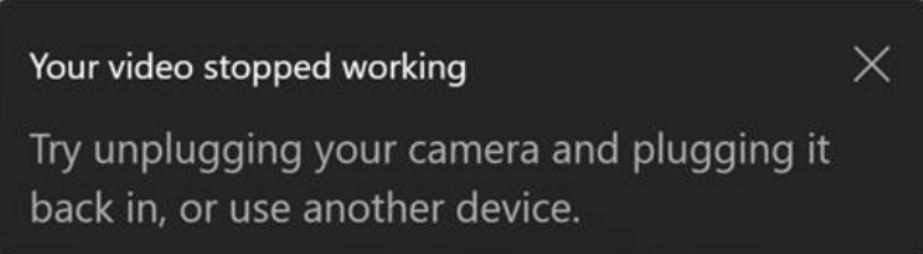

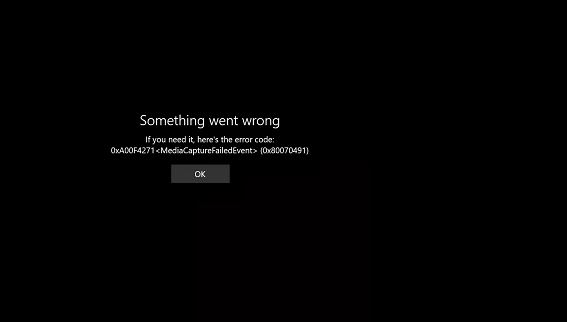 .
. 
