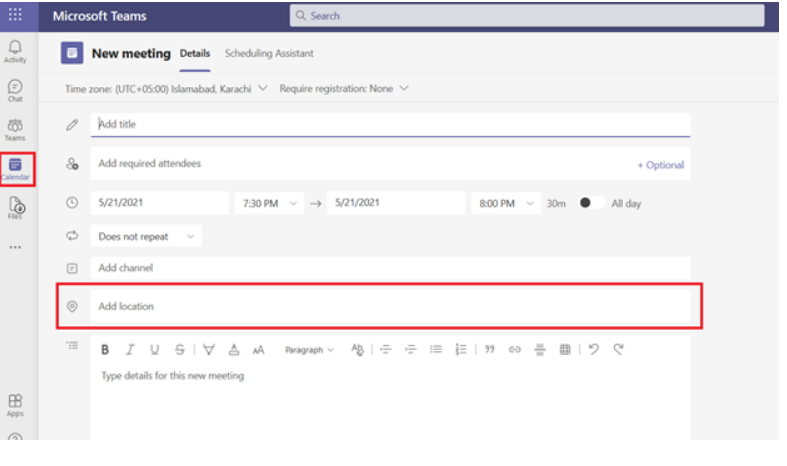Steps are given below-
- Create a distribution group
New-DistributionGroup -Name "distribution group name" -RoomList
New-DistributionGroup -Name "Building3" -RoomList
- Add the affected room mailbox to that distribution group
Add-DistributionGroupMember -Identity "distribution group name" -Member "email address of the Room mailbox"
Add-DistributionGroupMember -Identity "Building3" -Member room3
3.Convert the distribution group to a room list
Set-DistributionGroup -Identity "distribution group name" -RoomList
Set-DistributionGroup -Identity "Building3" -RoomList
- To get info the distribution group converted to a Room List (Optional)
Get-DistributionGroup -Identity "distribution group/room list name" | fl
Get-DistributionGroup -Identity "Building3" | fl
Note: You can refer to Create and manage room mailboxes | Microsoft Learn for more info whereas you can refer to Connect to Exchange Online PowerShell | Microsoft Learn as well
- Now search for the Room List (Building3 in this case) in the location section while scheduling a call on Teams and it will show you Room mailbox (Room3 in this case) with status free or busy for the specific time slots as shown in the screens shot below
Note: It may take up to 24 hours for the room list to appear under the “Add location” section of the MS Teams if not appear within 60-90 minutes
Regards,
Rachel Gomez