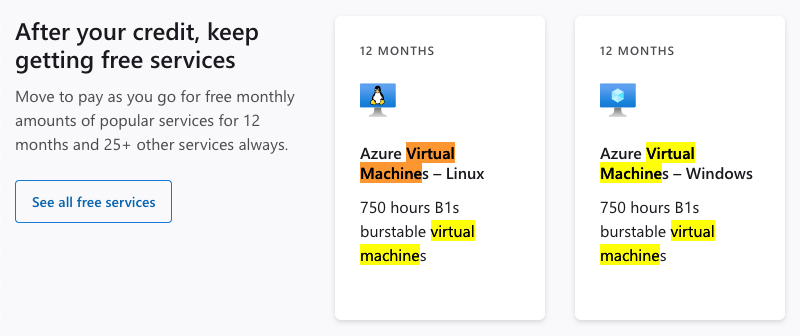Hi @Eddie
I didn't find any official document that informs that the B family cannot be created with a student signature
reference: https://azure.microsoft.com/pt-br/offers/ms-azr-0170p/
if you just can't find the option, you can click "see all sizes" when creating a new VM:

and then, select B-Series:
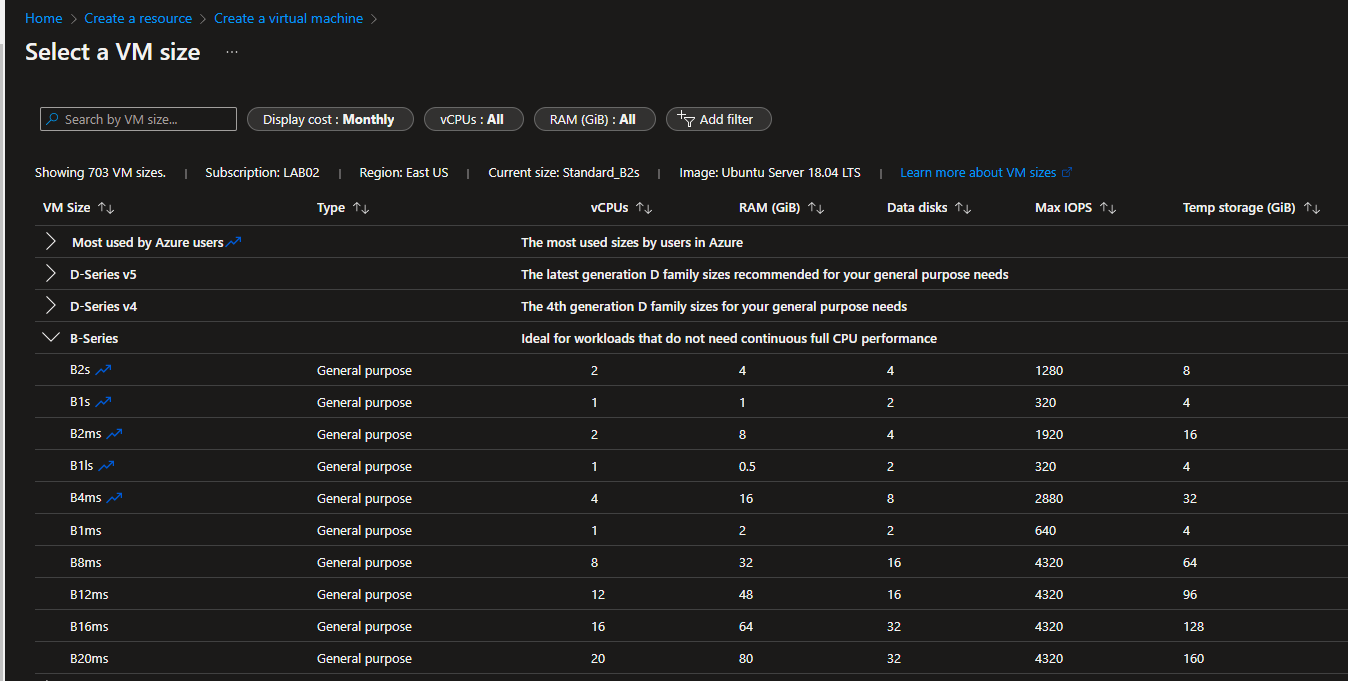
If the option does not appear, youcan create a support request on:
https://portal.azure.com/#blade/Microsoft_Azure_Support/HelpAndSupportBlade/overview
Get in touch if you need more help with this issue.
--please don't forget to "[Accept the answer]" if the reply is helpful--