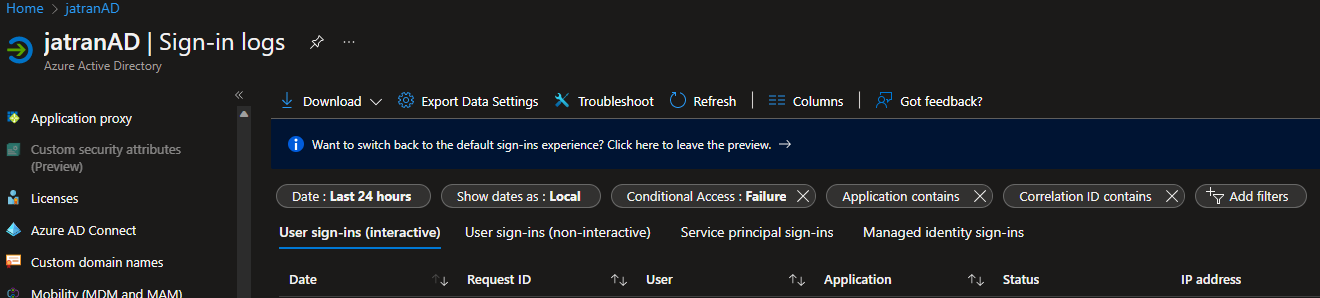Hi @Kobaton
I recommend looking at your Conditional Access Policies at https://aad.portal.azure.com/#view/Microsoft_AAD_IAM/ConditionalAccessBlade/~/Policies
You may want to exclude your account from the Conditional Access Policies that is blocking this. You can try searching Sign-in logs for the failure > click it > check which policy it is being blocked by:
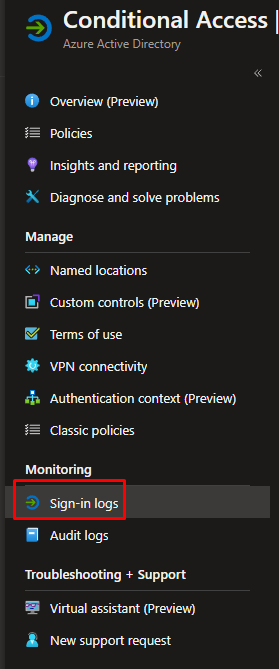

--------------------------------
If this is helpful please accept answer.