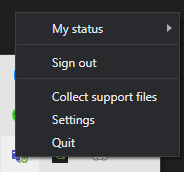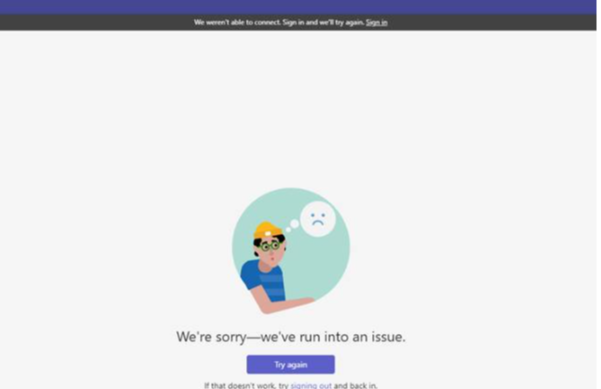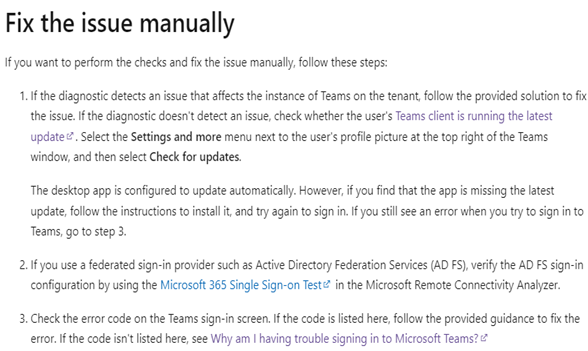Hi @IBN
In this case, the above method can be tried. If the problem persists, you could try the following methods to fix the sign-in problem.
1.Windows offer an option to repair the apps.
- Open Windows 10 Settings app.
- Navigate to Apps > Apps & features and select Microsoft Teams from the menu.
- Click on the app and go to the Advanced options. From the following menu, find the Repair option under the Reset menu.
- Select Repair and let Windows handle the issue in the background.
2.You could contact the administrator to run the Teams Sign-in diagnostic.
3.Follow the steps provided in the article to fix it manually.
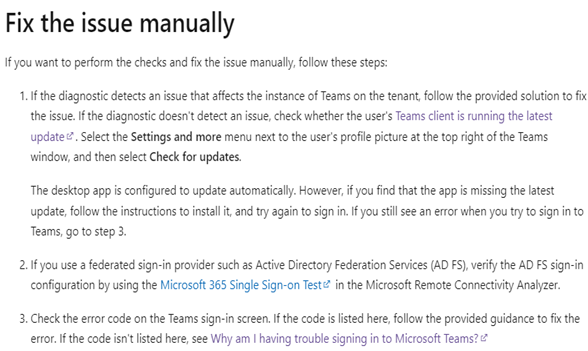
For more details about resolve sign-in errors in Teams, you could refer to this article.
If the answer is helpful, please click "Accept Answer" and kindly upvote it. If you have extra questions about this answer, please click "Comment".
Note: Please follow the steps in our documentation to enable e-mail notifications if you want to receive the related email notification for this thread.