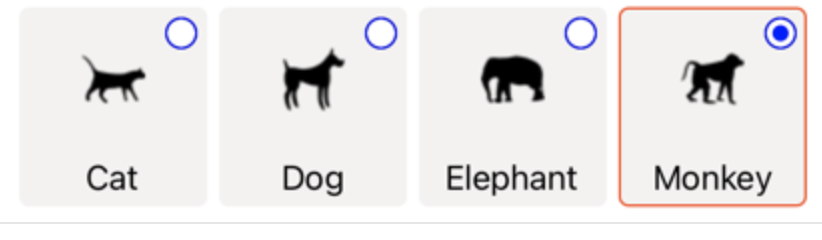Hello,
You need to redefine the style of RadioButton with with a ControlTemplate.
Please refer to Redefine RadioButton appearance.
You could use the code in the documentation to achieve the desired effect.
Best Regards,
Alec Liu.
If the answer is the right solution, please click "Accept Answer" and kindly upvote it. If you have extra questions about this answer, please click "Comment".
Note: Please follow the steps in our documentation to enable e-mail notifications if you want to receive the related email notification for this thread.