Hi @Nathan Rich
Welcome to Microsoft Q&A Forum, Thanks for posting here!
Configure NTFS permissions over SMB
Azure Files supports the full set of NTFS basic and advanced permissions. You can view and configure NTFS permissions on directories and files in an Azure file share by mounting the share and then using Windows File Explorer or running the Windows icacls or Set-ACL command.
Please let us know if you have any further queries. I’m happy to assist you further.
---------------------------------------------------------------------------------------------------------------------------
Please do not forget to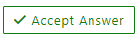 and
and wherever the information provided helps you, this can be beneficial to other community members.
wherever the information provided helps you, this can be beneficial to other community members.