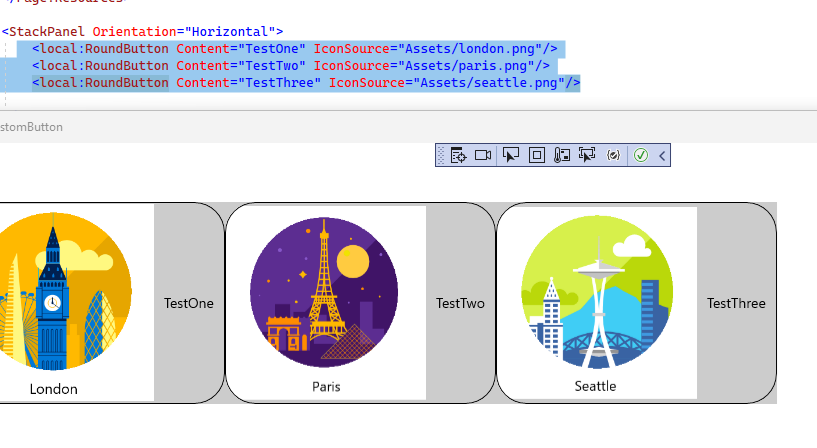Hello,
Welcome to Microsoft Q&A!
Based on your scenario, you could extending an existing button control with additional dependency properties for Image. So you don't need to create duplicate code when create different buttons.
I made a simple sample to achieve this and here are my steps that you could follow.
1) Right click on your project, then go Add > New Item. Choose to create a new class and name it as RoundButton
2) Let RoundButton inherit from Button and create a dependency property called IconImage.
RoundButton.cs :
public class RoundButton:Button
{
public RoundButton()
{
this.DefaultStyleKey = typeof(RoundButton);
}
public BitmapImage IconImage
{
get { return (BitmapImage)GetValue(IconImageProperty); }
set { SetValue(IconImageProperty, value); }
}
// Using a DependencyProperty as the backing store for IconImage. This enables animation, styling, binding, etc...
public static readonly DependencyProperty IconImageProperty =
DependencyProperty.Register("IconImage", typeof(BitmapImage), typeof(RoundButton), new PropertyMetadata(null));
}
3) Put the custom style for RoundButton in the Application Resrouce in App.xaml. Then bind the dependency property to the image. Also, do not forget to make sure all the Button types are changed to RoundButton. (Please remove all the ASTERISK in the Xaml style)
<Style TargetType="local:RoundButton">
<Setter Property="Template">
<Setter.Value>
<ControlTemplate TargetType="local:RoundButton">
<Grid x:Name="RootGrid" **Background="{TemplateBinding **Background}">
<VisualStateManager.VisualStateGroups>
</VisualStateGroup>
</VisualStateManager.VisualStateGroups>
<Border x:Name="hello" CornerRadius="30" BorderBrush="#000000" BorderThickness="1,1,1,1" >
<StackPanel Orientation="Horizontal">
<**mage Source="{TemplateBinding IconImage}" Width="200" Height="200"/>
<ContentPresenter x:Name="ContentPresenter"
AutomationProperties.AccessibilityView="Raw"
BorderBrush="{TemplateBinding BorderBrush}"
Foreground="{TemplateBinding Foreground}"
BorderThickness="{TemplateBinding BorderThickness}"
ContentTemplate="{TemplateBinding ContentTemplate}"
ContentTransitions="{TemplateBinding ContentTransitions}"
Content="{TemplateBinding Content}"
HorizontalContentAlignment="{TemplateBinding HorizontalContentAlignment}"
Padding="{TemplateBinding Padding}"
VerticalContentAlignment="{TemplateBinding VerticalContentAlignment}"/>
</StackPanel>
</Border>
</Grid>
</ControlTemplate>
</Setter.Value>
</Setter>
</Style>
4) Use RoundButton in the MainPage
MainPage Xaml:
<StackPanel Orientation="Horizontal">
<local:RoundButton Content="TestOne" IconImage="{Binding FirstImage}"/>
<local:RoundButton Content="TestTwo" IconImage="{Binding SecondImage}"/>
<local:RoundButton Content="TestThree" IconImage="{Binding ThirdImage}"/>
</StackPanel>
MainPage Code:
public sealed partial class MainPage : Page
{
public MainViewModel _viewModel = new MainViewModel();
public MainPage()
{
this.InitializeComponent();
this.DataContext = _viewModel;
}
}
public class MainViewModel
{
public BitmapImage FirstImage { get; set; }
public BitmapImage SecondImage { get; set; }
public BitmapImage ThirdImage { get; set; }
public MainViewModel()
{
FirstImage = new BitmapImage(new Uri("ms-appx:///Assets/london.png"));
SecondImage = new BitmapImage(new Uri("ms-appx:///Assets/paris.png"));
ThirdImage = new BitmapImage(new Uri("ms-appx:///Assets/seattle.png"));
}
}
The result:
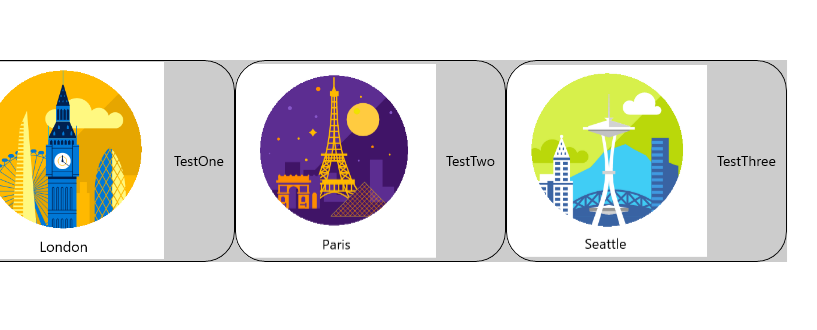
Thank you.
If the answer is the right solution, please click "Accept Answer" and kindly upvote it. If you have extra questions about this answer, please click "Comment".
Note: Please follow the steps in our documentation to enable e-mail notifications if you want to receive the related email notification for this thread.