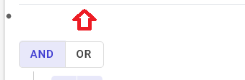Hi @Cenk ,
Try to use F12 developer tools to check the Elements, you can see that the part is relate the mt-5 class: margin-top: 3rem!important;:
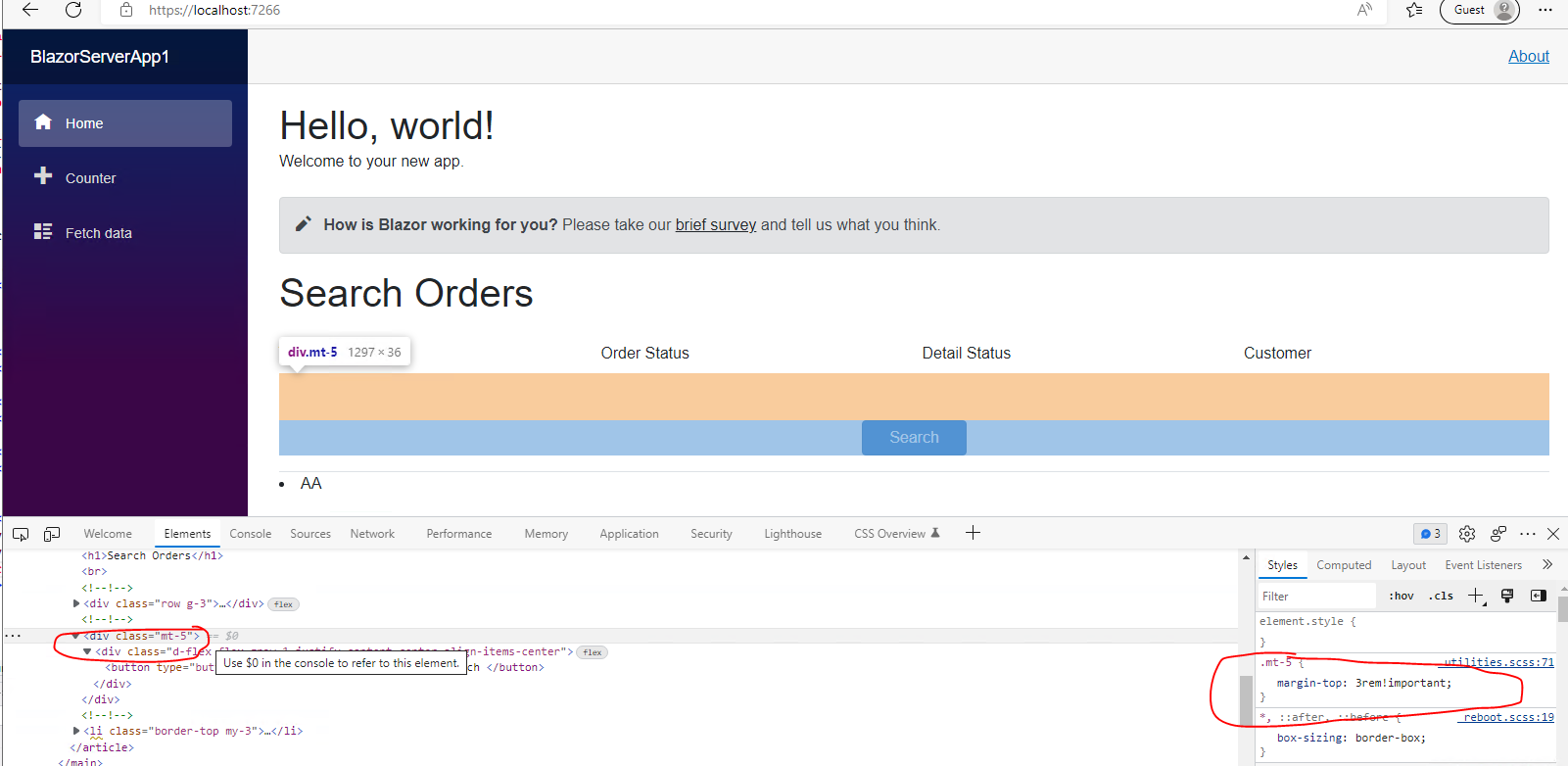
So, to narrow the gaps, you can change the margin-top attribute, like this:
<div class="mt-5" style="margin-top:0.1rem !important">
For this part, you can use F12 developer Elements too to check the <li class="border-top my-3"></li>, the issue might relate the <li> tag and the my-3 class:
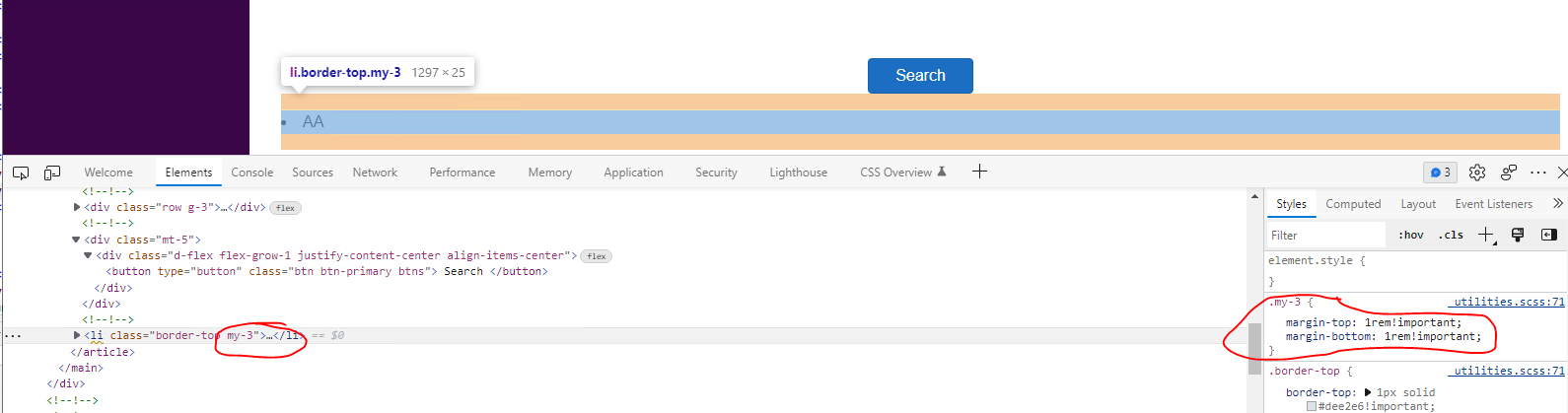
You can also try to change the margin-top and margin-bottom attribute. Or might be you can try to remove the <li> element, because from your code, it seems that you didn't add the content to the <li> element.
If the answer is the right solution, please click "Accept Answer" and kindly upvote it. If you have extra questions about this answer, please click "Comment".
Note: Please follow the steps in our documentation to enable e-mail notifications if you want to receive the related email notification for this thread.
Best regards,
Dillion